KB1014
Summary
When errors or odd behaviors occur in Axiom Software, sometimes more details are necessary to troubleshoot the issue. Axiom Support may ask you to send the log file for the Axiom Desktop Client as part of this troubleshooting effort.
Details
When an error occurs in the Axiom Desktop Client (Excel or Windows), a pop-up dialog box opens to display the error message. In many cases, it is sufficient to send Axiom Support a screenshot of that dialog, and/or copy and paste the error text from the dialog and send that to Support. However, if more detail is required to troubleshoot the issue, it is common for Support to request a copy of the log file for your Axiom Desktop Client.
The log file for the Axiom Desktop Client provides a detailed list of actions, warnings, and errors that have occurred on the client workstation, along with the dates and times of each action. This information can help Support narrow down the specific actions or behaviors that may be causing a particular issue.
Resolution
There are several different ways to access the log file for your Axiom Desktop Client. Additionally, Axiom Support may ask you to first change the logging level and then perform the steps that cause the error, so that additional information can be captured in the log file.
Accessing the log file within the Axiom Desktop Client
You can access the log file from within the Axiom Desktop Client (Excel or Windows). This process always opens the most recent version of the log file. If Support requests an older log file, you must locate this file on your workstation's file system instead.
-
In the Axiom tab, in the Help group, click the down arrow at the bottom of the Help button, and then click View client log file.
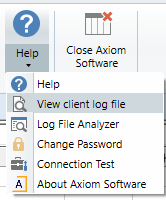
NOTE: In systems with installed products, the Help menu may be present on a different tab.
The log file for your Axiom Desktop Client opens as a spreadsheet within the client.
-
Right-click the file tab for the log file and select Save As (Local File). Save the file somewhere on your workstation.
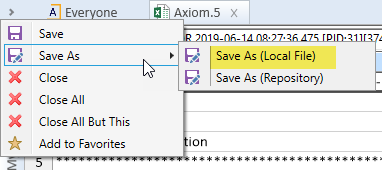
-
Send an email to Axiom Support (support@kaufmanhall.com) and include the log file as an attachment.
TIP: Alternatively, you can use the E-mail feature in Axiom Software to send a snapshot copy of the log file to support. For more information, see Emailing a snapshot of an Axiom file.
Accessing log files on your workstation's file system
You can access log files for the Axiom Desktop Client on your workstation's file system. The current log file and older log files are present in the AxiomLogs folder.
-
Using Windows File Explorer, navigate to the following location:
C:\Users\<username>\AppData\Local\AxiomLogs.
NOTE: The AppData folder may be hidden on your machine, so that you cannot navigate to it. If so, the best way to access the folder is to enter the path directly into Windows File Explorer. You can navigate to the folder for your user name, then manually add
\AppDatato the path and press Enter to go to the folder. From there, you can continue navigating to the rest of the file path. - Find the most recent log file within the folder (going by Date Modified), and then send that log file to Axiom Support (support@kaufmanhall.com). If Support has requested an older log file instead, try to locate the appropriate older version and send that file.
If you do not find any log files within the AppData folder path, then the logs may be found at the following location instead: C:\Users\<username>\Documents\AxiomLogs.
Changing the logging level using the Log File Analyzer
If Support has asked you to change the logging level, you can do this using the Log File Analyzer in the Axiom Desktop Client (Excel or Windows). The Log File Analyzer is a useful tool that can be used to filter and browse the log contents, clear the log, and change the logging level. This tool also provides a unique view of the log that breaks down specific events that occurred within the Axiom Desktop Client.
-
In the Axiom tab, in the Help group, click the down arrow at the bottom of the Help button, and then click Log File Analyzer.
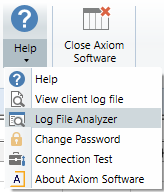
NOTE: In systems with installed products, the Help menu may be present on a different tab.
-
In the Log Analyzer, use the Log Level drop-down to select the appropriate logging level (likely Verbose), as instructed by Support. Click OK.
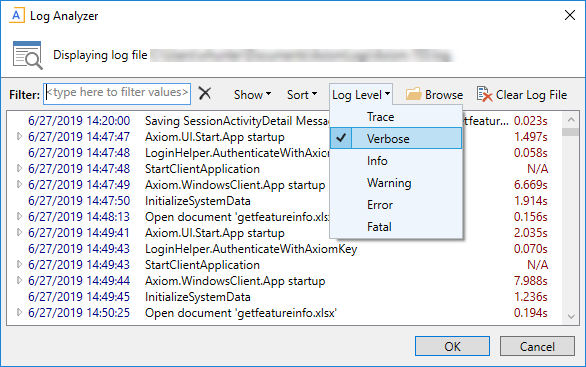
- Reproduce the issue that causes the error, and then use one of the previously discussed methods to access the log file and send it to Axiom Support (support@kaufmanhall.com).
The logging level will revert back to the default level of Info when the Axiom Desktop Client is restarted.
Outcome
Following these steps will send your log file to Axiom Support, so that they can review additional details about the issue and perform further troubleshooting.
See also
Article information
|
Category |
General |
|
Applies To |
All versions |
|
Tags |
Log File, Verbose, Log File Analyzer, Client Log |
|
Issue Number(s) |
N/A |
