KB1007
Summary
When the Axiom Software system appears to be stuck or operating slowly, the issue may be caused by a process that was run manually or via Scheduler. Resetting the system will typically clear up any unknown problems that are causing performance degradation.
Details
Resetting Axiom Software is only intended for occasional use when the source of a problem cannot be identified. By resetting the system, in-progress Scheduler jobs will be stopped, as well as any unexpectedly long processes started by an end user. Typical software usage will not be stopped or affected.
Resolution
Use the System Administration area of the Web Client to reset Axiom Software services. Only users with the Administrator permission can reset these services.
-
Log into Axiom Software using the Web Client browser.
-
From the Area menu
 , select System Administration.
, select System Administration.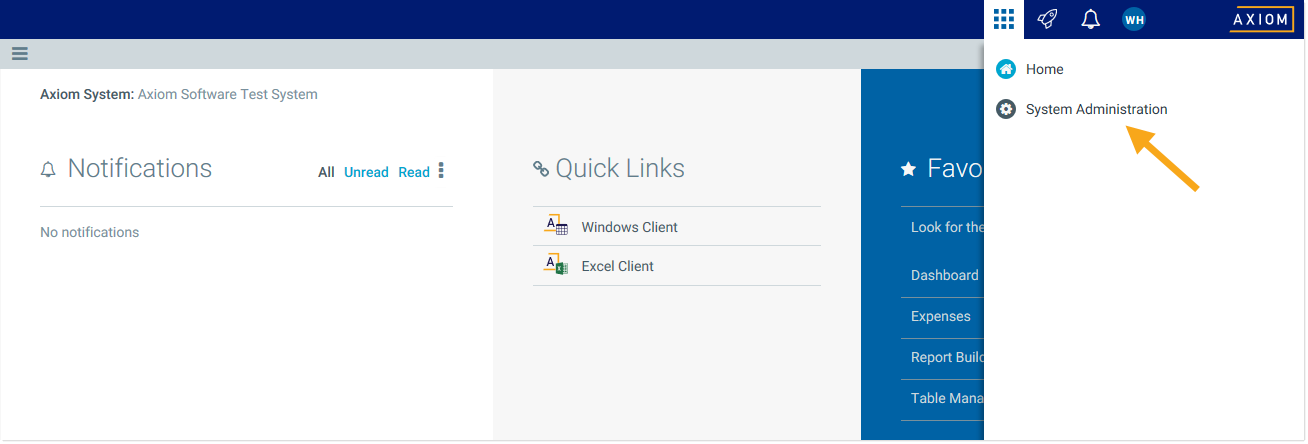
Example Area menu
-
From the Navigation panel
 , select Infrastructure Section > Reset Services.
, select Infrastructure Section > Reset Services. 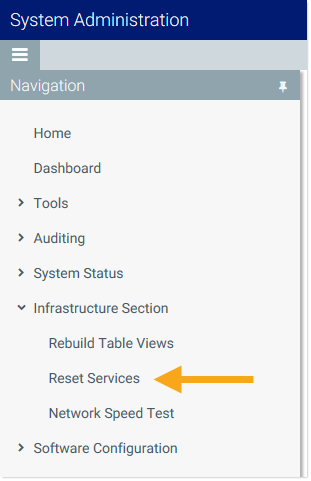
Example Navigation panel while in the System Administration area
-
If you know that there is a stuck Scheduler job, reset all rows with Service Type: Scheduler Service. These rows display as follows, depending on whether you have an Axiom Cloud system or an on-premise installation:
-
Cloud Service: Scheduler rows will contain either arr or schedulerci in the name. Click the Shutdown button for these rows. The Scheduler services will automatically restart when they are needed.

Example Reset Services page with two Schedulers to restart
-
On-Premise: Scheduler rows will display under the server name where it is installed. Click the Reset button on these rows.
NOTE: If a Scheduler row does not have a Shutdown or Reset button, this means it is a system Scheduler service (indicated by -system in the name). The system Scheduler services will restart when their parent application server is restarted (see the next step).
-
-
For unknown performance issues, reset all rows with Service Type: Application Server in the name. These rows display as follows, depending on whether you have an Axiom Cloud system or an on-premise installation:
-
Cloud Service: Application Server rows will contain wcf in the name. Click Reset on these rows. If there are multiple Application Server rows, wait 30 seconds between clicking the button for each row.
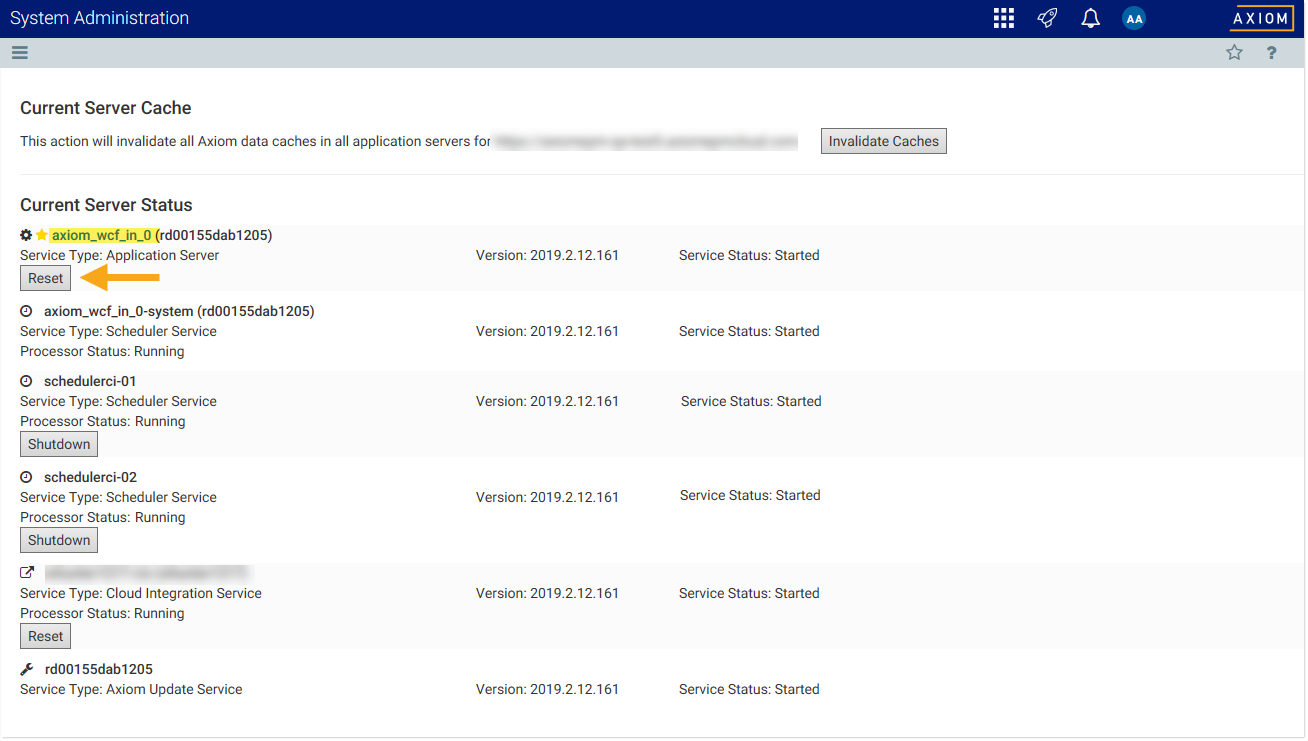
Example Reset Services page with one Application Server to restart
- On-Premise: Application Server rows will display under the server name where it is installed. Typically there will only be one Application Server row per system. Click Reset on this row.
-
Outcome
Resetting these services should allow the Axiom Software system to recover from any transitory issues that caused the stuck or slow process. In most cases, the system should now function as normal. However, if the issue recurs when a particular Scheduler job or system process is run, your Master System User should review the process that is causing the problem, and contact Axiom Support (support@kaufmanhall.com) for assistance as needed.
See also
Article information
|
Category |
General |
|
Applies To |
All versions |
|
Tags |
Reset, Performance, Stuck, Slow |
|
Issue Number(s) |
N/A |
