AX2257
Using file collect, you can combine multiple Microsoft Excel spreadsheets into a single output file and then save and/or email the file. To set up file collect, you must enable the file for file processing, and then complete one or more special File Collect Configuration sheets.
Enabling file collect within a file
It is recommended to use a dedicated report file to hold the file collect settings. Using a report file allows the file to be scheduled using Scheduler's File Processing task.
-
Open or create a report to contain the file collect settings, and enable the report for file processing:
-
On the Axiom tab, in the File Output group, click File Processing > Enable File Processing in this workbook.
NOTE: In systems with installed products, this feature may be located on the Main tab (either directly on the tab, or on the Publish menu).
The File Processing task pane opens, and a sheet named Control_FileProcessing is added to the file.
-
-
In the File Processing task pane, for Processing Type, select File Collect.
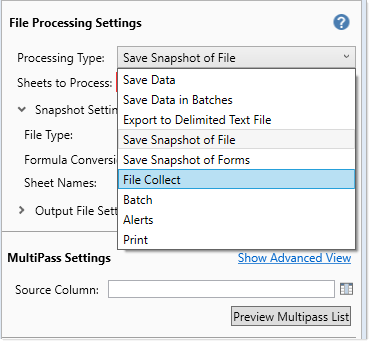
-
A message box prompts you to add a file collect sheet to the file. Click Yes.
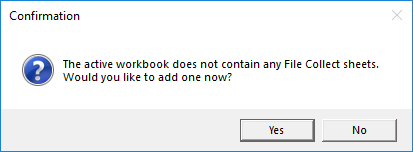
A File Collect Configuration sheet, named FileCollect, is added to the file. The File Collect Configuration sheet is where you define the configuration settings for the file collect option.
-
By default, the newly added FileCollect sheet is automatically set as the Sheets to Process. There is no need to change this unless you want to rename the sheet or add more File Collect Configuration sheets.
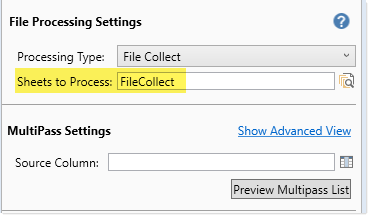
-
Optional. If you want to use multipass processing for the file collect operation, then complete the MultiPass Settings.
For Source Column, click the column icon
 to select the source column for multipass processing. For example, if you select DEPT.VP as the source column, then the file collect operation will be processed once for each VP. You can use the GetCurrentValue function in the File Collect Configuration sheet to dynamically change certain settings per pass, such as the email address or the output file name. Additionally, the file filter can use special syntax to filter the file list based on a column relating to the multipass column.
to select the source column for multipass processing. For example, if you select DEPT.VP as the source column, then the file collect operation will be processed once for each VP. You can use the GetCurrentValue function in the File Collect Configuration sheet to dynamically change certain settings per pass, such as the email address or the output file name. Additionally, the file filter can use special syntax to filter the file list based on a column relating to the multipass column.For more information, see Using multipass processing with file collect.
-
Define one or more file collect packages on the File Collect Configuration sheet (FileCollect). Each package column defines a set of files to collect and delivery settings, such as:
- An optional package name, such as "Monthly Report Package".
- Whether to save and/or email the collected files
- A source folder and other related settings to generate a list of files to collect
- Email settings such as the recipient, subject, and body text
-
Output file settings such as the file name, file type, and target folder location
For more information on setting up a file collect package, see:

Example File Collect Configuration sheet
NOTE: On the File Processing Control Sheet (Control_FileProcessing), the only settings that apply to file collect are the Processing Type, the Sheets to Process, and the multipass settings. All information relating to the file collect packages, including the output file and email details, are defined on the File Collect Configuration sheet instead of the File Processing Control Sheet.
Using multiple File Collect Configuration sheets
If desired, you can add multiple File Collect Configuration sheets to the file, and process them in the same operation.
-
To add more File Collect Configuration sheets to the file: In the Actions section of the File Processing task pane, click Add new file collect sheet. If you are using multiple File Collect Configuration sheets, it is recommended to rename the sheets to something that indicates the purpose of each sheet.
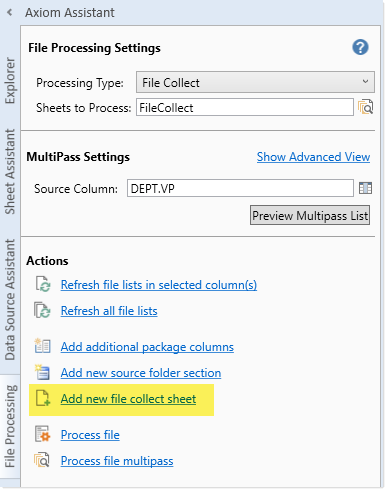
-
To process multiple File Collect Configuration sheets: In the File Processing Settings section of the File Processing task pane, click the Select worksheets icon
 to the right of the Sheets to Process box, and then select the desired sheets. Only File Collect Configuration sheets are eligible for processing.
to the right of the Sheets to Process box, and then select the desired sheets. Only File Collect Configuration sheets are eligible for processing.
However, since there are many different options to process different file collect packages, it is typically not necessary to use multiple sheets. You can define multiple packages in a single sheet (all using different settings), and/or you can process the sheet using multipass to dynamically change key settings for each pass. You can also process the same sheet using different multipass settings by use of batch processing and batch variables.
One reason you might add a new File Collect Configuration sheet is if you need to make changes to the existing sheet, or if you need to get an updated copy of the File Collect Configuration sheet. You can add a new sheet to the file, copy and update the existing file collect settings from the old sheet to the new one, and then update the file processing settings to use the new sheet. You can then keep the old sheet as an archive or remove it if you no longer need it.
