KB1032
Summary
Table audit information in Axiom Rolling Forecasting is stamped with an activity ID, but in order to look up information by this ID you must manually modify the Audit Manager URL.
Details
Axiom Rolling Forecasting tables with auditing enabled track data changes by associating each change with an activity ID. When using Open Table in Spreadsheet, you can choose to view the audit columns for the table, which include the ActivityID column. You can then see the activity ID number associated with the most recent change to each table record.
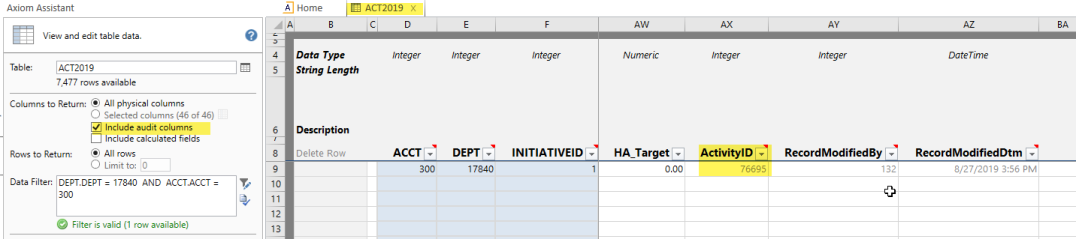
Example ActivityID column for a table
If you need more information about this change—such as to see which user made the change and how the change was made—you can view the details for this activity ID in the Axiom Rolling Forecasting Audit Manager. Although the Audit Manager does not currently provide a built-in way to filter results by ActivityID, you can view these results by manually adding the ID to the Audit Manager URL.
Resolution
In order to determine the activity ID for a table change and view the details in the Audit Manager, you need permissions to Open Table In Spreadsheet and the Audit Manager.
-
The ability to use Open Table in Spreadsheet is limited to administrators and to users with the following security permissions: either the global Administer Tables permission, or the Open Table in Spreadsheet permission for individual tables (set to Read or Read/Write).
-
The Audit Manager is only accessible by administrators and users with the Browse Audit History security permission.
To view audit information for a table change based on activity ID:
-
In Axiom Explorer, locate the table in the Table Library and then double-click it.
-
In the Open Table in Spreadsheet dialog, select Include audit columns.
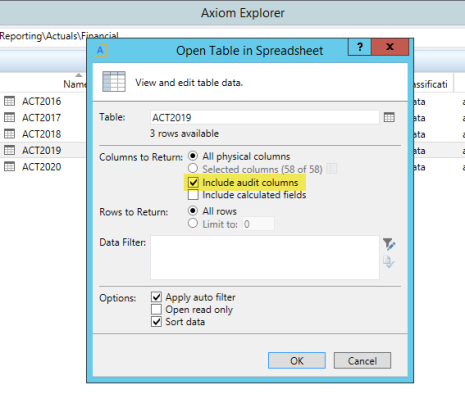
-
Locate the record that you would like to review, and take note of the ActivityID number. If the table has many records, you can use the Data Filter to limit the records shown in the spreadsheet. In this example, the ActivityID is 76695.
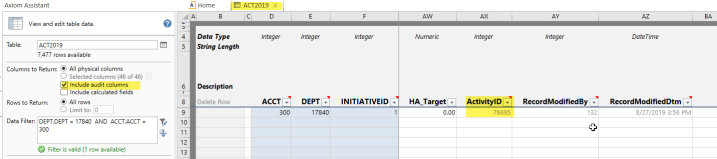
-
On the Axiom tab, in the Administration group, click Manage > Auditing History to open the Audit Manager. In systems with installed products, this feature may be located on the Admin tab, in the Audit & Recovery group, click Recovery > Auditing History.
NOTE: The audit log is web-based and always opens in the browser (the Web Client), even if it is launched from the Desktop Client.
-
In the address bar of the browser, add a forward slash ( / ) at the end of the URL and enter the ActivityID. In this example, we would add the following to the end of the URL:
/76695
Outcome
Details related to the data change are displayed in the Audit Manager. In this example, the change to the ACT2019 table associated with activity ID 76695 was made using an Axiom report (Input Monthly Statistics). The user who made the change is also detailed on this page.
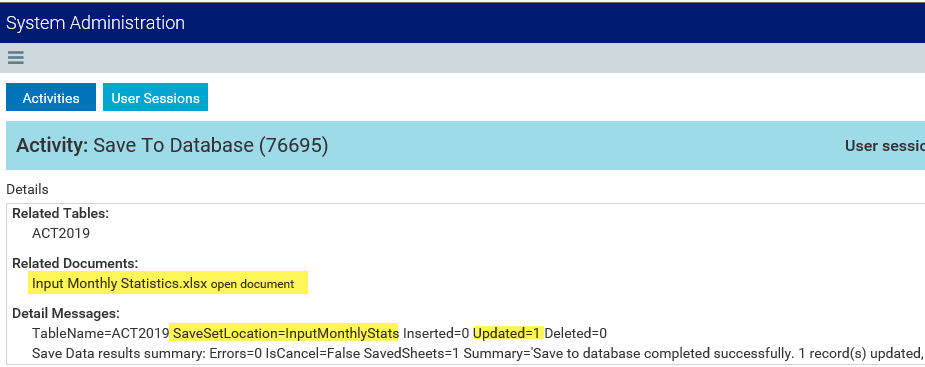
NOTE: A "404 Page not found" error will occur if the audit information related to the ActivityID has already been purged by the System.SystemDataPurge Scheduler job. The default retention period for audit information is 15 days.
See also
- Auditing changes to table data
- Reporting on audited table data
- Opening a table using Open Table in Spreadsheet
- Viewing the audit log
Article information
|
Category |
General |
|
Applies To |
All versions |
|
Tags |
Include audit columns, ActivityID, Audit |
|
Issue Number(s) |
38157 |
