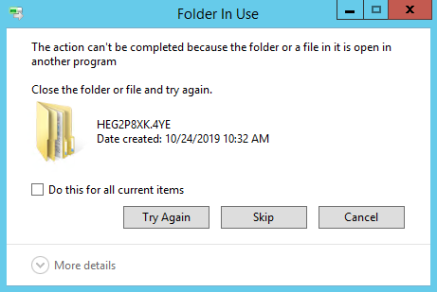KB1030
Summary
Users cannot start the Axiom Desktop Client when launching Axiom Rolling Forecasting for the first time or after an update.
Details
The Axiom Desktop Client uses Microsoft ClickOnce deployment technology to install and launch the application. Support for ClickOnce is built into .NET Framework and Microsoft browsers (Internet Explorer and Edge). The Axiom Desktop Client runs outside of a browser and is installed when a user clicks on the ClickOnce URL. Installing and launching the client application does not require administrative permissions if the .NET Framework prerequisite is installed.
The Axiom Desktop Client may fail to launch due to multiple issues, such as:
- The workstation does not meet the .NET Framework prerequisite
- Application files on the workstation are locked or corrupted by third-party software
- An issue with ClickOnce files on the Axiom Application Server
If the Axiom Desktop Client fails to launch, a "Cannot Start Application" error occurs:
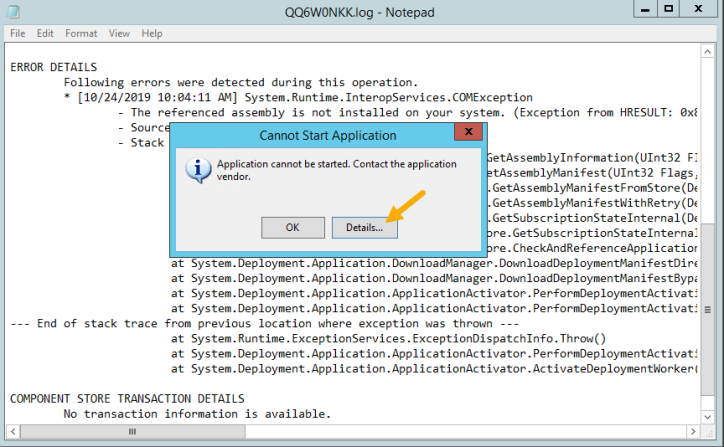
Example error message when the Axiom Desktop Client fails to launch, and information provided when clicking Details
Clicking on the Details button opens the error in Notepad and provides information related to the root cause. If the issue persists after performing the resolution steps in this article, save this file and provide it to Axiom Support for further troubleshooting.
The error details may include the following messages:
- Exception reading manifest from <path to file>: the manifest may not be valid or the file could not be opened.
- Manifest XML signature is not valid.
- SignatureDescription could not be created for the signature algorithm supplied.
- Exception occurred loading manifest from file <file name>: the manifest may not be valid or the file could not be opened.
- Cannot load internal manifest from component file.
- The system cannot find the file specified.
Resolution
One or more of the following troubleshooting steps may resolve the issue:
The Axiom Windows Client requires the following software prerequisites:
- Microsoft .NET Framework 4.5.1 or higher, plus any versions required by the client operating system
- Microsoft Edge or Internet Explorer 11
Windows workstations can have multiple versions of .NET Framework installed. Visit Microsoft's website for information on how to determine which versions are installed on your workstation. If your workstation does not have the required version, contact your local IT help desk for assistance installing the software prerequisites. Administrative permissions are required to install these prerequisites.
Uninstalling and then reinstalling the Axiom Desktop Client typically resolves any file lock or corruption issues that may be caused by third-party applications. Administrative permissions are not required to uninstall the client.
You can use the Windows Control Panel to uninstall the client. The following example steps are for a workstation running Windows 10. Other operating systems may have slightly different steps.
To uninstall the Axiom Desktop Client:
- In the search box on the Windows task bar, type Control Panel and then select it from the results.
- Select Programs, then Programs and Features.
- On the Uninstall or change a program screen, right-click the entry for Axiom Client or Axiom EPM Client, and then select Uninstall/Change. Follow the directions on the screen to complete the uninstall.
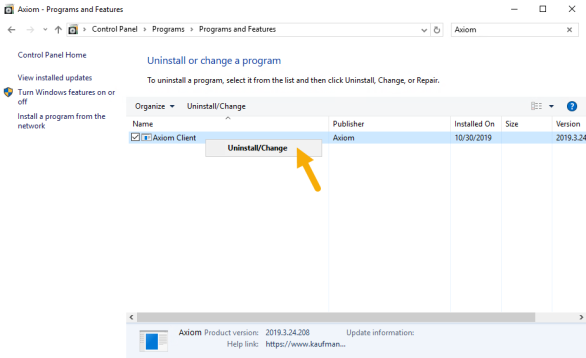
- Reinstall the Axiom Desktop Client.
Microsoft ClickOnce applications store files in a specific folder on your workstation called the ClickOnce cache. If the issue persists after uninstalling and reinstalling the Axiom Desktop Client, clearing this cache may help resolve the error. Administrative permissions are not required to perform these steps.
To clear the Microsoft ClickOnce cache on your workstation:
-
Open Windows Files Explorer: Start > File Explorer.
-
On the address bar, enter
C:\Users\<UserName>\AppData\Local\Apps\2.0. Replace<UserName>with the appropriate user name.NOTE: This folder is hidden by default, but you can access it by typing the path to the folder. Alternatively, you can use the Windows environment variable (
%localappdata%\Apps\2.0) to access the folder.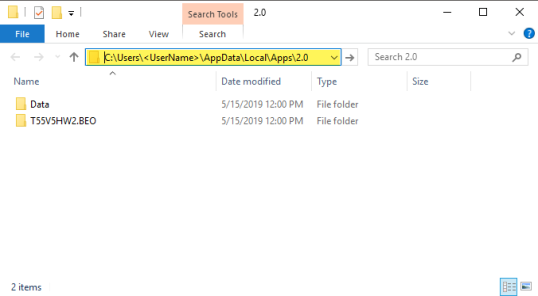
-
Delete all subfolders in this area.
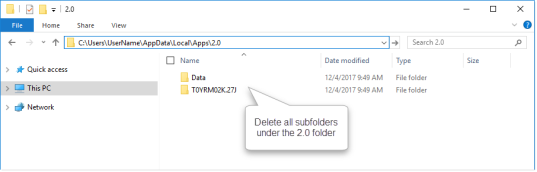
-
Windows may notify you that the folder is in use and cannot be deleted. If this occurs, close all applications on your workstation or reboot your workstation to try again.
-
Once the Microsoft ClickOnce cache has been cleared, uninstall and then reinstall the Axiom Desktop Client.
If the issue occurs for all users and is not isolated to a few workstations, the ClickOnce files on the Axiom Application Server may need to be repaired. For Axiom Cloud Service systems, please contact Axiom Support for assistance. If you have an on-premise system, the administrator of the Axiom Application Server can repair it using the Repairing or modifying server components steps documented in the Installation Guide.
Outcome
The Axiom Desktop Client should successfully download and launch. If the problem persists, please send Axiom Support the error details that display by clicking the Details button.
See also
- Overview of Axiom Client
- Client technical requirements
-
Excluding Axiom Rolling Forecasting processes from antivirus scanning
Article information
|
Category |
Startup |
|
Applies To |
All versions |
|
Tags |
Cannot Start Application, Manifest, ClickOnce, Cannot Find File, Exception Occurred |
|
Issue Number(s) |
N/A |