AX1440
You can define alias names for file groups, so that a file group can be referenced by the alias name instead of the file group name. This feature is intended to support the rollover process and other configurations that require file groups to be dynamically referenced.
For example, you can create an alias named "Current Budget," and assign that alias to the Budget 2020 file group. When setting up file group references in components such as custom ribbon tabs or Scheduler jobs, you can point these items to the Current Budget alias instead of directly to the Budget 2020 file group. Then when you are ready to start a new year of planning, you can edit the Current Budget alias so that it is now assigned to the Budget 2021 file group. All components that reference the Current Budget alias will now point to the Budget 2021 file group instead of the Budget 2020 file group.
When to use file group aliases
If you perform rollover by cloning the current file group and then using the new file group for the new cycle of planning, it is recommended to use file group aliases for components that are external to the file group, to make the rollover easier. First you would clone the current file group, and then test and update the new file group as needed. When you are ready to roll out the new file group to end users to start the new cycle of planning, you would then update the appropriate alias to point to the new file group.
If you do not use aliases, then you would have to identify all affected components and then manually update each component to point to the new file group. For example, if you have a Scheduler job that runs Process Plan Files for the budgeting file group on a regular basis, as part of your rollover you would need to update this job so that it points to the new file group. If instead the job uses an alias, then the job will update automatically when the alias is changed.
Although aliases can be quite useful, there are certain circumstances where you should not use aliases:
-
If your planning cycles overlap, where both file groups need to be active at the same time, then aliases should not be used. "Active" means that end users need to access both file groups, processes still need to be performed on both file groups, etc. For example, if Budget 2020 and Budget 2021 need to be active at the same time, then a Current Budget alias is likely not useful because instead you would need separate Scheduler jobs for each file group, separate ribbon tab items for each file group, etc. However, if Budget 2020 is mostly inactive by the time you roll out the Budget 2021 file group, and it only needs occasional access by administrators and other power users, then aliases may still be useful.
-
Components that are stored within a file group should not use aliases, because these components need to remain tied to the file group where they are located. For example, if you are setting up a file group utility as an Add File Form for a file group, then the Add Plan File command in that utility should use the Use Current File Group setting instead of pointing to a file group alias. This will keep the command pointed to the file group where the utility is located, even if you copy the file to a new file group or clone the file group. If you were to use a file group alias in this case, then you could have a situation where the Add File Form in the Budget 2020 file group now points to the Budget 2021 file group.
Creating, editing, and deleting aliases
File group aliases are managed in Axiom Explorer, using the File Group Aliases folder. To access this area:
- On the Axiom tab, in the Administration group, click Manage > File Groups.
Select the File Group Aliases folder in the left-hand pane to view a list of the current aliases and file group assignments in the right-hand pane.

Only administrators and users with the Administer File Groups permission can create, edit, or delete file group aliases.
TIP: You can also create, edit, and delete file group aliases from the Explorer task pane. However, the task pane does not provide a view where you can see all of the current variable assignments.
To create a file group alias:
- Right-click the File Group Aliases folder, and then click New File Group Alias.
-
In the Edit File Group Alias dialog, complete the following and click OK.
Item Description Alias Name
The name of the alias. This is the name you will use when you want to reference the file group that is currently assigned to the alias.
NOTE: Alias names should not duplicate any file group names. If an Axiom function (such as GetFileGroupID) uses a name that can be resolved as either an alias name or a file group name, it will be resolved as the file group name.
File Group
The file group that is currently assigned to the alias. When a component—such as a task pane—references this alias, the component will actually point to the currently assigned file group. If the file group assignment changes, the component will point to the new assignment. Description
Optional. A description of the alias. This is for administrative use only, to explain the purpose of the alias.
The alias is created and is now available for use.
To edit a file group alias:
-
In the File Group Aliases folder, double-click the alias that you want to edit.
- In the Edit File Group Alias dialog, edit the alias properties as desired and then click OK.
- The most common edit is to change the file group assignment for the alias, such as part of a rollover process.
- Use caution before editing the alias name. Although shortcuts to the alias will automatically update, if the alias name is used in Axiom functions such as GetFileGroupID, those functions must be manually edited for the new name.
The alias is saved with the edits.
To delete a file group alias:
-
In the File Group Aliases folder, right-click the alias and then click Delete.
- At the confirmation prompt, click Yes to continue.
Any components that used to reference this alias will no longer work.
Referencing file groups using the alias name
You can use an alias name to reference a file group in various features. For example:
-
Custom task panes and ribbon tabs — Use aliases as shortcut targets, and in shortcut parameters for commands such as Add Plan File. You can also point to specific files and folders in a file group using aliases.
-
Commands — Use aliases in shortcut parameters for commands such as Add Plan File.
-
Scheduler jobs — Use aliases as the designated file group for tasks such as Process Plan Files, and specify files to process via an alias for tasks such as Process Document List.
-
Axiom functions — Use aliases as the file group name in functions such as GetFileGroupID.
Selecting a file group using an alias
For features where you select a file group within a dialog, you can now choose to use either a file group name or an alias name. Select Show aliases to choose an alias name. The current file group assignment for the alias is displayed in parentheses after the file group name.
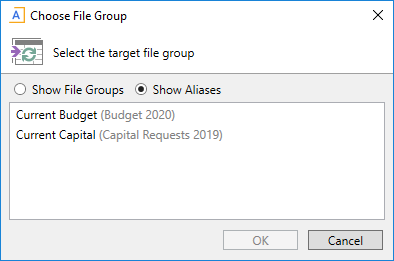
Using a file group alias in an Axiom function
For Axiom functions that take a file group name or a file group ID, you can substitute the alias name for a file group name. For example:
=GetFileGroupID("Current Budget")
Where Current Budget is an alias name that is currently assigned to the Budget 2021 file group. The function will return the ID for the Budget 2021 file group. The ID can then be used in other functions such as GetFileGroupProperty or GetFileGroupVariable.
Selecting a file using an alias
Some features allow you to select a file or folder using the file group alias name, so that the path to the file or folder is written using alias syntax. This makes the reference dynamic so that the feature will automatically look for the file or folder within the current target of the file group alias.
For example, when choosing a document for the Process Document List task, you can navigate to the document through the alias:
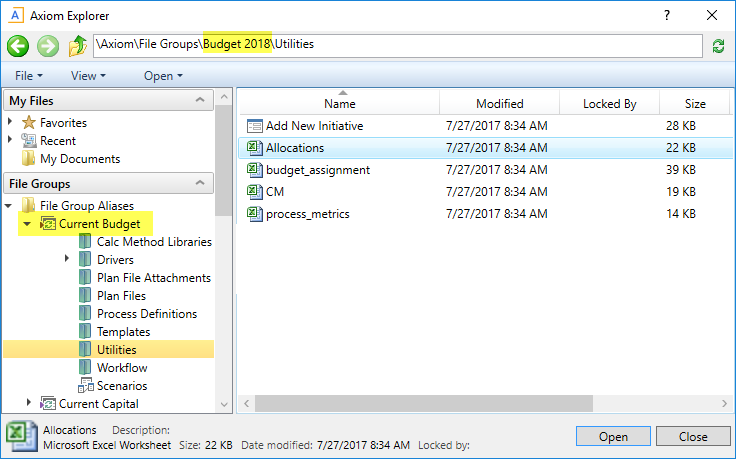
The path to the document is then written using alias syntax:
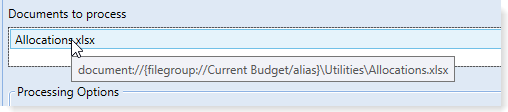
This document selection via file group alias is available for Scheduler tasks Process Document List and Process Template List, in task panes and ribbon tabs for document and folder shortcuts, and for the Show Form Dialog command.
