Running the Scenario Sensitivity Analysis report
Axiom Financial Planning includes a specialized report that allows you to determine what changes to key drivers would be required to reach certain financial targets within a given scenario. You can also use this same report to gauge the impact of changes to key statistics on key metrics (For example, the sensitivity of a scenario to changes in key statistics).
The process of running the Scenario Sensitivity Analysis report begins by defining targets and ends with making adjustments to projections for key statistics. You can save one set of targets and adjustments per scenario. To maintain more than one set of sensitivity analysis settings, go to the Scenario Manager and duplicate the scenario.
To get the maximum benefit from scenario sensitivity analysis, you should think about your targets and your organization's overall situation before entering any adjustments on the report.
In what areas does your organization have the most flexibility to meet its target? Which factors are realistically under your control and which factors are not? What degree of impact on other metrics is acceptable in order to reach a particular target? How predictable are future trends for key statistics, and have you accounted for all the ways in which they might fluctuate over time? Are you in a position where an unexpected spike or drop in a certain key statistic might leave you vulnerable?
With these issues in mind, you can make your adjustments more deliberately, assess their impacts more objectively, and keep the larger context for the analysis in mind.
To run the Scenario Sensitivity Analysis report:
-
In the Fin Plan Admin or Fin Plan task pane, in the Financial Planning Reports section, click Sensitivity Analysis, and double-click Scenario Sensitivity Analysis.
-
In the Select Refresh Variables dialog, do the following, and click OK:
Options Description Select the Rating Agency Select the Rating Agency to include in the report. Select the # of Forecast Years for Analysis Select the number of forecast years to include in the report. Select a Scenario for Analysis Select the scenario to include in the report. -
Use this report to perform the following:
 Impact Analysis
Impact Analysis
Before reviewing the primary use for this report (performing a goal seek to determine the adjustments needed to reach a defined target), it is best to begin by simply entering some adjustments into the yellow cells at the top of the report to see the impact of changes to key drivers on the target metrics.

The resulting values display in the Sensitivity Summary Statistics section at the bottom of the worksheet.

To clear out the adjustments and revert the values to the base, in the Sensitivity task pane, in the Sensitivity section, click the Reset Sensitivity Drivers.
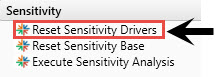
To update the report as if the current adjusted values were the base, in the Sensitivity task pane, in the Sensitivity section, click Reset Sensitivity Base. This allows you to gauge variances against the adjusted numbers as you tweak other drivers.
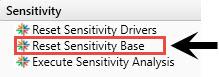
IMPORTANT: Performing this action always restores the original base values for the scenario.
 Setting targets for goal seek
Setting targets for goal seek
The real power of the Scenario Sensitivity Analysis report is not its ability to calculate impacts of adjustments to statistics, but rather its ability to begin with a pre-defined target and calculate the adjustments necessary to reach that goal.
To run the Execute Sensitivity Analysis process:
-
To set targets for analysis, in the Sensitivity task pane, in the Sensitivity section, double-click Execute Sensitivity Analysis.
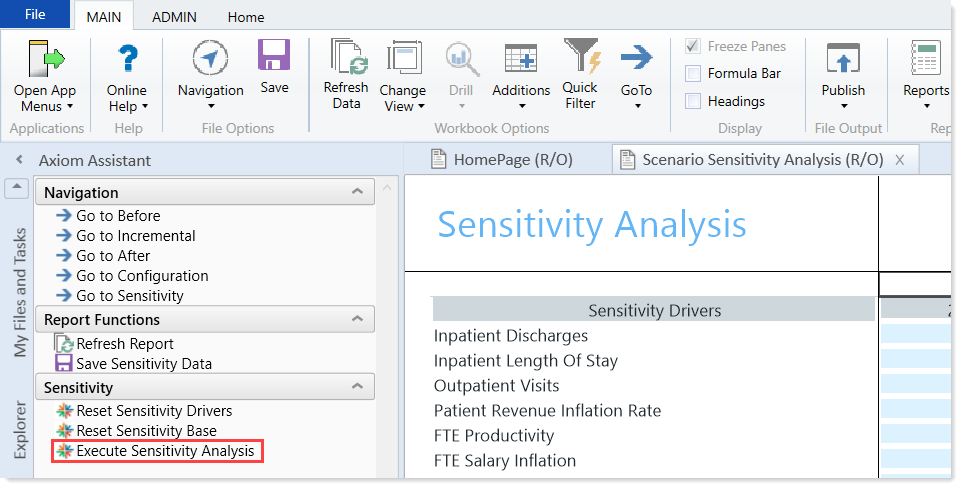
-
In the Generate Sensitivity Analysis dialog, do the following, and click Execute.
Option Description Target Select a metric for defining your target. Financial Goal Type your financial goal. Start Year Select the year during which you plan to begin working toward the goal Target Year Select the target year for achieving the goal. Driver Select the primary driver to adjust to reach the goal.
The report automatically applies the necessary adjustments to the key driver, evenly distributed over the selected time period, to reach the goal.
NOTE: It is rare that targets can be realistically met by adjusting one statistic in isolation. You most likely want to refine the proposed adjustments, and then click Execute Sensitivity Analysis again, but this time adjusting a different statistic to make up for any differences. To clear out the adjustments applied thus far, click Reset Sensitivity Drivers at any time.
-
-
To save the changes you have made in the report, in the Sensitivity task pane, in the Report Functions section, click Save Sensitivity Data.
