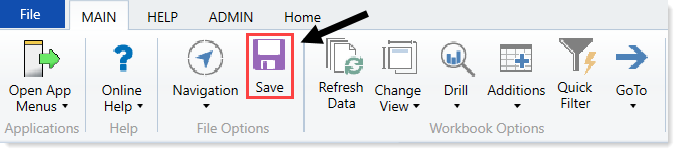Updating Axiom Financial Planning dimensions
Axiom Financial Planning uses some dimensions that are not included in the Dimension Maintenance utility:
- CODE – Contains a unique numerical ID for each of the summary accounts used in Financial Planning calculations.
- MODEL – Contains the description, active/inactive status, base year and assumptions set for each financial planning model defined.
- NODE – Contains the description, model, node type, and other information for each node.
- PAYOR – Lists payor categories for financial modeling and reporting (Medicare, Commercial, Self-Pay, and so on).
- SCENARIO – Lists each scenario defined in Axiom Financial Planning, including a brief description for each, the person who created it, the base year, and submission and processed dates. You manage scenarios from the Scenario Manager utility.
Update a dimension table using the corresponding Dimension Update utility.
To update dimensions using the Dimension Update Utilities:
-
In the Fin Plan Admin task pane, in the Administration section, expand Dimension Update Utilities.
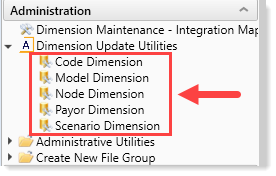
-
Double-click the utility for the dimension to edit.
 Update the Code dimension
Update the Code dimension
IMPORTANT: Changes made to CODE descriptions are system-wide, meaning they affect code descriptions in other Axiom products where the codes are used.
You can update/use the following Code dimension attributes:
- Description – Code description displayed in the Description column of the CODE table.
- Active – Determines whether a code can be inserted into nodes, and whether it will display as a mapping option in the Transfer to Financial Planning utility.
-
Conversion Factor (Transfer to FP Only) – Used in transferring data from Axiom Budgeting to Axiom Financial Planning. Budgeting values are in normal dollars, but in Axiom Financial Planning, they are in thousands of dollars. The default for this column is to divide by 1000. You can also set this to divide by -1000, 1, or -1.
- Conversion Factor YR2 (Transfer to FP Only) – Used in transferring data from Axiom Budgeting to Axiom Financial Planning. You can change the division conversion factors just as in the general Conversion Factor column, but you can also change the number of days in the FTEs section, for example, to accommodate leap years if you are calculating by days. Conversion factors set here apply to the year selected for Year 2 in the first Configuration for Data Transfer page (page 2) of the Transfer to Financial Planning utility.
-
Conversion Factor YR3 (Transfer to FP Only) – Used in transferring data from Axiom Budgeting to Axiom Financial Planning. You can change the division conversion factors just as in the general Conversion Factor column, but you can also change the number of days in the FTEs section, for example, to accommodate leap years if you are calculating by days. Conversion factors set here apply to the year selected for Year 3 in the first Configuration for Data Transfer page (page 2) of the Transfer to Financial Planning utility.
NOTE: Although the conversion factors are edited here, the results are saved to the FPCode column in the ACCT table, not the CODE dimension table.
- Mapping Code (Transfer to FP Only) – Used in transferring data from Axiom Budgeting to Axiom Financial Planning. This column displays the code to use in the ACCT_FPCode column to map the CODE item to Axiom Financial Planning. This column is for reference purposes and cannot be edited.
To view the other dimension table column descriptions, See CODE.
 Update the Model dimension
Update the Model dimension
You can update the following Model dimension attributes:
- Description
- Active
- Status
- Projected Years
- Report Group
- Model Group
- Globals
To view descriptions for these and other MODEL dimension table columns, See MODEL.
 Update the Node dimension
Update the Node dimension
You can update the following Node dimension items for a selected Financial Planning Year:
- Description
- Model
- Type
- Tab Display
- Long Description
- Primary Group
- Secondary Group
- Allocation ID
To view descriptions for these and other NODE dimension table columns, See NODE.
 Update the Payor dimension
Update the Payor dimension
IMPORTANT: Changes made to PAYOR descriptions are system-wide, meaning they affect PAYOR descriptions in other Axiom products where the codes are used.
You can update the following Payor dimension items:
- Description
- Type
- ENUFF
- Bad_Debt_Grp
- Charity_Grp
- Capitated
To view descriptions for these and other Payor dimension table columns, see PAYOR.
 Update the Scenario dimension
Update the Scenario dimension
You can update the following for the Scenario dimension items for a selected Financial Planning Year:
- Description
- Active
- RptScenario
To view descriptions for these and other Scenario dimension table columns, see SCENARIO.
-
Make the desired edits. The following example is from the Code Dimension utility.
- All green fields are drop-downs with selectable options. Click in a field and then click the drop-down arrow to the right of the field and select an option.
- All blue fields are input fields. Type changes directly into the fields.
- Do not edit protected fields. If you want to change data in protected fields, please contact Client Success.
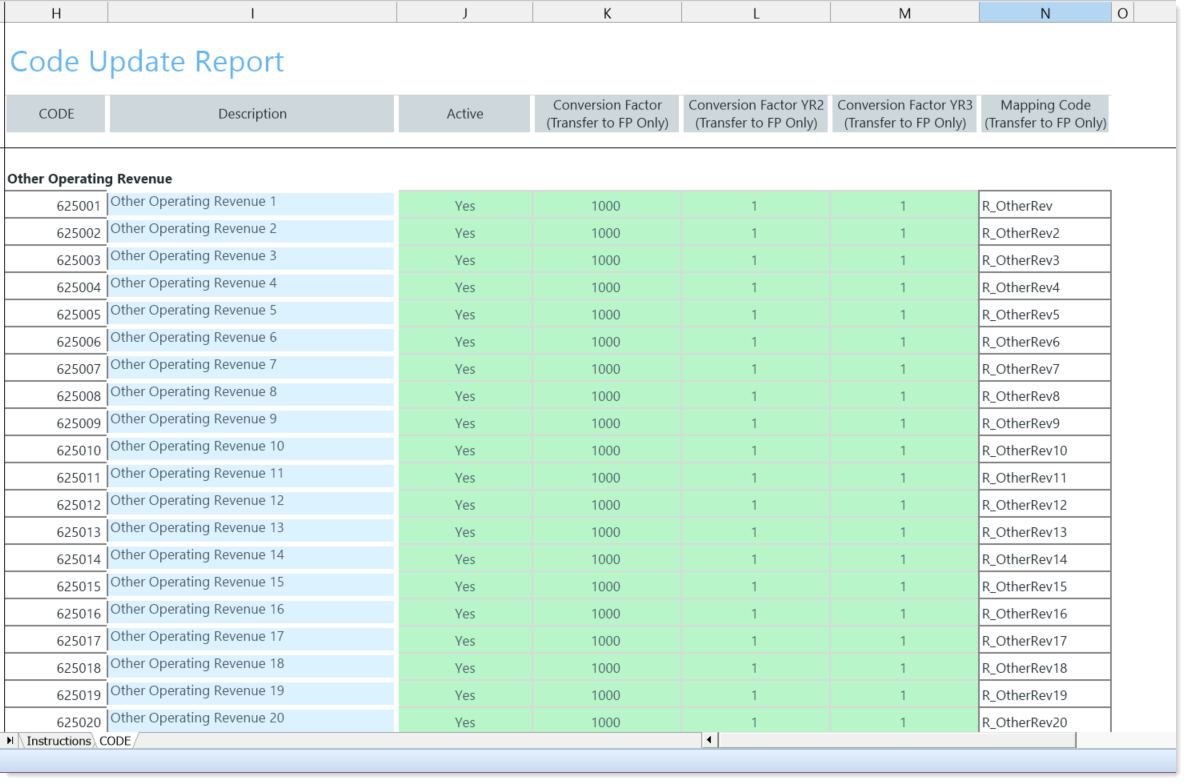
-
After you make your changes, in the Main ribbon tab, click Save.