AX1425
Defining default notifications for a process
You can define default notifications at the process level. These notifications are inherited by all eligible steps in the process, and can be enabled or disabled for those steps.
Default notifications are best for notifications that you want to use for all or most of the steps in the process. If many steps use the same notification, then it is easier to define it at the process level rather than for each individual step. If you don't want a default notification to apply to a particular step, then you can disable it at the individual step level.
The following steps are eligible to inherit the default notifications defined at the process level:
-
Any top-level step that is not a subprocess step can inherit all default process-level notifications.
-
Subprocess steps (the parent step of the sub-steps) can only inherit certain notification types from the default process-level notifications. Notification types that do not apply to subprocess steps will not be inherited by those steps.
-
Sub-steps of parallel subprocesses (including multiple approvals steps) can inherit all default process-level notifications.
Built-in default notifications for all processes
By default, all process definitions start with two default notifications at the process level: a Step Activated notification and a Step Reopened notification.
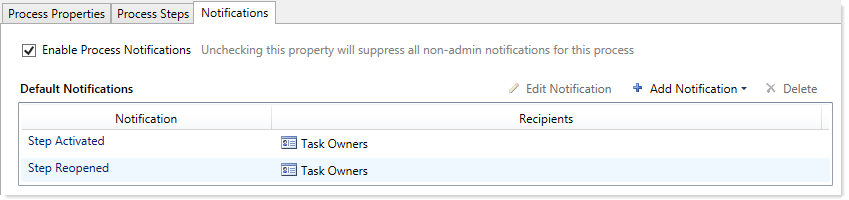
Built-in default notifications for a process
These built-in notifications are configured as follows:
- Notification recipients are set to task owners.
- Notification delivery is set to use the process-level setting (which by default is email delivery).
- The messages contain basic details about the process and the current task.
You can use the built-in notifications as is, or you can customize them as desired. All aspects of the notification are customizable. You can also opt to delete the built-in notifications and create your own from scratch.
The following screenshots show example default process notifications for a general process definition.
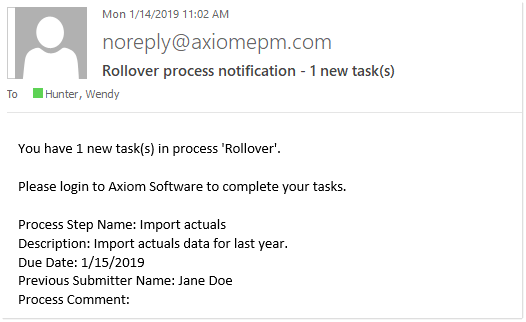
Step Activated notification
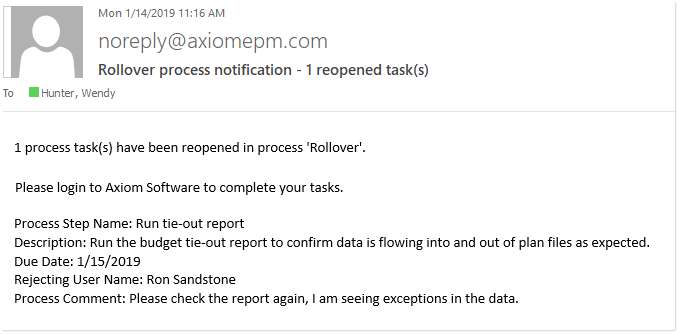
Step Reopened notification
Adding, editing, and deleting default process notifications
You can add, edit, and delete default process notifications using the Notifications tab of the Edit Process dialog. Any existing default notifications defined for the process (including the built-in notifications) display in the Default Notifications grid.
You can define default process notifications at any time. If the process is already active, any changes made will apply to new notifications delivered after that point.
To add a default notification:
-
Click Add Notification, then select the notification type that you want to add. For more information on the available notification types, see Notification types for general processes.
-
In the Edit Process Notification dialog, define the properties for the new notification. For more information, see Notification properties for process definitions. Note the following:
-
Most newly added notifications do not have any default recipients. You must add the desired recipients before the notification is valid for use. The exception is reminder notification types—these notifications go to task owners by default.
-
Newly added notifications do not have any defined message text. You must define this content before you can save the notification.
-
-
Click OK to save the notification.
-
You are prompted to choose whether you want the new notification to be enabled in existing steps by default. Click Yes or No as appropriate.
NOTE: It is not possible to globally enable the notification for all steps after it is saved. If you don't enable the notification at this point, you must manually go to each existing step and enable it as needed.
The notification is added to the grid, and is available to be inherited by all eligible steps. Whether the notification is enabled in existing steps depends on your Yes/No selection when saving the notification. Whether the notification is enabled for newly created steps depends on the Default Enablement setting for the notification.
To delete a default notification:
-
Select the notification in the grid, and then click Delete.
The deleted notification is removed from the process. Any steps that were inheriting the notification can no longer use it.
To edit a default notification:
-
Double-click the notification in the grid. You can also select the notification in the grid and then click Edit Notification.
Within the Edit Process Notification dialog, you can edit notification properties such as:
- The delivery method for the notification (email, Notifications task pane, or both)
- The urgency of the notification
- The recipients of the notification
- The notification message contents
- The notification reminder schedule (for reminder notification types only)
