View claim details
The claim details section of Axiom Contract Management provides an easy-to-use interface that allows you to view all information associated with a claim. Use the tab-based web pages to navigate from summary-level information to detailed line item information. To view information on a tab, click the tab name.
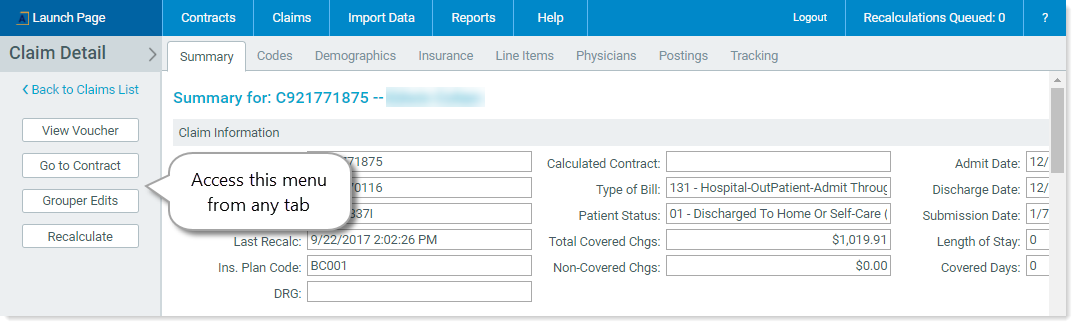
On the menu on the left side of the Claim Detail page are additional options:
-
View Voucher – Click this button to open a new browser tab containing the Claim Voucher Report.
The Claim Voucher Report provides an explanation of exactly how the system arrived at the expected payment, and how much the payer has paid. This information is ideal for follow-up with the payers to ensure proper payments are being received.
-
Go to Contract – Click this button to open the contract in a new browser tab. Additionally, the specific contract clause will be highlighted, as shown in the following example.
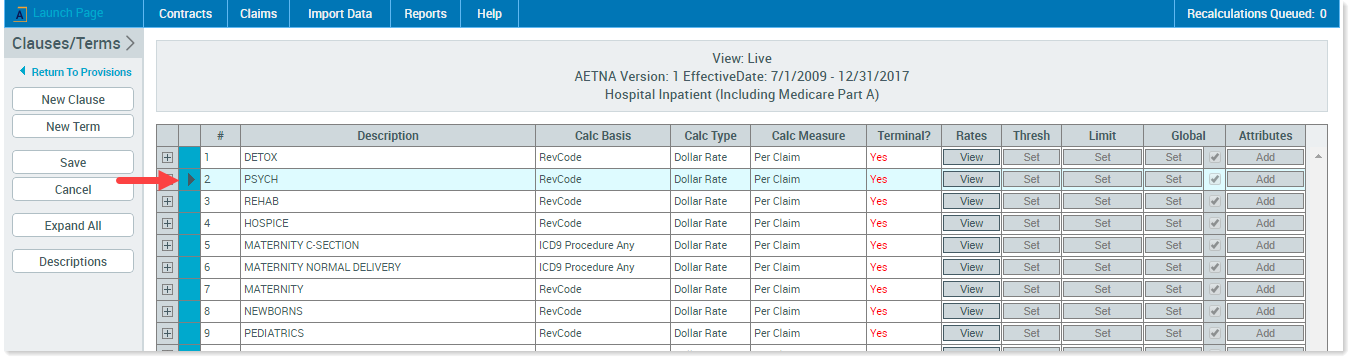
-
Grouper Edits – Click this button to detail all OCE/NCCI and eAPG edits. This is important when determining why a Medicare claim has an expected payment = $0. In Axiom Contract Management, if there is an edit on a line item (code, modifier, etc.), the system automatically pays the claim at $0. This helps you easily identify claims that can potentially be fixed and re-billed for a higher total redemption from Medicare. Following is an example of Grouper Edits for APC ICD9 Code edits.
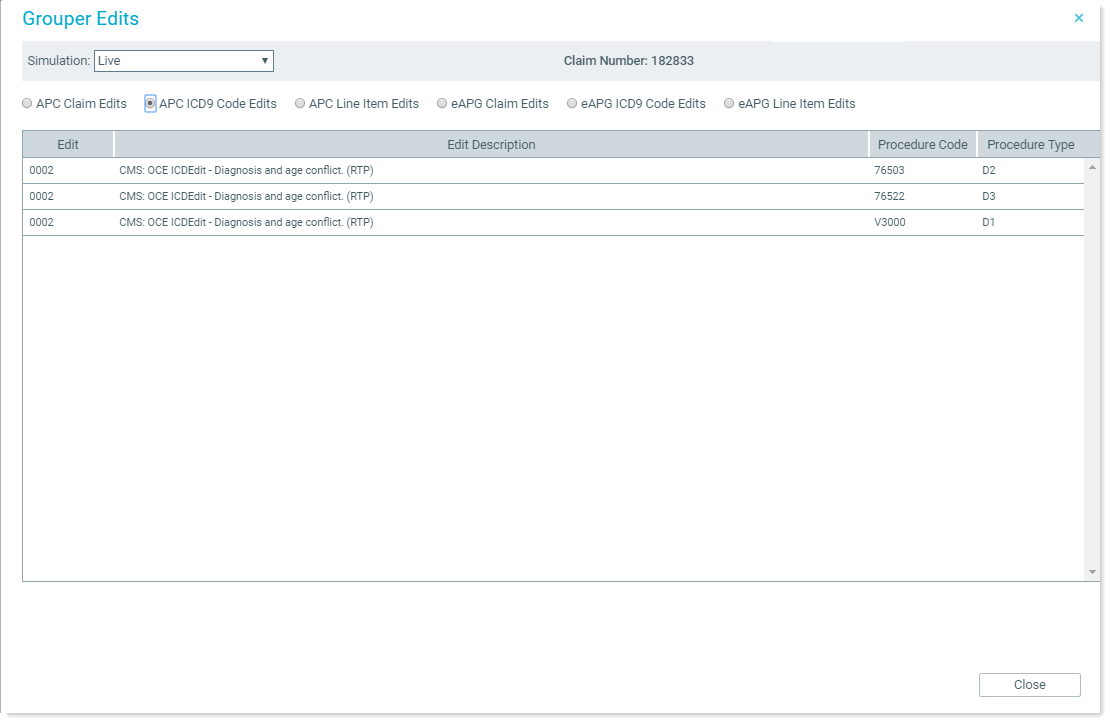
- Recalculate – Click this button to recalculate the current claim. For more information, see Recalculate a claim from Claim Detail.
Claim Detail tabs
The Summary tab displays information identifying the type of account, the contract used for calculation, and important demographic information. The Summary tab also contains all the information necessary to identify whether a claim is paid correctly.
- Expected Payment – Calculated expected payment using contract terms
- Expected Contractual – Total Covered Charges minus Expected Payment
- Actual Payments – Total of all Payments imported by Account # from payment import file
- Actual Contractual – Total of insurance contractual imported by Account # from Contractual File
- Payment Variance – The difference between Expected Payment and Actual Payments
- Contractual Variance – The difference between Expected Contractual and Actual Contractual
- Total Cost – Sum of Fixed, Variable, and Indirect Cost
- Fixed Cost – Imported from Cost Accounting System – represents fixed cost (materials and labor)
- Variable Cost – Imported from Cost Accounting System – represents variable cost (overtime)
- Indirect Cost – Imported form Cost Accounting System – represent cost not specifically assigned to dept.
- Actual Profit – Total Covered Charges minus Actual Payments
- Expected Profit – Total Charges minus Expected Payment
The Codes tab contains all code-related information imported from the claim form. This information includes:
- ICD9 Codes – Diagnosis and Procedure Codes
- Condition Codes
- Occurrence Codes
- Occurrence Span
- Value Codes
- User Defined Codes
You can navigate through the various code types by clicking the name of that code type. Code type selection options are shown outlined in red in the following example.
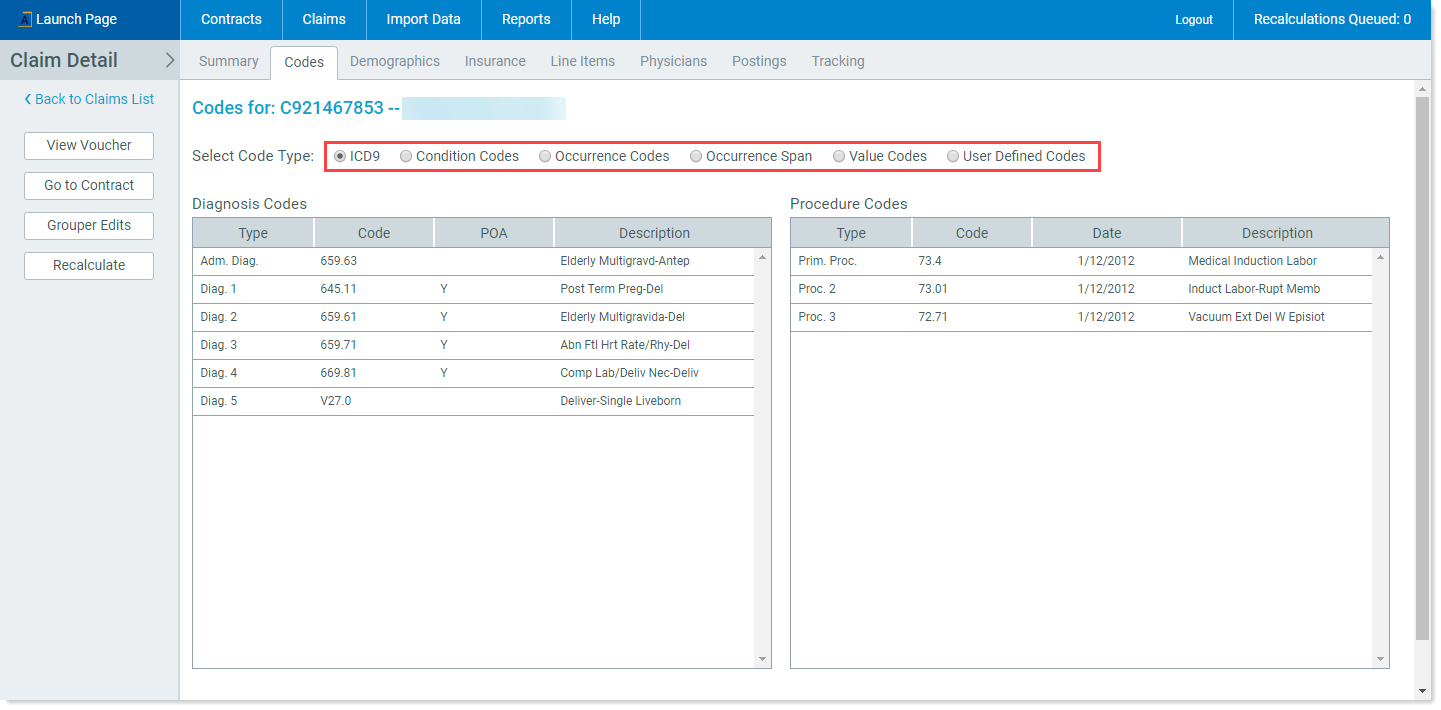
Use the Demographics tab to view demographic information imported from the claim.
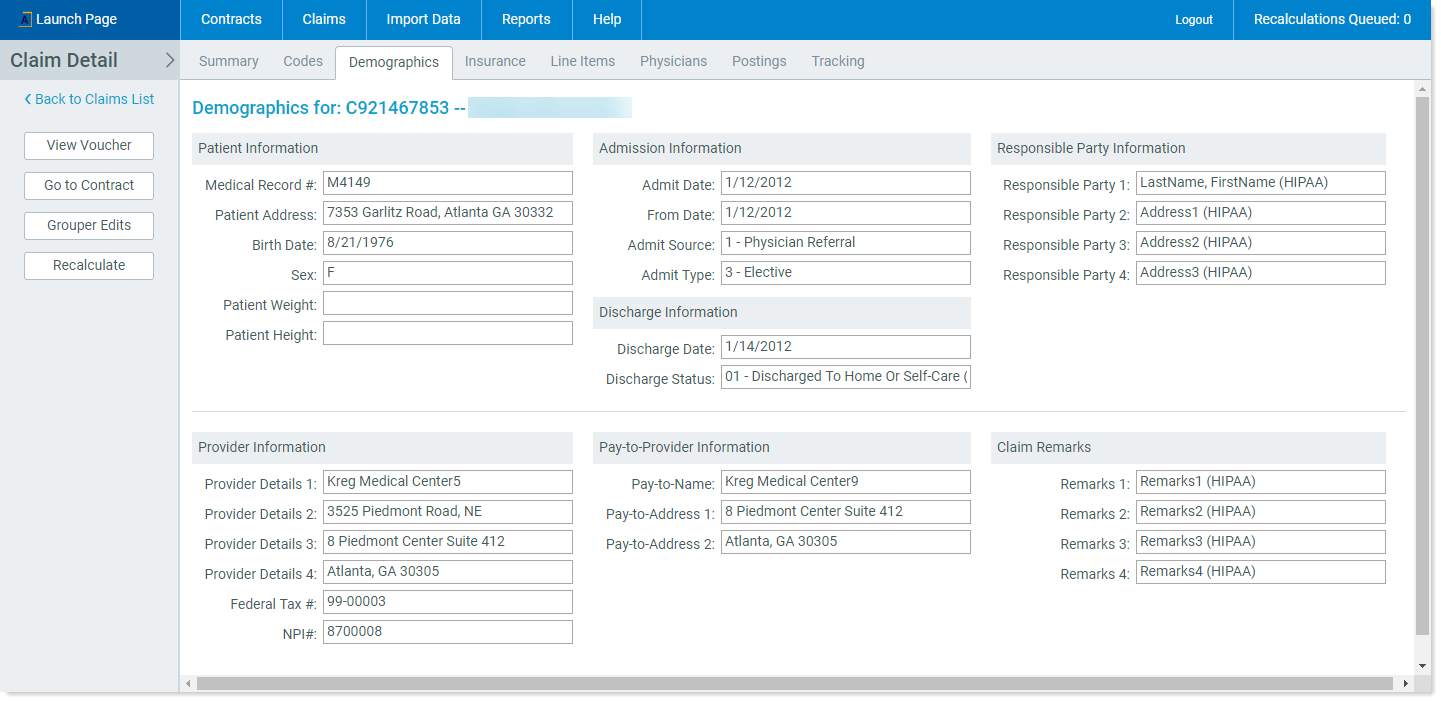
Use the Insurance tab to view information imported from the claim associated with Primary, Secondary, and Tertiary payer information.
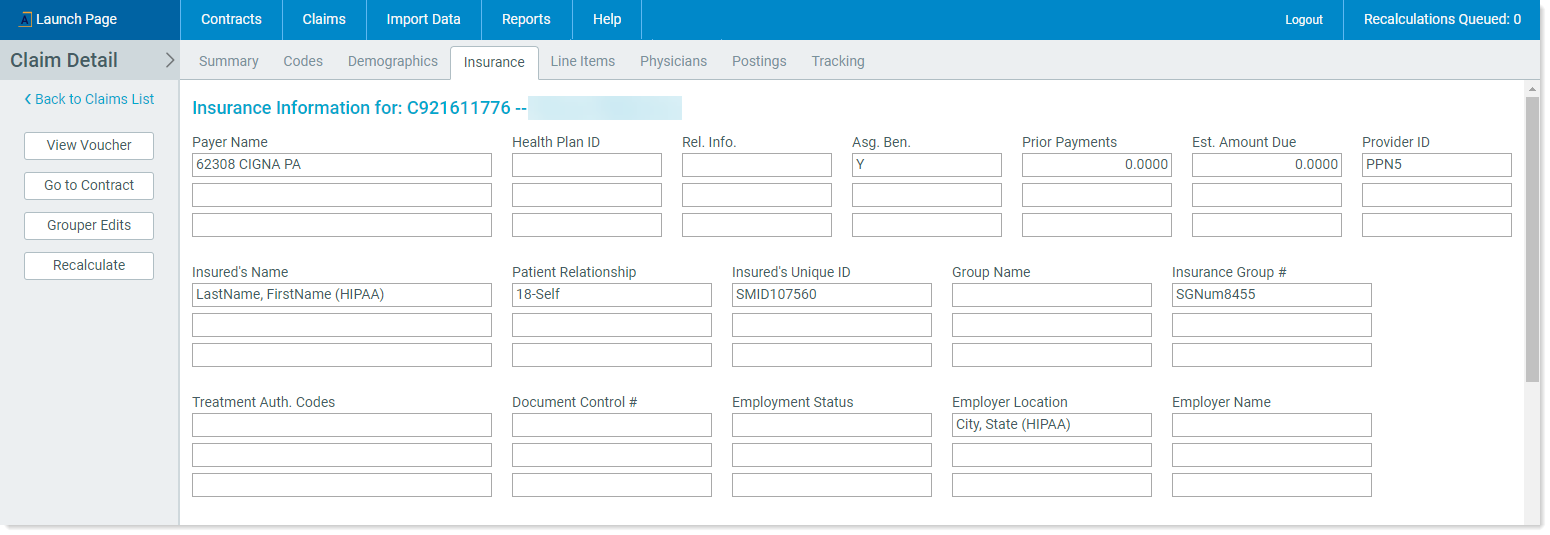
Line Items tab is very important for claim review. Access the tab by clicking the Line Items tab. This tab displays imported Revenue Code detail for all claims, and Medicare APC information for Medicare OP claims. The following examples represent a view of a Non-Medicare Claim and a Medicare Claim, respectively.
Non-Medicare claim
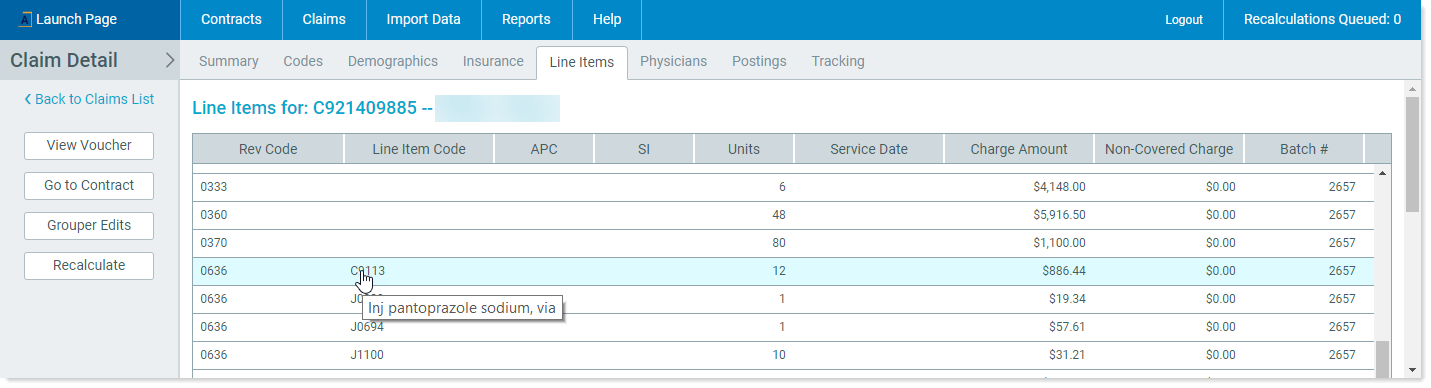
Medicare claim
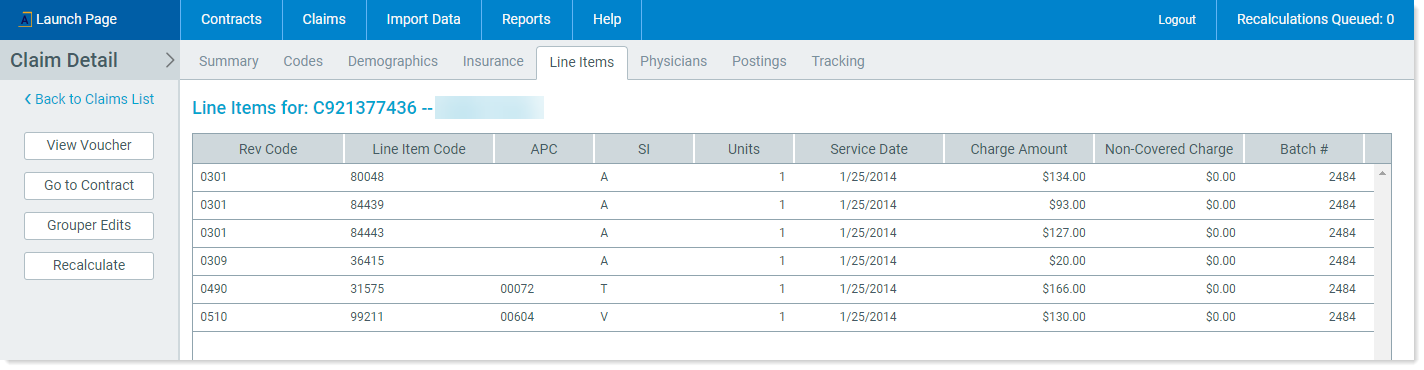
Medicare Claims contain two non-Imported Fields with values assigned by the 3M APC GPS software during import:
-
APC – Ambulatory Payment Classification
-
Status Indicator (SI) – Identifies type of APC
To see the description of a code listed in the Line Items tab, move your cursor over that tab, as shown in the following example:
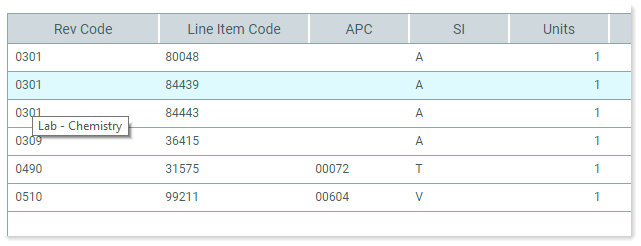
The Physician tab displays physician information imported from the claim.
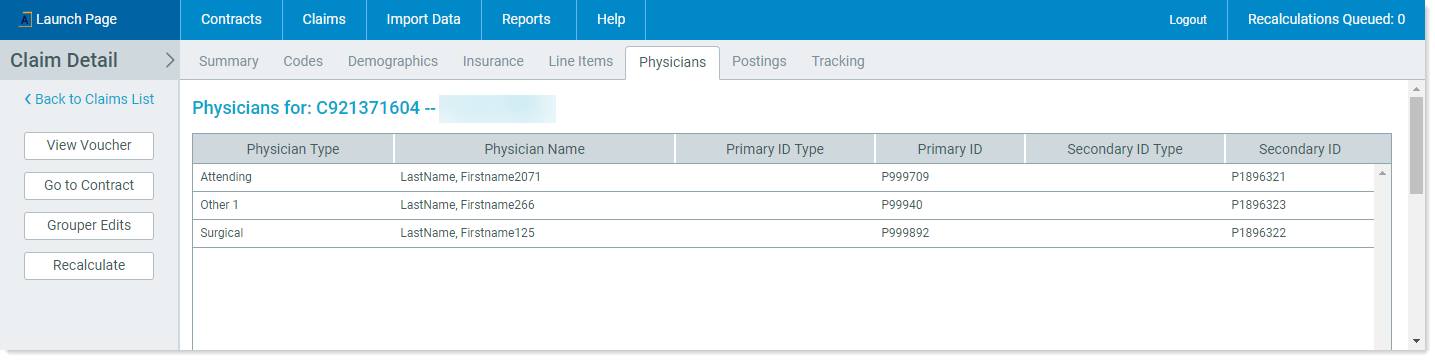
The Postings tab details each payment posted to a claim. The system default view is Payments; however, you can change the view to show the different types of postings individually or together by clicking the Contractuals or All radio buttons, respectively.
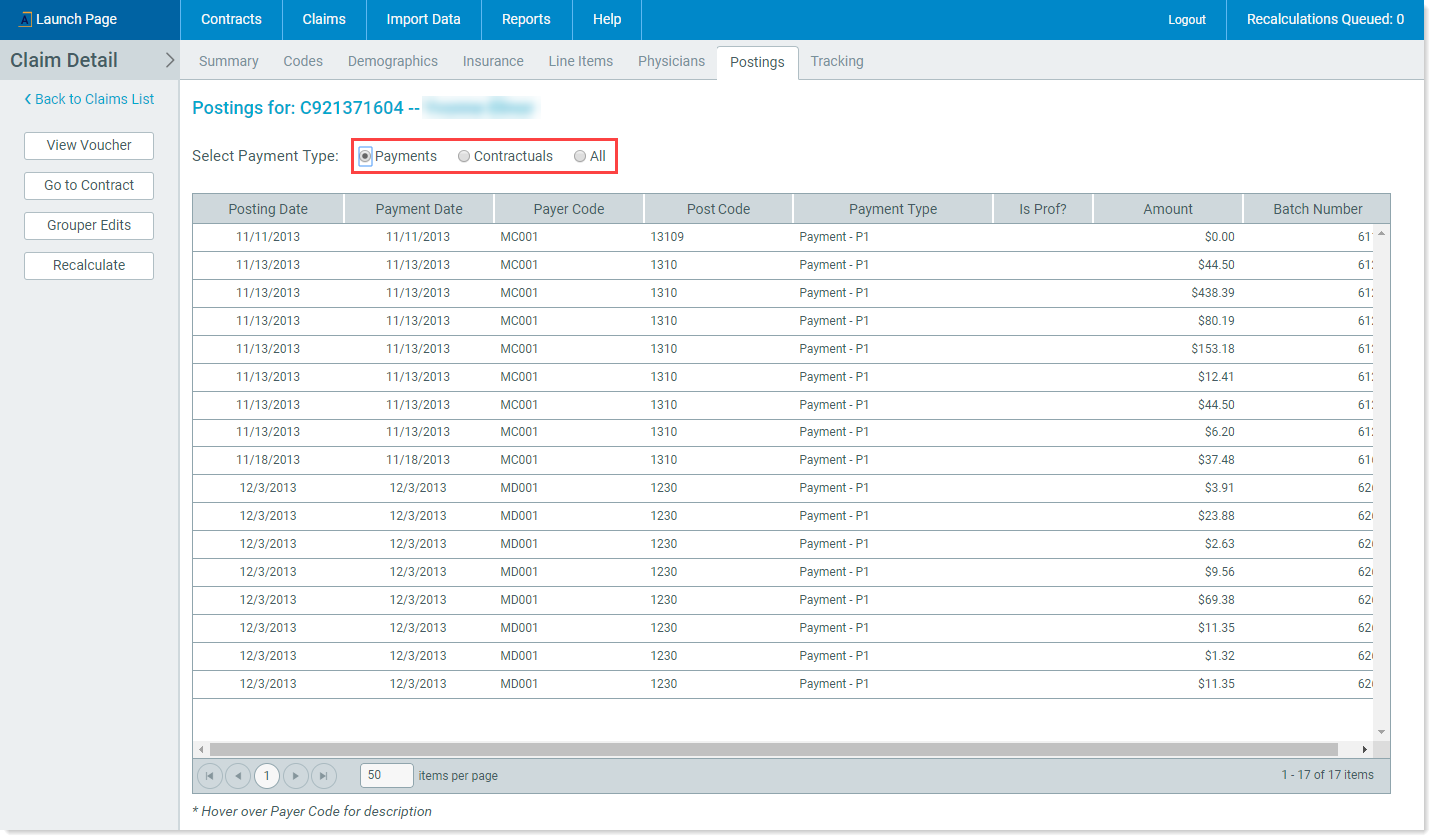
The Tracking tab allows you to mark an individual claim for follow-up. This includes identifying:
- The claim’s status
- A generalized assignment category
- The user the claim is assigned to
- Ten user-defined fields
- Any additional notes
It also allows you to view the claim’s Tracking History to see how it has been managed, and follow it through the recovery process. A summary of this information is provided on the Summary tab for quick reference when you open an account.
![]()
