View a claim by selected criteria
To select claims by Patient Account Number:
- From the View Claim By menu, select Patient Account Number.
-
In the Enter a Patient Account # field, enter the account number and then click View Claim(s).
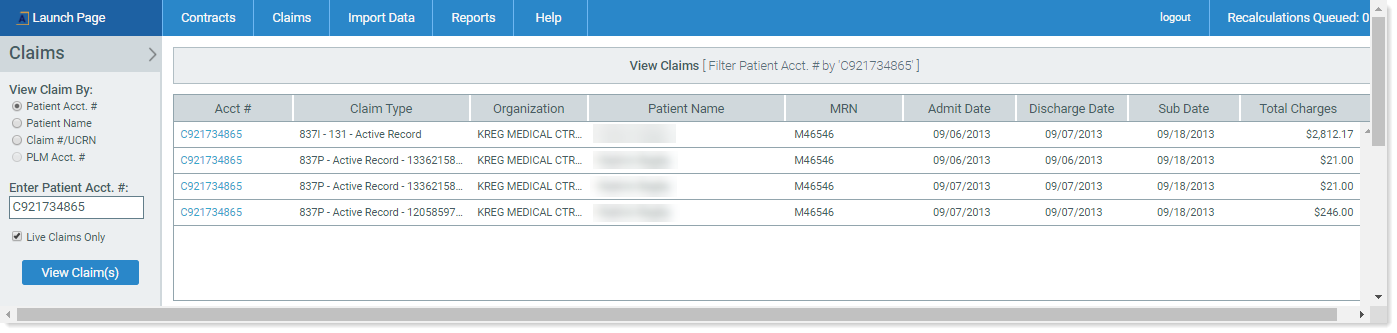
To select claims by Patient Name:
- From the View Claim By menu, select Patient Name.
-
In the Enter Patient Name field, type any part of a patient last name, and click View Claims(s). If this does not work, type in the patient’s first and last names.
NOTE: If the criteria selected matches multiple claims, all of those claims will appear in the Account Selection List.
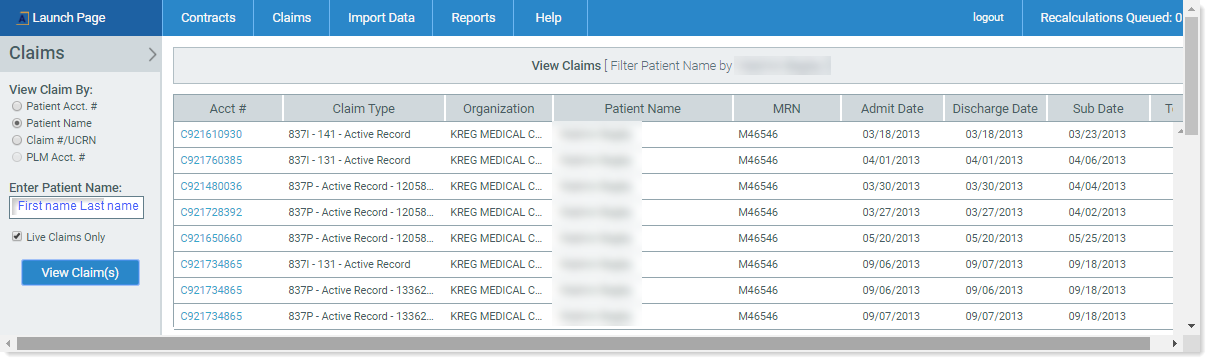
To select claims by Claim/Number UCRN:
- From the View Claim By menu, select Claim #/UCRN.
- In the Enter a Claim #/UCRN field, enter the number and then click View Claim(s).
Account Selection List details
If you click on the gray account field Name, the system sorts the list by that column.
The account selection list contains the following claim fields:
-
Acct# – Lists the account number imported from the claims.
NOTE: This field is also a link that will bring you into the Claim Details section of View a Claim.
- Claim Type – Identifies the type of claim and its status in Axiom Contract Management
- Organization – Identifies the organization imported from the claim
- Patient Name – First and Last name imported from the claim
- MRN – Medical Record Number imported from the claim
- Admit Date – Admission data imported from the claim
- Discharge Date – Discharge data imported form the claim
-
Sub Date – Submission date imported from the claim
-
Total Charges – Total Charge amount imported from 0001 line on the claim form minus non-covered charges
