Copy a version
Use these instructions to copy a contract version to the same or different contract.
IMPORTANT: Before you copy a version, there must be a destination to copy it to.
To copy a version:
-
In the main menu header, click Contracts > View Contracts.
Only copy into an empty version (“empty” means it has no provisions).
IMPORTANT: If any provisions exist on the version you want to copy into, do NOT use the Copy Version method because it will remove all existing provisions before it copies over the new item(s). Use the Import Provision feature instead.
- In the contract you want to add a copied version to, create a new, empty version:
Select the contract by clicking the blue square to the left of the contract name.
In the menu on the left, click New Version.
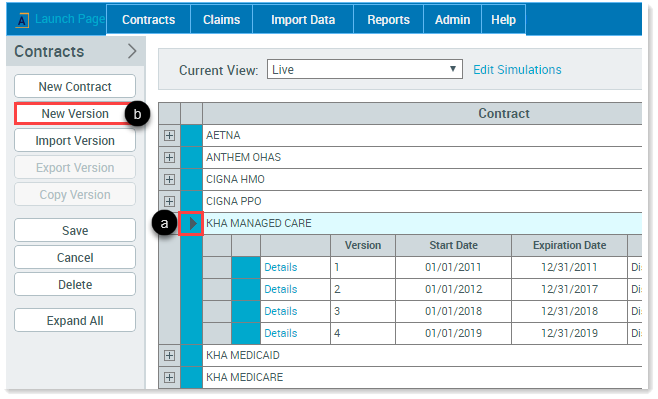
A new row is added to the list of versions.
Click the blue square to the left of the new version row to select the row.

-
Navigate to the version you are copying, then hold down the Ctrl key and click the blue square to the left of the version. The Copy Version button should now be active in the menu on the left.
NOTE: The following example shows a version being copied within the same contract, but you can copy from a different contract.
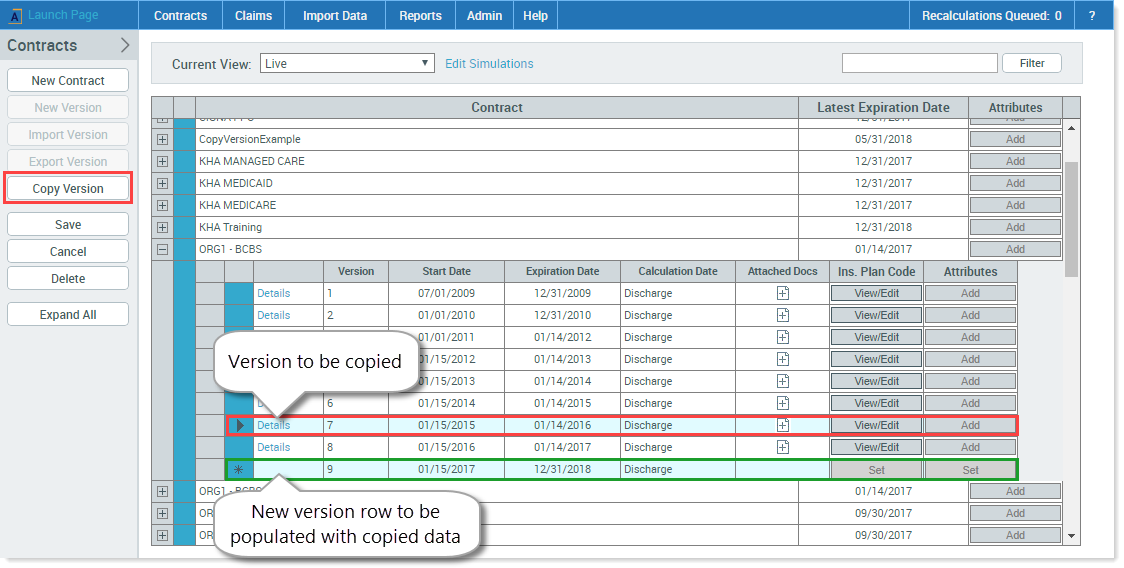
- Click Copy Version.
-
In the Copy Versions window, verify that the From/To order is correct. If it is not correct, click the Swap From/To button on the lower left of the window.
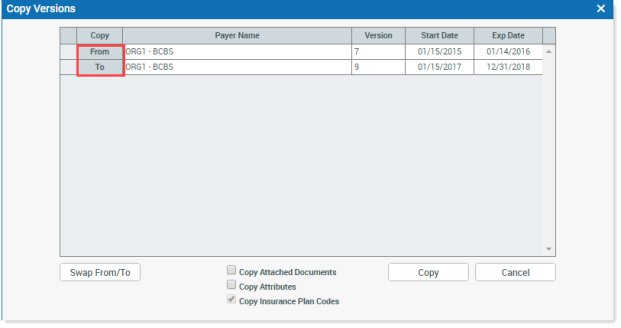
Copy Versions window with From/To boxed in red
-
If you are importing a provision from the copied version, ensure that any dates in red from the copied provision are updated to the new version's date range.
NOTE: The dates will not reset if you do not change them to fit the target version.
- (Optional) To copy any attached documents, click the Copy Attached Documents check box.
- (Optional) To copy any attributes, click the Copy Attributes check box.
- (Optional) To copy insurance plan codes, click the Copy Insurance Plan Codes check box.
- Click Copy.
