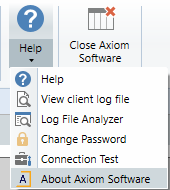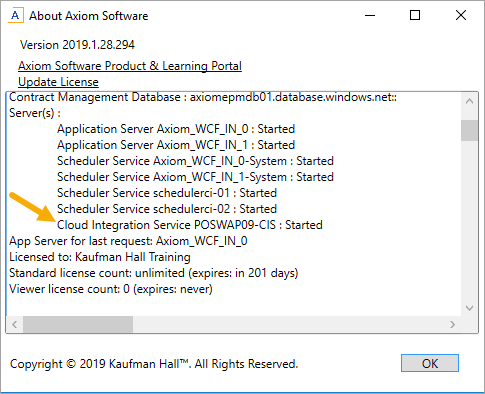KB1009
Summary
After an Axiom Cloud system is upgraded, the on-premise Axiom Cloud Integration Service (CIS) may stop working if it is not also upgraded. This issue only applies to Axiom Cloud systems.
Details
The Axiom Cloud Integration Service is used to facilitate certain data communications between your cloud system and servers in your organization's network. Although the CIS is designed so that it can continue operating when it is not on the same software version as your cloud system, in some cases fixes or enhancements have been made to the CIS so that an upgrade is necessary. Additionally, in some cases a change in technical requirements may require an upgrade. For example, when upgrading Axiom Contract Management from 2018.3 to 2018.4 it was not required to upgrade the CIS, but the upgrade to 2019.1 required the CIS to be upgraded.
When you schedule an upgrade of your cloud service system, Syntellis will inform you if the CIS is also required to be upgraded. The Axiom Contract Management release notes will also note this requirement. You can also choose to upgrade your CIS as part of any cloud system upgrade, regardless of whether it is required.
Depending on how your cloud system uses the CIS, the following activities may fail if the CIS is not upgraded when an upgrade is required:
- Windows Authentication into the cloud service system—meaning the ability for users to authenticate into Axiom Contract Management using their Active Directory credentials
- Import and export utilities that depend on using a remote data connection to access local databases or file locations
- File processing and file collect activities that depend on using a remote data connection to read or save files locally
Resolution
Upgrading the Axiom Cloud Integration Service to the same version as your cloud system will restore CIS functionality.
IMPORTANT: A qualified Information Technology professional is expected to perform the upgrade, as it typically requires administrative permissions on the server. Please contact your local IT help desk for assistance.
Prerequisites
Before proceeding, confirm that the server hosting the Axiom Cloud Integration Service has Microsoft .NET 4.6.1 or above. This .NET requirement is necessary starting with CIS versions 2019.1 and higher. If necessary, you can download and install .NET 4.6.1 from Microsoft's support site.
If you do not know which server is hosting the service, you can look it up.
Download the Axiom Software Manager
The Axiom Software Manager is used to perform the Axiom Cloud Integration Service upgrade. You can download a copy of the Axiom Software Manager from the Axiom Contract Management Help files.
-
Go to the Documents and downloads page for the version that you want to upgrade to. For example, a link to download the 2020.1.8 version is located on this Documents and downloads page. If you need a different version, see the Release history page and then follow the link to the applicable version.
- In the Installation Files section of the Documents and downloads page, click the link to start the download. The file will be named something like
Axiom_Software_2019.02.07.090.gz(depending on the version you are downloading). Save the file locally to the server hosting the Axiom Cloud Integration Service. -
Once the file has been downloaded, rename the GZ file extension to ZIP, and click Yes when prompted about changing the file extension.
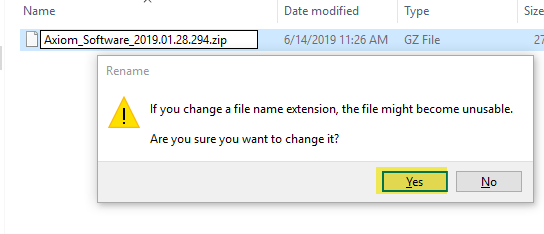
-
Right click the ZIP file, and select Extract All. Then in the Extract Compressed (Zipped) Folders dialog, specify the folder for the extracted files and then click Extract.
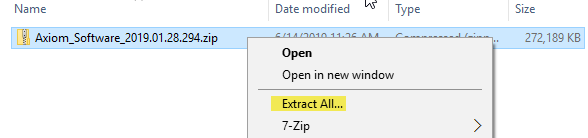
You can now use the extracted AxiomSoftwareManager.exe file to perform the upgrade.
Perform the upgrade
Once you have verified that the server has the necessary .NET prerequisite, and the Axiom Software Manager is saved on the server, you can proceed with the upgrade:
-
Open Windows Services, select the Axiom EPM Cloud Integration Service, and then click Stop.
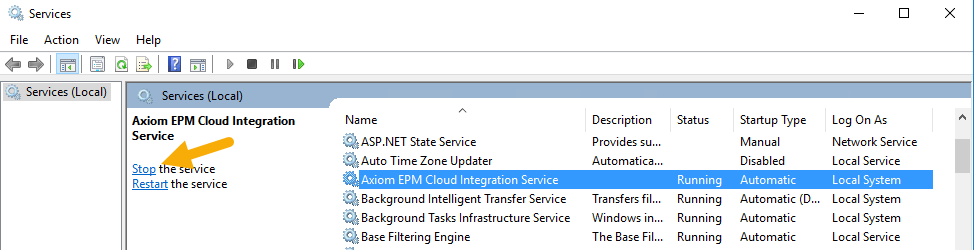
-
Navigate to the location where you saved the Axiom Software Manager (see previous section). Right-click
AxiomSoftwareManager.exeand select Run as administrator. -
In the Axiom Software Manager, click Manage Software.
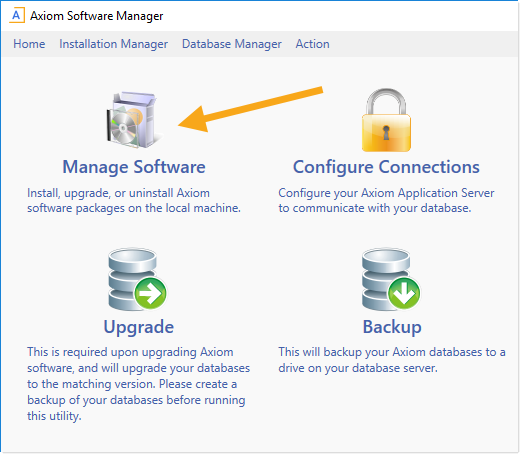
-
In the Currently Installed Packages list, locate the Axiom EPM Cloud Integration Service, and then click Upgrade.
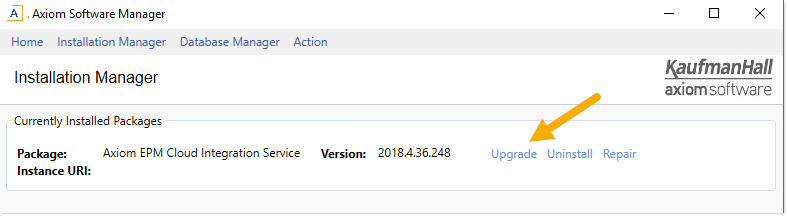
-
On the Axiom EPM Cloud Integration Service Installer page, click Upgrade.
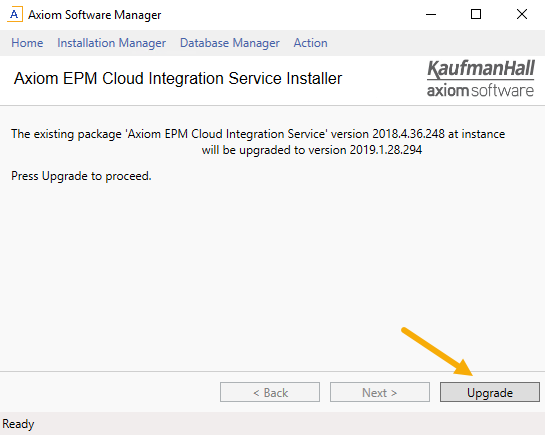
The upgrade process begins and the Software Manager displays the progress of the upgrade.
-
In some cases, the upgrade process may display an error about being unable to access the path to the service. If this occurs, do the following:
-
Leave the error window open.
-
Open Windows Task Manager, go to the Services tab, and check for the Axiom EPM Cloud Integration Service. If it is present, right-click on it and select Stop.
-
Check to make sure that no files or directories are open within the service installation path, which by default is
C:\Program Files (x86)\Axiom EPM\Axiom EPM Cloud Integration Service. For example, you may have previously opened the log file and forgot to close it, or you may still have Windows Explorer open to the installation directory. These files and windows must be closed so that the installer can upgrade the files. -
Return to the error window and click OK to try the upgrade again. (If you closed the error window, you can repeat steps 3-5 to start the upgrade again.)
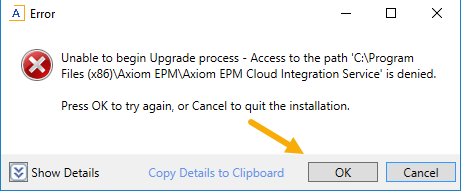
-
-
Once the upgrade is complete, click Done and then close the Software Manager. The service is automatically started as part of the upgrade, so there is no need to manually start it.
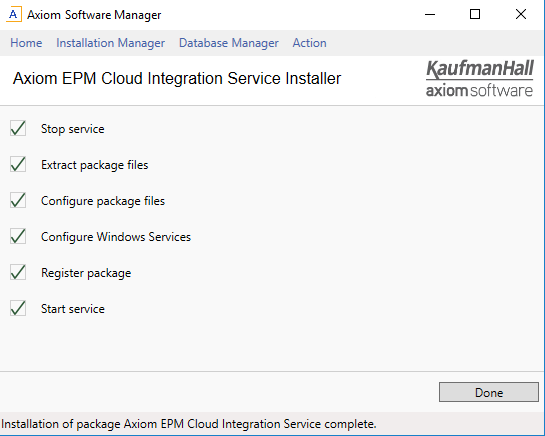
Outcome
Once the Axiom Cloud Integration Service is upgraded, normal operations that depend on the service will resume.
See also
Article information
|
Category |
Installation |
|
Applies To |
Axiom Contract Management versions 2018.3, 2019.1, 2019.2 |
|
Tags |
Cloud Integration Service, CIS, Upgrade, Windows Authentication, Axiom Cloud Service |
|
Issue Number(s) |
N/A |