Activating and managing active processes
When a process is activated, the steps run in sequence. If email notifications are generated (per the Process Properties settings), users receive an email whenever an action is required on their part, including links to any files they need to perform an action upon.
After creating process definitions, administrators and process owners can perform tasks such as starting or stopping a process, viewing overall process status and process history, and managing step status.
IMPORTANT: If you stop the process, all projects currently in the process flow will return to the first step when the process is reactivated.
You can perform management tasks from the following locations:
-
On the Admin ribbon tab, in the Workflow group, click Process Management > Current Processes.
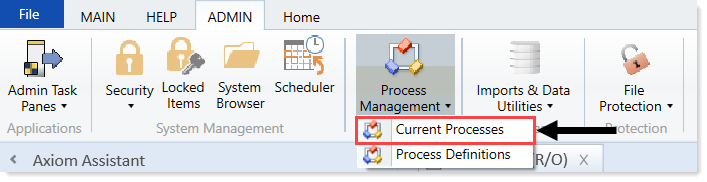
-
From the My Files and Tasks task pane, click View status (only available for active processes).
You can also start processes and access process details from within the process definition itself.
