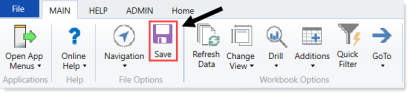Running the PR Process Flow Routing Slip report
Use this report to view the completed process flow routing activity for a selected or all purchase requests.
![]()
To run the PR Process Flow Routing Slip report:
-
In the Cap Track Admin or Cap Track task pane, in the Process Flow section, click Process Flow, and double-click PR Process Flow Routing Slip.
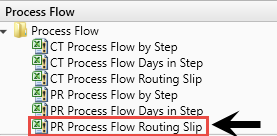
- In the Refresh Variables dialog, click Choose Value.
- In the Choose Values dialog, select the purchase requests to include in the report, and click OK.
- In the Refresh Variables, click OK.
-
Do any of the following:
- To view the purchase request details, double-click the folder icon to the left of the POTRANS column.
-
To view attachments, double-click the filled-in circle next to the folder icon. If the circle is not filled in, there are no attachments associated with the request.
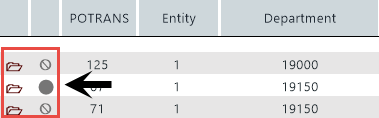
-
When you are ready to save the report, in the Main ribbon tab, click Save.