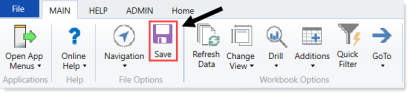Running the CT Process Flow Days in Step report
Use this report to view the average days in each step of the process flow.
![]()
This report is very similar to the Running the CT Process Flow by Step report report. The only difference is this report adds days in each step.
To run the CT Process Flow by Step report:
-
In the Cap Track Admin or Cap Track task pane, in the Process Flow section, click Process Flow, and double-click CT Process Flow Days in Step.
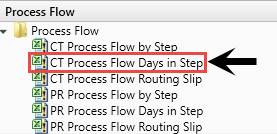
- Refresh the report data by doing one of the following:
In the Main ribbon tab, in the Workbook Options group, click Refresh Data.
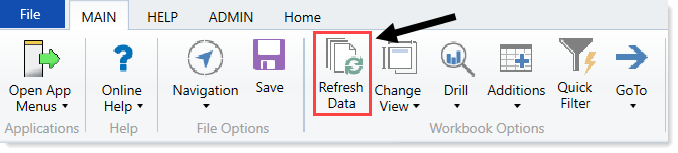
- Press F9.
-
Do one of the following:
Option Description Select the reports to include in the report - In the Refresh Variables dialog, for each item to include, click Choose Value.
- In the Choose Value dialog, select the values to include, and click OK.
- In the Refresh Dialog, click OK.
Include all projects in the report In the Refresh Variables dialog, leave the fields blank, and click OK. - Do any of the following:
- To view the project, double-click the folder icon to the left of the CAPREQ column.
To view attachments, double-click the filled-in circle next to the folder icon. If the circle is not filled in, there are no attachments associated with the project.
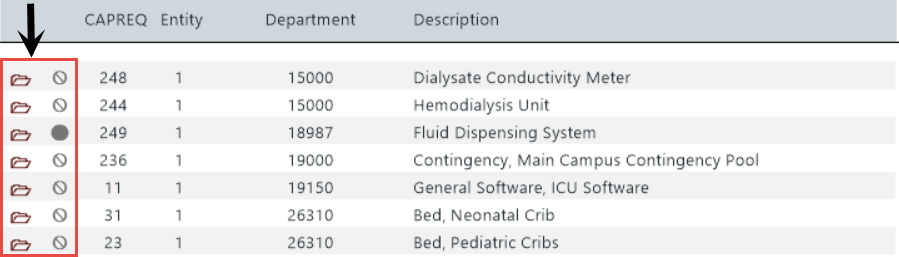
-
When you are ready to save the report, in the Main ribbon tab, click Save.