Configuring project fields for purchase request header
Project header fields display additional capital project details for each purchase request. You can define headers for up to ten separate projects.
Click image to view full size
To configure project fields for purchase request header:
-
From the Axiom Capital Tracking home page, click Edit Drivers.
NOTE: To access this location from the Cap Tracking Admin task pane, in the Administration section, double-click Purchase Request Drivers.
Click image to view full size
-
From the Configuration tab, click Purchase Request Header - Project Fields.
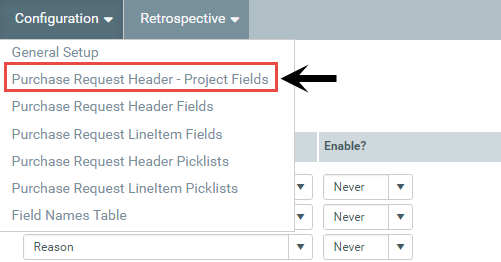
- In the Description column, select a header field.
- In the Enable column, select one of the following:
- To display the field, click Always.
- To hide the field, click Never.
- After making your changes, in the upper right corner of the page, click Save.
- At the confirmation prompt, click OK.
