Configuring field names
Use the Field Names Table driver to modify the description for the Purchase Request Header fields and Line Item fields.
Click image to view full size
To configure field names:
-
From the Axiom Capital Tracking home page, click Edit Drivers.
NOTE: To access this location from the Cap Tracking Admin task pane, in the Administration section, double-click Purchase Request Drivers.
Click image to view full size
-
From the Configuration tab, click Field Names Table.
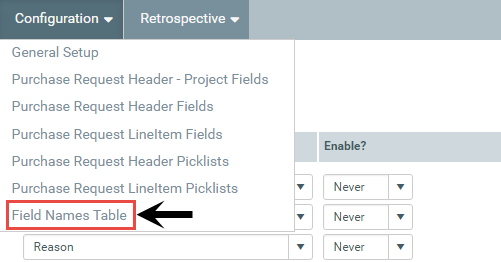
-
In the Description field, type a name or description for the field.
- In the Required for Save column, do one of the following:
- To require the user to complete the field before saving the purchase request, click the toggle to Yes.
- To allow the user to save the purchase request without completing the field, click the toggle to No.
- After making your changes, in the upper right corner of the page, click the disk
 icon to save your changes.
icon to save your changes. - At the confirmation prompt, click OK.
