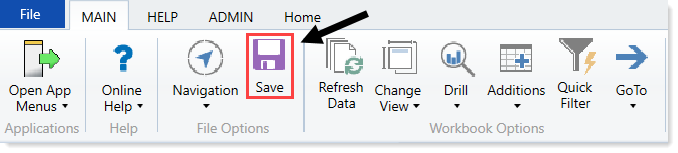Ranking capital projects
If a capital project owner has multiple project requests for the same budget year, they can use the Project Ranking report to indicate the relative priority of each project.
To rank capital projects:
-
From the Cap Plan Admin task pane, in the Capital Planning Reports section, click Capital Project Reports, and double-click Project Ranking.
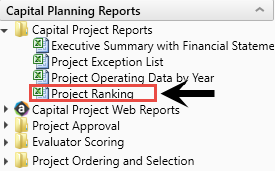
-
Refresh the report data by doing one of the following:
-
In the Main ribbon tab, in the Workbook Options group, click Refresh Data.
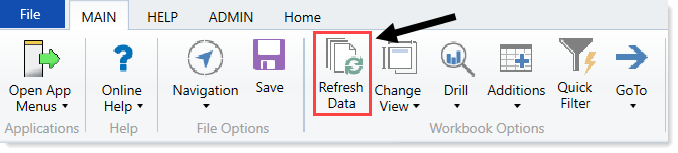
- Press F9.
-
-
In the Manager Rank column, type a number for each project, with 1 representing the highest-priority project.
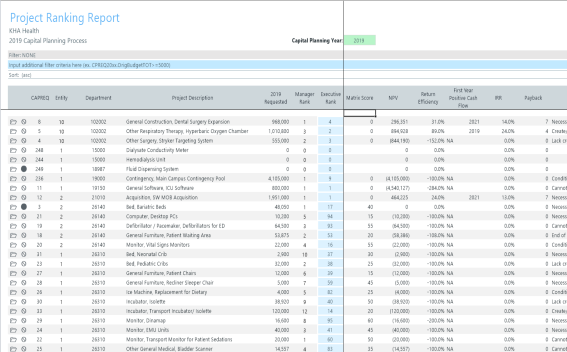
NOTE: If you are assigned to the Capital Approver role in Security, you can enter data into the Executive Rank column in the Project Ranking report.
From this report, you can also do the following:
- To view the project, double-click the folder icon to the left of the CAPREQ column.
-
To view attachments, double-click the filled-in circle next to the folder icon. If the circle is not filled in, there are no attachments associated with the project request.

-
After you make your changes, in the Main ribbon tab, in the File Options group, click Save.