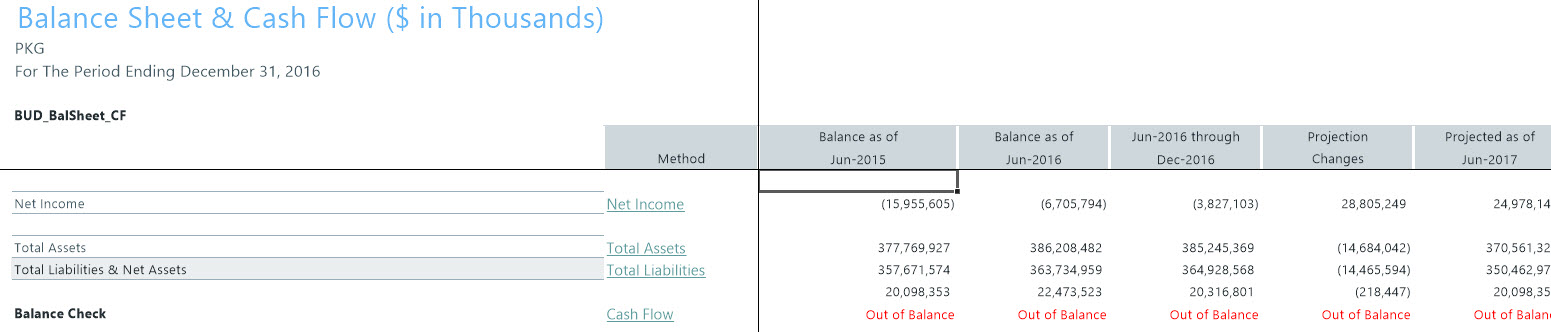Balance Sheet and Deductions utilities
These reports are designed for budget balance sheet calculation and deductions modeling to post the results to the database.
The utilities listed in this section are located in \Axiom\Reports Library\Budgeting Utilities\Balance Sheet & Deductions. For instructions, see Browsing the Report Library.
You can also access them from the Bud Admin task pane. In the Budget Reporting section, and click Budget Utilities > Balance Sheet & Deductions.
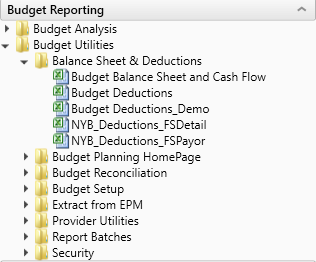
Budget Balance Sheet and Cash Flow
Use this save-to-database report to project the balance sheet for the remainder of the current year and next year’s budget, by category.
The Budget Balance Sheet and Cash Flow utility allows you to project the remainder of the current year and next year budget balance sheet and cash flow numbers. This utility integrates with the budgeted income statement numbers and allows for frequent updates to the budgeted balance sheet and cash flow numbers, if the income statement is updated. The utility’s results save back to the database and then become available in the budget data tables and reports for budget analysis.
Click image to view full size
Running the Budget Balance Sheet and Cash Flow utility
- Open the report.
-
In the Refresh Variables dialog, do the following, and click OK:
-
From the Select 'Yes' to add New Income to Fund Balance drop-down, select Yes or No to determine whether to add net income to the fund balance.
-
To select the default departments, where you would like the budget balance sheet numbers to be saved back to, click Choose Value, and select a department.
-
In the Create a Save Tag Value box, type a save tag (max of 100 characters). This save tag ensures that the data saving back to the database is saved with a save tag that is unique to a specific entity/group that you may want to filter this report for. It also avoids having to create multiple Balance Sheet reports for different entities/groups.
-
-
After the report populates, do the following:
-
At the top of the spreadsheet, make sure that the data in the Net Income row matches the balance sheet to be prepared.
-
Verify historical information for Two Years Ago, Last Year, and Current YTD all balance.
-
In the header section, review to the Balance Check row to confirm that the model is in balance.
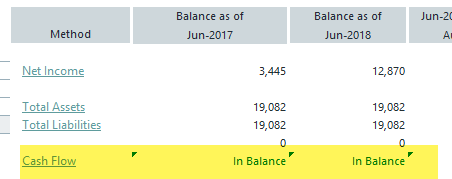
TIP: If the model appears to be out of balance, we recommend that you refresh the report and verify that the Add Net Income to Fund Balance setting was configured properly per your organization’s accounting practice.
-
-
In column AD, in the blue input cells, enter the default accounts numbers that you would like the balance sheet numbers to save back to. For example, you may choose to save back the numbers for Board Designated Investments and Other Assets to the same default asset account OR you may choose to use accounts specific to each of these categories.
- Complete the following sections of the utility, as needed:
Balance Sheet Assumptions – Use this section to enter key balance sheet metrics to calculate various balance sheet numbers. Values for balance sheet categories can be adjusted or keyed in directly in the detailed schedules / inputs section.
- Assets
- Liabilities and Net Assets
- Detailed Schedules - Use this section to input detailed schedules for each category.
- Statement and Cash Flows
TIP: Enter inputs incrementally. For example, to change days in AR from 64 to 56, enter 8 and not 56.
NOTE: The Budget Balance Sheet utility is configured to always stay in balance. As a result, inputs/adjustments to Balance Sheet metrics will result in the out of balance difference being plugged to either the other assets/other liabilities section.
- To save your changes to the database, in the Main ribbon tab, click Save.
The Summary tab of the Budget Balance Sheet utility will populate with next year’s budgeted balance sheet and cash flow numbers by month for budget analysis purposes.
This is a deductions modeling tool that is similar to the deductions modeling in Syntellis Financial Planning. All statistics, revenues and deductions are broken out by payer. You can make assumptions for the projection and budget in each payer section. The resulting calculated values post to the database. When using this model, do not create budget workbooks for your deduction department(s).
Click image to view full size
GL Accounts are summarized by balance sheet categories, and the resulting summary data can be posted back to the database for both the Current Year Projection and Next Year Budget as well as inclusion in all related Budget Analysis reports. If necessary, values for balance sheet categories can be adjusted or keyed in directly.
As budgets and assumptions change, simply refresh data in the Budget Balance Sheet to update and post newly computed balance sheet information for calculating metrics driven by income statement parameters (assuming the balance sheet assumptions remain unchanged).
The Budget Balance Sheet report assigns GL accounts to balance sheet categories per the FSSummary, FSDetail, and FPCode grouping columns in the ACCT dimension table.
The Balance Sheet and Cash Flow Report includes the following sections:
- Balance Sheet Assumptions – Key metrics used to drive various balance sheet calculations. Valid entries are listed in the Balance Sheet Assumptions Inputs section.
- Assets
- Liabilities and Net Assets
- Detailed Schedules – Contains rows to input detailed schedules for each category.
- Statement of Cash Flows
- Summary Income Statement
You can filter the report by Entity or group, as defined in dimensions by using the Quick Filter option in the Main ribbon tab. You may make adjustments to the values in any blue cells in the report. After making your changes, review the cash flow statement to make sure it balances to total cash and make sure the summaries match your expectations on the summary tab.
To run the Budget Sheet and Cash Flow report:
-
In the Refresh Variables dialog, do the following, and click OK:
- From the Select 'Yes' to add New Income to Fund Balance drop-down, select Yes or No to determine whether to add net income to the fund balance.
- To select the default departments to include in the report, click Choose Value, select a department, and click OK.
- Add or enter information in the blue cell, as appropriate.
- After the report populates, verify the following:
- At the top of the spreadsheet, make sure that the data in the Net Income row matches the balance sheet to be prepared.
- Historical information for Two Years Ago, Last Year, and Current YTD all balance.
In the header section, review to the Balance Check row to confirm that the model is in balance.
NOTE: If the model appears to be out of balance, you might want to refresh the report and verify that the Add Net Income to Fund Balance setting was configured properly per your organization’s accounting practice
-
To save your changes back to the database, in the Main ribbon tab, click Save.
Balance Sheet assumption inputs
NOTE: Enter inputs incrementally. For example, to change days in AR from 64 to 56, enter 8 and not 56.
Asset inputs (All inputs should be in whole dollars)
| Cash and cash equivalents | Computed through days of operating cash | |
| Short-term cash investments | Input Schedule | |
|
Current assets limited as to use |
Input Schedule | |
| Patient Accounts Receivable | Computed from Gross A\R days in gross patient receivables | Configurable sections are netted from the total calculation on the first row. |
| Physician Accounts Receivable | Input Schedule | |
| Allowance for Uncollectibles | Calculated from Net A\R Days less Gross receivables | Configurable sections are netted from the total calculation on the first row |
| Third Party Settlements | Computed from 3rd Party days in Net Patient Receivables | Configurable sections are netted from the total calculation on the first row. |
| Current Receivables | Input Schedule | |
| Supply Inventories, at cost | Computed from Days in Supply inventories |
Configurable sections are netted from the total calculation on the first row. Driven by total supplies expense from the income statement |
| Prepaid Expenses | Computed from Days in Prepaid Expenses |
Configurable sections are netted from the total calculation on the first row. Driven by total other expenses from the income statement |
| Other Current Assets | Input Schedule | |
| Assets Limited as to use – Trusteed Assets | Input Schedule | |
| Assets Limited as to use – Board Designated Investments | Computed | |
| PPE – Land | Input Schedule |
Net Capital Acquisitions Revaluation amount |
| PPE – Property and Equipment | Input Schedule |
Net Capital Acquisitions +\- Revaluation amount |
| PPE – Accumulated Depreciation | Input Schedule |
Depreciation Expense – Automatic flow from Income Statement +\- Disposals |
| PPE – Construction in Progress | Net Capital Acquisitions | +\- Revaluation amount |
| Unamortized Financing Fees | Input Schedule | |
| Amortization of existing fees | Input Schedule | |
| Investment in subsidiaries | Input Schedule | |
| Notes Receivable | Input Schedule | |
| Other Long-Term Assets | Input Schedule | Liability Inputs (All inputs should be in whole dollars) |
| Line of credit | Calculated | |
| Current maturity of long-term debt | Input Schedule |
Est. current portion of long-term debt Adj of current portion of long-term debt |
| Accounts Payable | Computed from A\P days in other expenses |
Configurable sections are netted from the total calculation on the first row. Driven by total other expenses from the income statement |
| Accrued Payroll | Computed from Acc Payroll days in salary expenses |
Configurable sections are netted from the total calculation on the first row. Driven by total other expenses from the income statement |
| Accrued Expenses | Computed from Accrued Exp days in other expenses |
Configurable sections are netted from the total calculation on the first row. Driven by total other expenses from the income statement |
| Third Party Settlements | Computed from 3rd party days in other expenses |
Configurable sections are netted from the total calculation on the first row. Driven by total other expenses from the income statement |
| Other Accrued Liabilities | Input Schedule | |
| Other Long Term Liabilities 1 | Input Schedule | |
| Other Long Term Liabilities 2 | Input Schedule | |
| Long-Term Debt | Input Schedule |
Net new loans Regular principal payments |
Equity inputs (All inputs should be in thousands)
| Fund Balance | Input Schedule | Net Income – Computed and included in projection if Instructions tab diaplsy Yes to include in Fund Balance. Net Income is automatically added to fund balance for budget. |
| Temporarily restricted net assets | Input Schedule | |
| Permanently restricted net assets | Input Schedule |
Use this deductions model to project deductions using the historical relationship to gross revenue for each deduction category. This report summarizes categories using the Acct-FSDetail column in dimensions. The resulting calculated values posts to the database. If you are using this model, do not create budget workbooks for your deduction department(s).
Click image to view full size
Use this deductions model to project deductions using the historical relationship to gross revenue by payer. This report summarizes categories using the Acct-FSPayor column in dimensions. The resulting calculated values post to the database. If you are using this model, do not create budget workbooks for your deduction department(s).
Click image to view full size