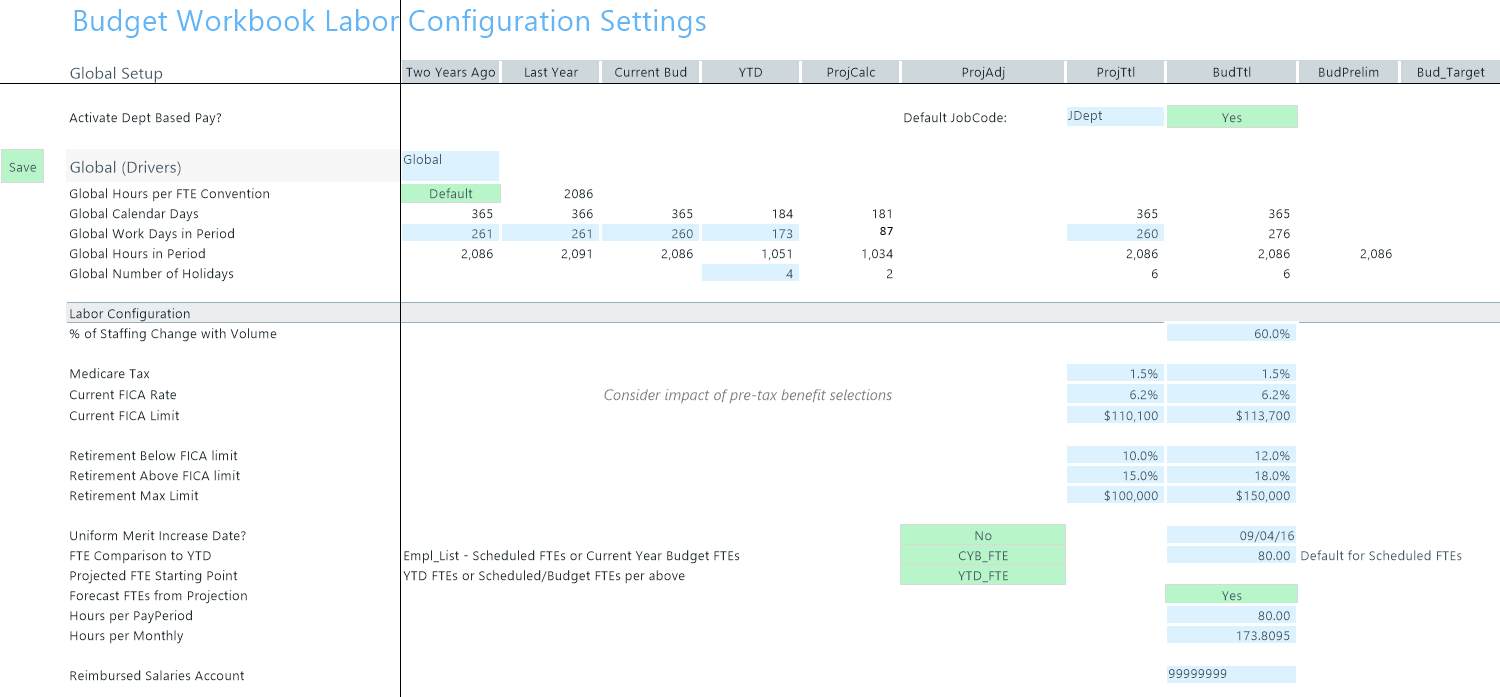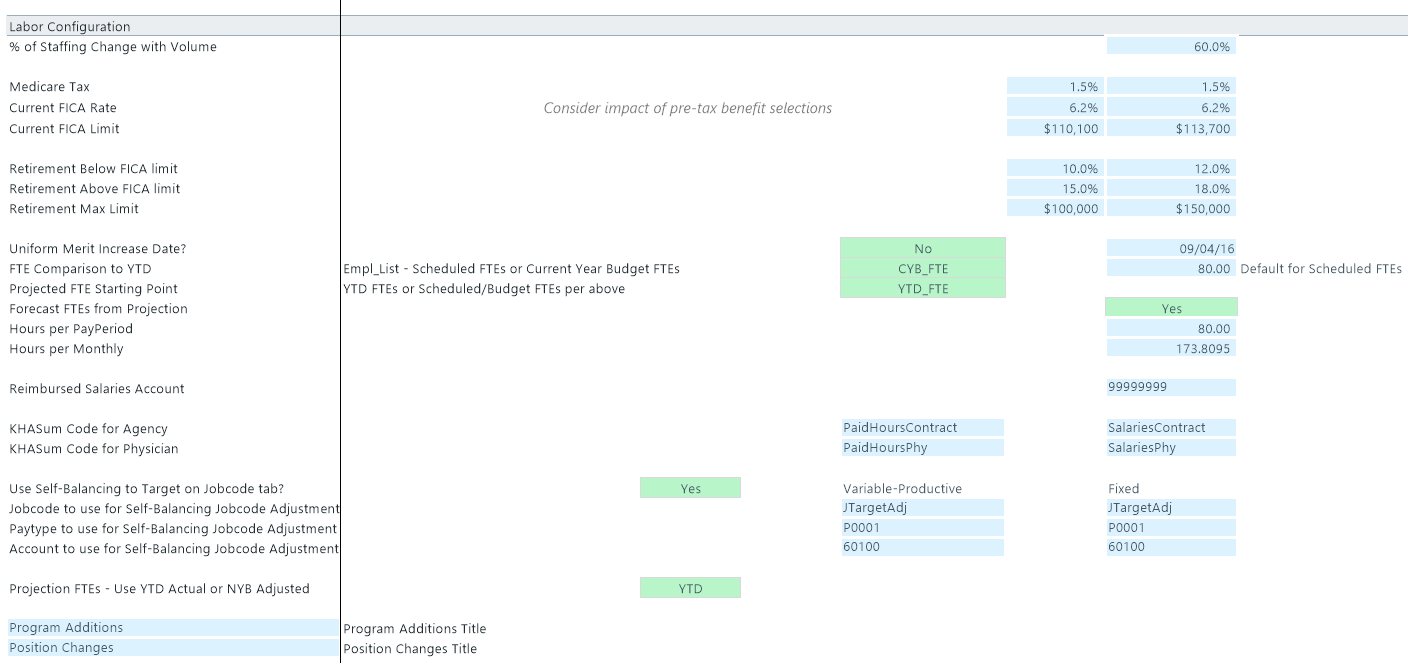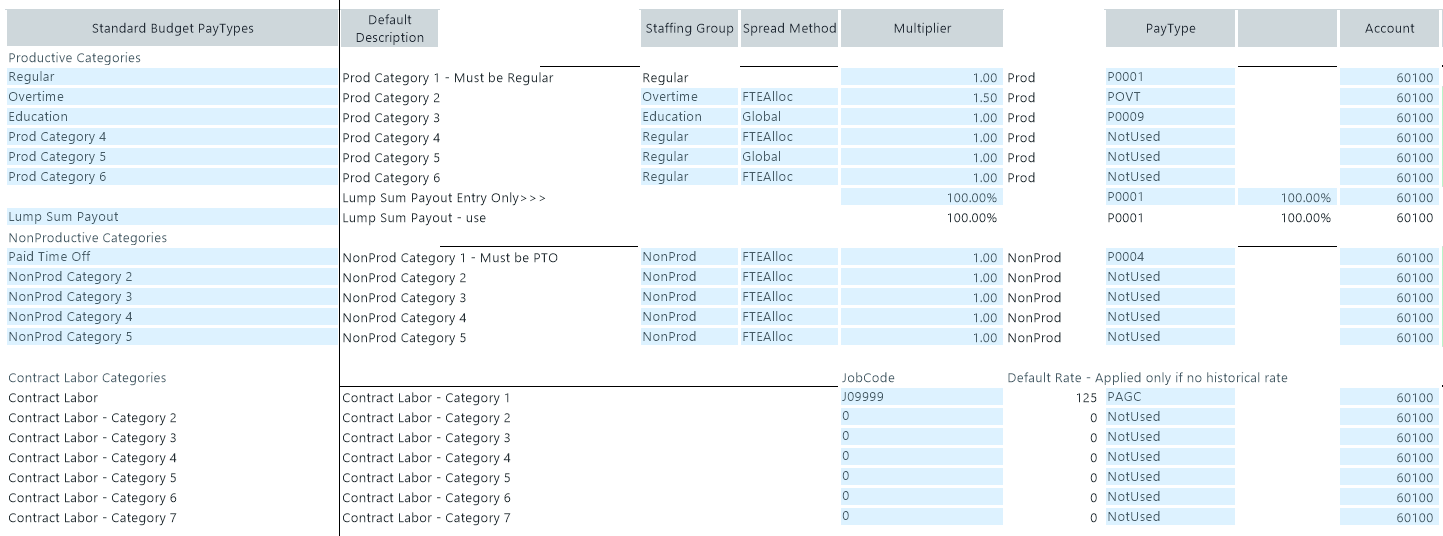Budget Labor Configuration
Overview
This driver contains default settings for how labor-related expenses are tracked and calculated. You can set exceptions for specific budget groups by adding another calc method and entering data for the specific budget group.
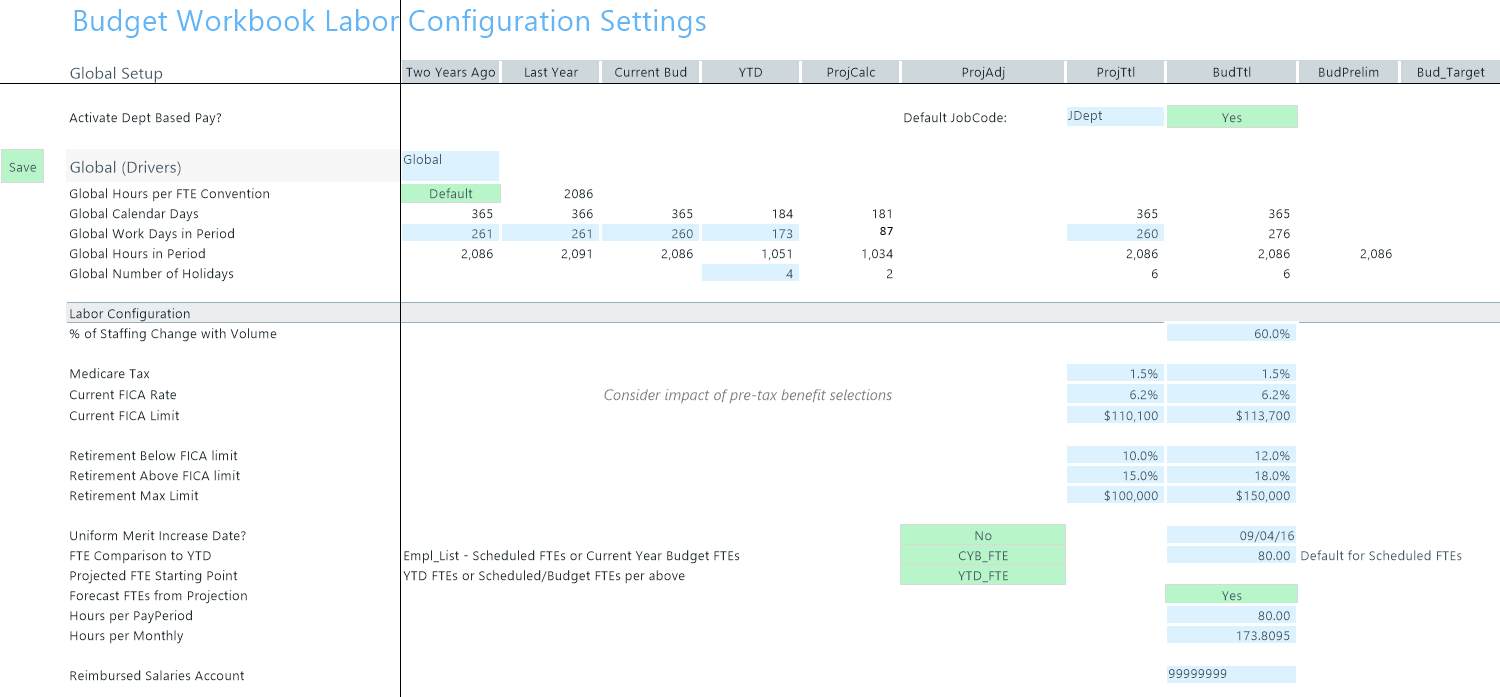
Settings
Open the driver. The top of the sheet begins the settings for the global configuration, including the following calc method blocks:
- Labor Configuration
- Standard Budget PayTypes
- Earned Paid Time Off Setup
After configuring the global labor drivers, you can do the same for each budget group.
Global Setup and Default Budget Workbook Configuration Settings section

Settings in this section include:
| Activate Dept Based Pay? |
Enable or disable department-based pay and designate a default JobCode (the default is initially set to JDept). |
| Global or BudgetGroup name Hours per FTE Convention |
Do one of the following for each BudgetGroup:
-
To use the default standard work hours specified by your organization, select Default.
NOTE: The default selected by your organization is configured in the YearPeriod table.
-
To use the non-default standard work hours, select it from the list. For example, if the default is 2086, then it displays as Default. The other option that would display is 2080.
For more information, see Setting year and period.
|
| Global or BudgetGroup name Calendar Days |
The calendar days for the YTD, remainder of the current year, and upcoming budget years. |
| Global or BudgetGroup name Work Days in Period |
The work days in each period. |
| Global or BudgetGroup name Hours in Period |
The hours in each period, calculated by work days. |
| Global or BudgetGroup name Number of Holidays |
The number of holidays in each period. |
Labor Configuration section
In this section, enter basic assumptions and key statistics related to payroll.
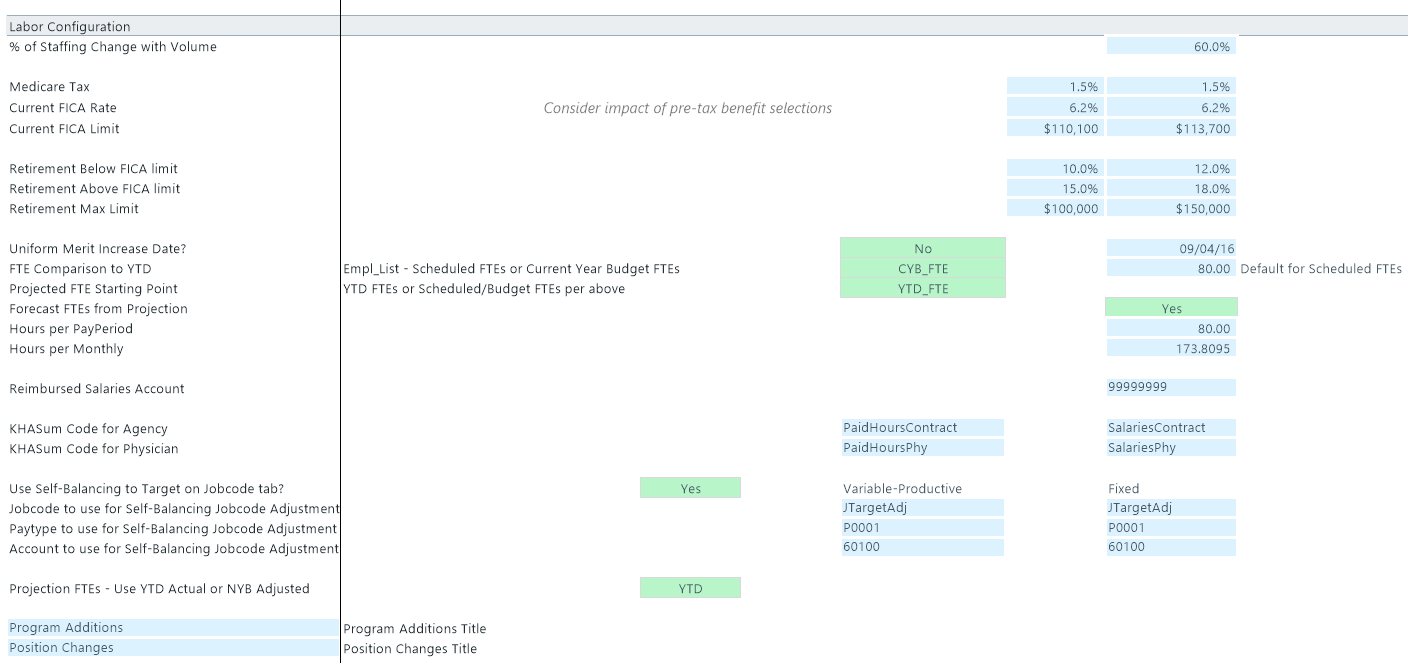
Settings in this sheet include:
| % of Staffing Change with Volume |
The ratio of staffing increases to volume increases. |
| Medicare Tax |
The Medicare tax rate for staff. |
| Current FICA Rate |
The FICA rate for staff. |
| Current FICA Limit |
The FICA limit for staff for the calendar year. |
| Retirement Below FICA limit |
The retirement benefit rate to apply before the employee's salary passes the amount in the Current FICA limit cell.
In the following example, the current FICA limit is $113,700. As a result, the retirement benefit is calculated at 12%.
|
| Retirement Above FICA limit |
The retirement benefit rate to apply when the employee's salary exceeds the amount in the Current FICA limit cell but does not exceed the amount in the Retirement Max Limit cell.
For example, an employee's salary increases to $125,000. As a result, the retirement benefit rate increases from 12% to 18%.
|
| Retirement Max Limit |
The amount at which the retirement benefit rate stops. |
| Uniform Merit Increase Date? |
Click Yes and designate a date when the merit increases go into effect; otherwise, click No. |
| FTE Comparison to YTD |
Can use Scheduled FTEs (from Labor Master import) or CYB FTE – Current year budget FTEs from Payroll26. |
| Projected FTE Starting Point |
Use this option to set the starting point for projected FTE counts.
- To use YTD_FTEs as the projected starting point, select YTD_FTE.
- To set the starting point as schedule and budget, select Sched/Budget.
NOTE: To use CYB_FTE, you must run the Monthly to Biweekly report under Reports Library > Management Reporting Utilities > Payroll to transfer your budgeted FTEs from the monthly payroll tables to the biweekly payroll tables. Default setting is Sched_FTE, which feeds from the Empl_List in the budget plan files.
|
| Forecast FTEs from Projection |
To set the default budget FTEs to zero in all labor sheets (JobCode, Staffing and Employee), select No. The default setting is Yes. |
| Hours per PayPeriod |
Defines the number of hours in a pay period. The default is 80. |
| Hours per Monthly |
This should not be edited. |
| Reimbursed Salaries Account |
This should not be edited. |
| KHASum Code for Agency |
Summary code for Agency labor. |
| KHASum Code for Physician |
Summary code for Physician labor. |
| Use Self-Balancing to Target on JobCode tab? |
When active, this feature forces the department budget to a selected target on the Benchmark sheet. |
| JobCode to use for Self-Balancing JobCode Adjustment |
Input valid job code for variable and fixed. |
| PayType to use for Self-Balancing JobCode Adjustment |
Input valid pay type for variable and fixed. The default is the Regular pay type specified in the Standard Budget PayTypes Productive Categories section below. |
| Account to use for Self-Balancing JobCode Adjustment |
Input valid account for variable and fixed. Default is the "Regular" account specified in the Standard Budget PayTypes Productive Categories section below. |
| Projection FTEs - Use YTD Actual or NYB Adjusted |
You can base the Projected FTE allocation off of YTD or NYB. This means that if there are adjustments in the yellow allocation rows from the base YTD calculation, you can elect to make that same assumption for the Projected FTE.
For example, assume that the YTD% for overtime was 4% YTD. The projection would also be 4% and would calculate the overtime FTE accordingly. But, assume an adjustment to overtime allocation of 8% is made. This would normally apply to just NYB, but now that 8% adjustment can apply to the Projection FTE too.
|
| Program Additions |
Allows for custom naming of the Program Additions row. To change the name, type the desired name in the cell to the left of the label. |
| Position Changes |
Allows for custom naming of the Position Changes row. To change the name, type the desired name in the cell to the left of the label. |
Standard Budget PayTypes section
This section defines the pay categories for Productive, NonProductive, and Contract labor that you can assign to the JobCode, Staffing, and Employee columns in the PAYTYPE dimension table. This determines how different paytypes are spread out over the months of a year. The initial configuration is set up by your Syntellis Implementation Consultant during implementation.
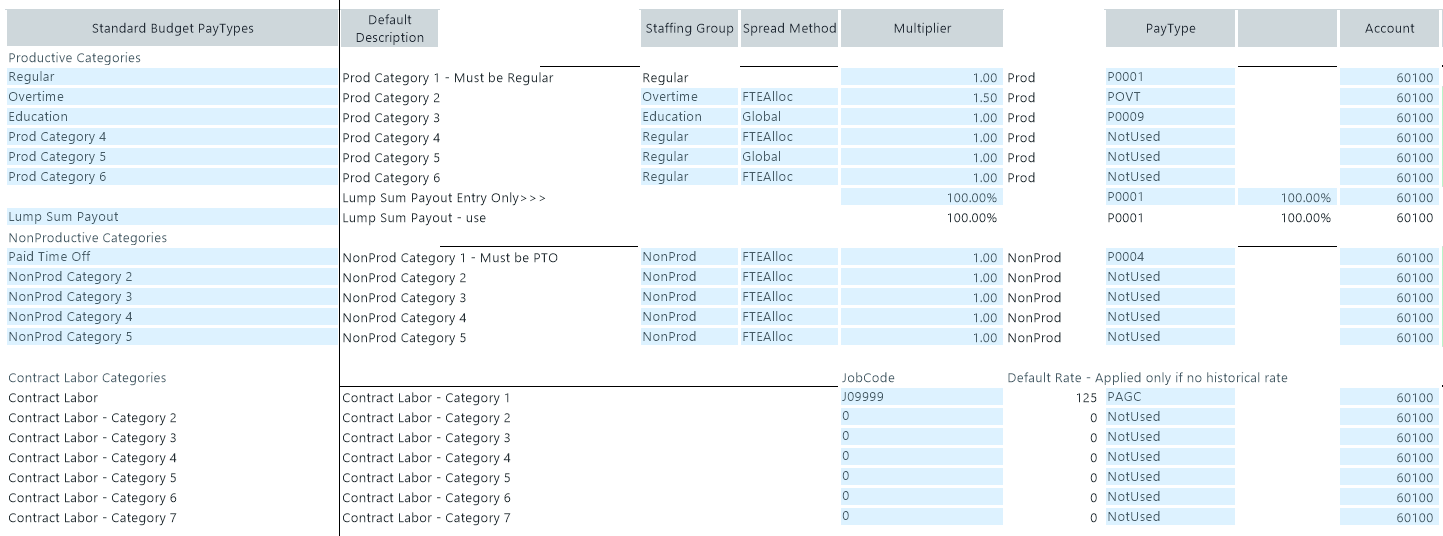
Settings in this section include:
| Productive Categories |
Includes regular, overtime, education, and so on. |
| NonProductive Categories |
Includes time off and other non-productive hours. |
| Contract Labor Categories |
Define up to seven categories of contract labor in the labor models |
| Productivity Statistic |
Defines the PayType used to store productivity statistics, usually PStat. |
Earned Paid Time Off Setup section
Use this section to determine how PTO is computed based on labor hours.

Settings in this sheet include:
| Earned Paid Time Off Setup |
Set whether to use calculated PTO. To use historical taken PTO as the budgeted PTO, select No. If you select Yes, you can select the gross or net method for earned PTO. |
| Earned PTO Hrs Conversion Factor |
The rate at which hours accrue based on which account. |
| Default Earned PTO Hours Per FTE |
The default annual per-FTE PTO hours earned. |
Video instructions