Budget Configuration
Overview
This driver contains a variety of general configuration settings that affect the majority of budget plan files. This is typically the first driver file you edit prior to creating a budget.
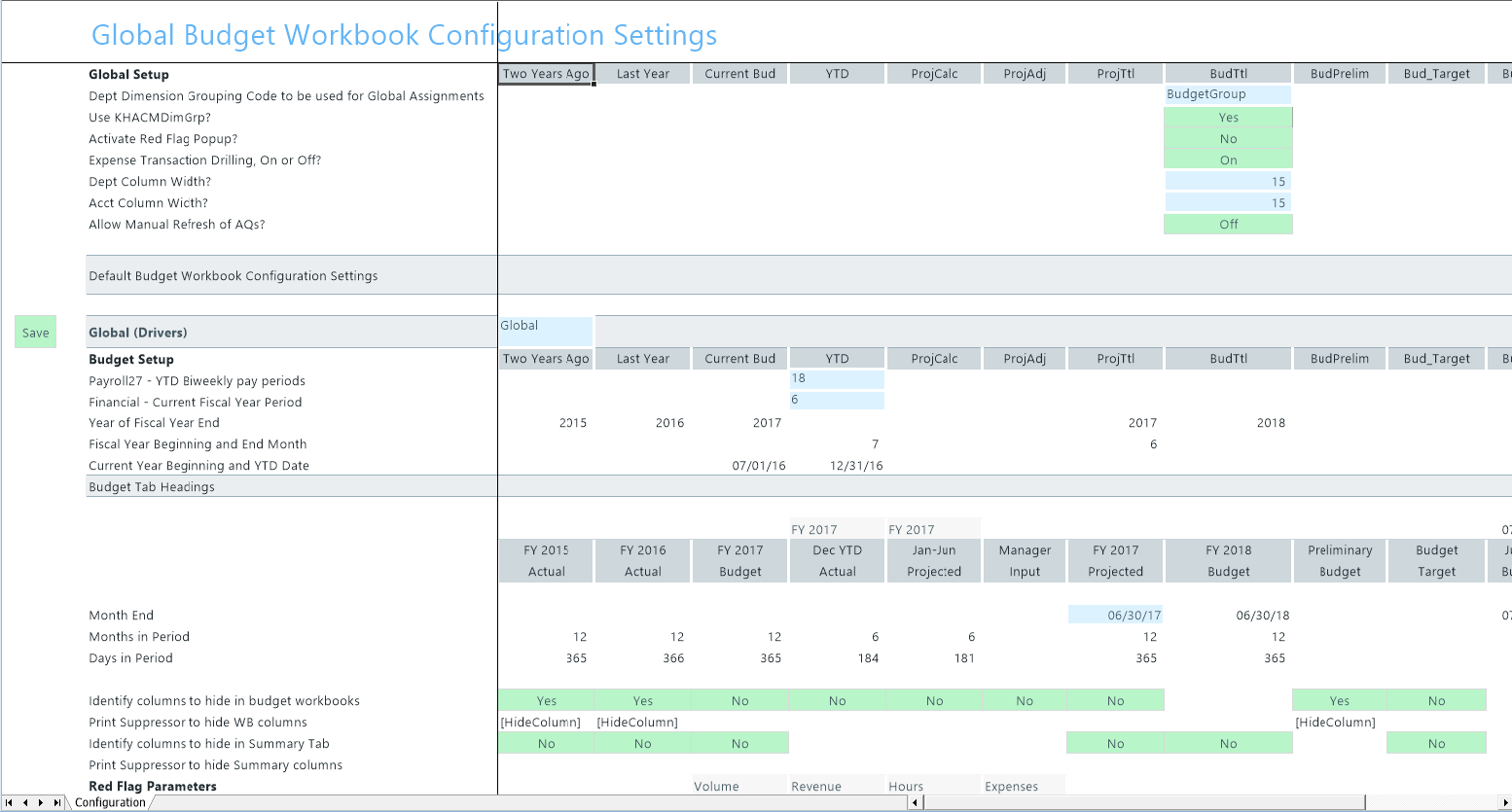
The Budget Configuration driver is divided into a Global Setup section with settings that apply system-wide and a section with default settings, followed by separate sections for each defined budget group. Each section contains the following:
Global Setup
Open the driver, and then configure the Global Setup parameters to apply to all the budget plan files.

Settings in this section include:
| Option | Definition |
|---|---|
| Dept Dimension Grouping Code to be used for Global Assignments | Define the groupings by which the system will build and assemble the plan files. |
| Use KHACMDimGrp? | Define from the ACCT dimension which Stdline to use for the department. For example, if the budget plan file is a typical basic operating plan file used in a hospital, then you would use Account KHAStdline. For a physician department, you would likely select Physician KHAStdline. |
| Activate Red Flag Popup? |
For certain values, you can set variance thresholds which, if exceeded, cause a red flag icon (
|
| Expense Transaction Drilling, On or Off? |
Select one of the following:
|
| Dept Column Width? |
By default, the department column width is 15 pt. Use this field to enter different column width size. NOTE: If you enter a size larger than 15 pt, large numbers will display in scientific notation (i.e. #######). |
| Acct Column Width? |
By default, the account column width is 15 pt. Use this field to enter different column width size. NOTE: If you enter a size larger than 15 pt, large numbers will display in scientific notation (i.e. #######). |
Budget Setup section
The Budget Setup section for each budget group defines basic parameters such as pay periods and start and end months for the fiscal year.

Settings in this section include:
| Option | Definition |
|---|---|
| Payroll27 - YTD Biweekly Pay Periods | Indicates how many pay periods have elapsed in the current fiscal year, in case you need to create a budget for a fiscal year already in progress. |
| Financial - Current Fiscal Year Period |
Indicates the current fiscal year period, in case you need to create a budget for a fiscal year already in progress. When you build a new budget, the Current Period entered here must equal the Current Period of your data sources. IMPORTANT: Be sure to enter a specific number. Do not use the KHAPeriod formula (which returns the current period) in this cell, as it will cause your data to become out of sync as the value of KHAPeriod changes. Changing the value recalculates the YTD calendar days, impacting calculations throughout the system. For example, if this field is mistakenly set to seven months but the budgets were built using 8 months of data, most values will be overstated. |
| Year of Fiscal Year End | The calendar year in which the budget's fiscal year ends. |
| Fiscal Year Beginning and End Month | The month in which the fiscal year begins and ends for each budget plan file. |
| Current Year Beginning and YTD Date | The date when the current year budget began and the date when YTD data was imported. |
Budget Tab Settings section
This section configures the sheet headings for time period columns in budget plan files.
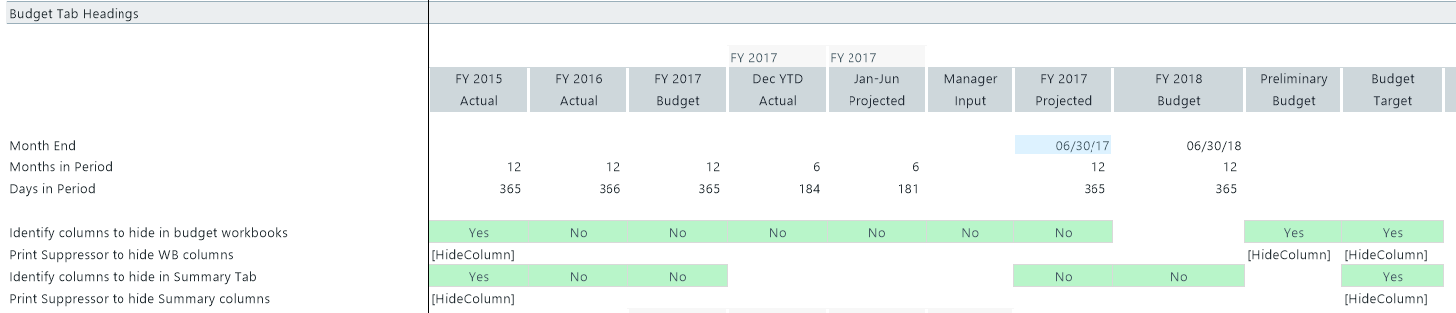
Settings in this section include:
Red Flag Parameters section
This section determines if and when users will be required to enter comments for variances in budget plan files (for more information, see the chapter on Variance Reporting).

Settings in this section include:
| Option | Definition |
|---|---|
| Percent Increase Threshold | Sets the percentage variance above budget for which users will be required to enter an explanation. |
| Percent Decrease Threshold | Sets the percentage variance below budget for which users will be required to enter an explanation. |
| Dollar Threshold (+/-) | Sets a strict dollar amount above or below budget for which users will be required to enter an explanation |
Other Tab Parameters section
This section addresses additional configuration options for budget plan files:
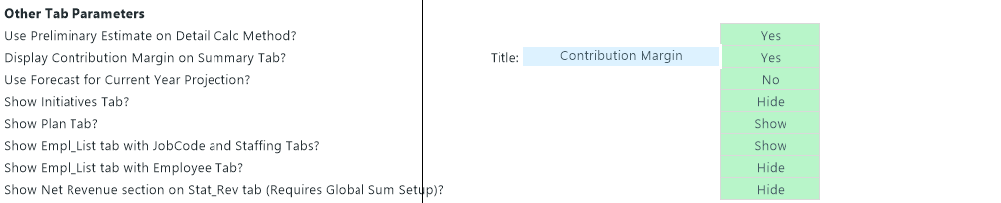
Settings in this section include:
Video instructions
 ) to display. Select one of the following options to determine whether or not the user needs to address the threshold by entering a comment:
) to display. Select one of the following options to determine whether or not the user needs to address the threshold by entering a comment: