AX2329
Report Wizard: Creating an audit report
Using the Report Wizard, you can create a report that shows the available audit information for the records in a particular table. If a record has been changed, and that change is within your system's configured audit history, this report will display the changed data, the user who changed it, and when it was changed.
NOTE: The audit tables track changes to the data in the table, not changes to table properties. For information on changes to table properties, use the Axiom Audit Manager.
To create an audit report:
- On the Axiom tab, in the Reports group, click Reports > Report Wizard.
- For Choose a report style, select Audit, and then click Next.
-
For Choose a table, complete the following settings, and then click Next.
-
For Table, specify the table for which you want to view audit data. You can type the table name, or you can click the Choose Table
 button to select a table. The table must be enabled for auditing in order to report on audit data.
button to select a table. The table must be enabled for auditing in order to report on audit data. -
Optionally, you can filter the report by date. By default, the report will contain All Audit History, which means that all available audit history for the table will be included in the report. If desired, you can select Date Range and then specify a Start and/or End date for the report.
The date range only applies to historical records. It will be applied as a filter to the Axiom query against the audit table. The most current record for the table is always displayed in the report.
IMPORTANT: The historical data available to you depends on how long audit data is configured to be retained in your system. It is possible to select dates for which audit data does not exist—this does not mean that no changes were made in that time period, it means that the audit data for that time period has been deleted from the system. If you have questions about the available audit data in your system, please contact your system administrator.
NOTE: If you do not want to specify any other report options, you can click Finish at this point.
-
-
Optional. For Specify a filter, define a filter to limit the data in the report. You can type the filter or use the Filter Wizard
 .
.The filter will be added as a data filter to the Axiom query against the main table. You can always edit the report later to apply a filter if you do not want to apply one now.
-
Optional. For Choose report options, specify any report options that you want to apply to the report, and then click Finish.
These are all standard report options. If you do not select them now, you can enable them later using the Sheet Assistant or the Control Sheet.
Using the audit report
The audit report displays all current records in the selected table. If audit history exists for a particular record, it is grouped underneath the current record. You can expand the section to view the history.
You can tell whether a record has audit history by checking the Previous Versions column of the report. If this column is 0, then no audit history exists for the record. Otherwise, this column displays the number of previous versions of that record stored in the audit history.
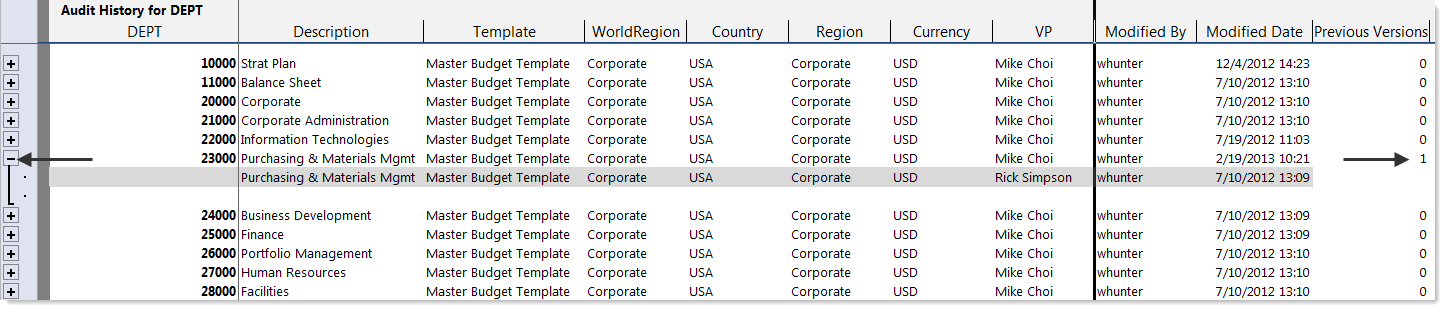
Example audit report
NOTE: Deleted records are not shown in this report. If you want to view the audit history of a deleted record, you can build an Axiom query that directly queries the audit table.
The audit report includes all columns in the specified table, including the ModifiedBy and ModifiedDTM columns.
