AX1121
Filtering data in the Data Explorer
You can define a filter to limit the data shown in the Data Explorer. Filters can be based on Values or Dimensions from the list of Available Fields.
The filter is applied as part of the overall query to the database, similar to a data filter defined for an Axiom query. If you want to filter values after the query is made, you can do this on the individual display columns (when in grid view).
To apply a filter, drag and drop one or more fields into the Filter box. Then click the down arrow button to define the parameters of the filter. The available parameters depend on whether the field is a dimension or a value. See the sections below for more details.
NOTES:
- If you define a multi-field filter, then the filter for each field is concatenated using AND (meaning a value must meet all filters in order to be included). Currently there is no option to specify OR behavior instead.
- Your data query settings impact which fields are currently valid to be used in the Filter box. If a field is not currently valid, you will not be able to drag and drop it into the Filter box.
Dimension filters
The available options for dimension filters depend on the number of elements in the dimension.
If the dimension has 100 elements or less, then you can define a filter using check boxes to indicate which dimension elements to include in the data query. Any dimension element that is left unchecked will be filtered out. By default, all elements are selected.
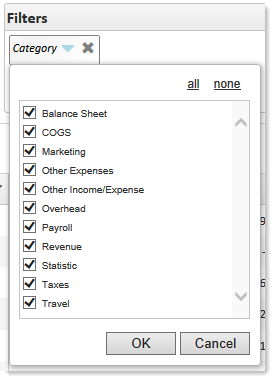
If the dimension has more than 100 elements, then you can set the filter by typing a value and then using operators such as equals / not equals, or greater than / less than. For example, you might specify that you want to see all departments greater than 5000.
NOTE: The number of dimension elements listed in the filter is limited to the dimensions used by the inferred primary table for the query. For example, you might be filtering by Company and there are 10 unique company values. But if your value fields are from the GL2019 table and only 6 companies are represented in that table, then only 6 companies will be available to the filter.
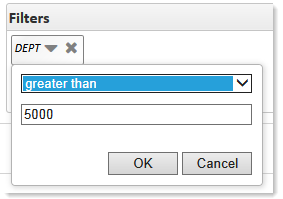
This option offers the operators In and Not In. You can use this to enter multiple dimension elements to include or exclude. For example, imagine that you want to see the data for three specific departments in the Data Explorer. You can define a filter using In and then enter a comma-separated list of the departments to include.
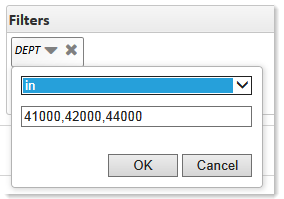
Value filters
For value fields, you can set the filter by typing a value and then using operators such as equals / not equals, or greater than / less than. This uses the same options as described above for dimension filters with more than 100 elements.
NOTES:
- Calculations added to the Values box cannot be used to filter data.
- If you are querying data from multiple data tables, value fields from those individual tables cannot be used to filter data.
