Building a Department initiative
You can build two types of initiative:
- Department – An initiative specific to the forecast group.
- Project – Allows end users to select an initiative from a list predefined in the RFID dimension table.
To control the approval of the initiative depends on the type of initiative you create. If you create a Department initiative, the end user controls the approval in the plan file. If you select a Project initiative, the Administrator controls the approval of the initiative in the RFID dimension table.
To build a Department initiative:
- Open a plan file.
-
In the RFInitiatves tab, double-click Double Click to Insert New Initiative.
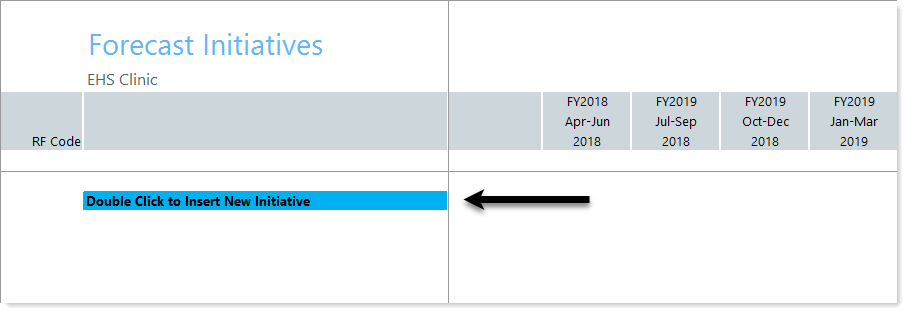
-
In the Insert Calc Method(s) in sheet RFInitiatives dialog, select Add Department Initiative (if it isn't already highlighted), and click OK.
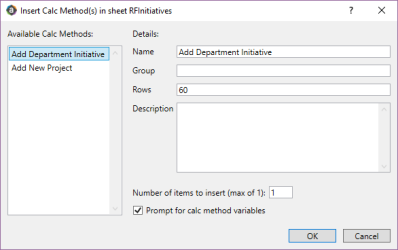
-
In the Name of Dept Initiative field, type name that describes the RFID using 50 characters or less, and click OK. This RFID Description (ex. Expanded Nursing Wing) stores to the RFID dimension table and should be easily discernable to the Administrator.
The RFID (ex. EMC_Nursing_1) is created automatically in the plan file using the RFGROUP name and numbered (starting with number 1) for that RFGroup (ex. EMC_Nursing_1).
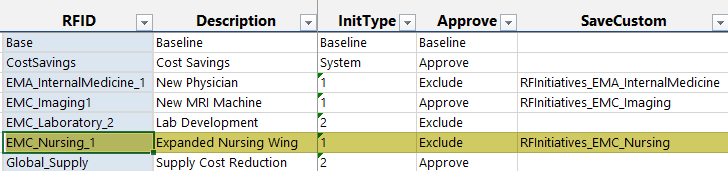
NOTE: After you save the plan file, the system stores the initiative ID in the RFID dimension table.
-
In the first row drop-down, select whether the initiative is Approved or Excluded.
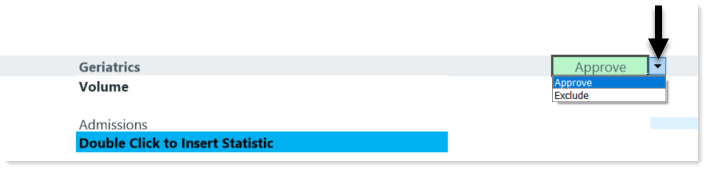
TIP: You can change this drop-down selection at any time.
NOTE: Approvals for Department initiatives should only be changed in the plan file, not the RFID dimension table.
-
If forecasting Patient Revenue for your initiative, you need to create your Volume (Statistics) first before working on Patient Revenue.
-
Complete the following sections in the sheet:
Statistics (Volumes)This section uses the Add Statistic Line calc method for statistics (see RFCODE.RFInitStdLine), which allows for manual adjustments each quarter.
-
In the Volume section, double-click Double Click to Insert Statistic.
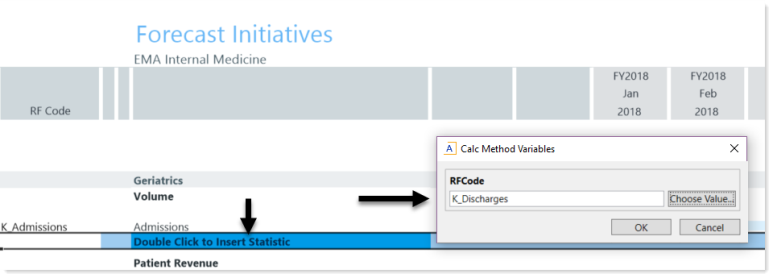
- In the Calc Method Variables dialog, click Choose Value.
- In the Choose Value dialog, select the RFCode, and click OK.
- Click OK.
-
In columns G-R, add your volumes to the quarterly (or monthly) buckets.
NOTE: If you populate column G with your initial volumes, it will forecast the same number to the remaining quarters, so you will need to review the other quarters in column H-R and adjust as needed. If you are forecasting monthly, the amounts entered in the monthly columns are automatically tallied and populated in the quarter rollup columns, as shown in the following example.
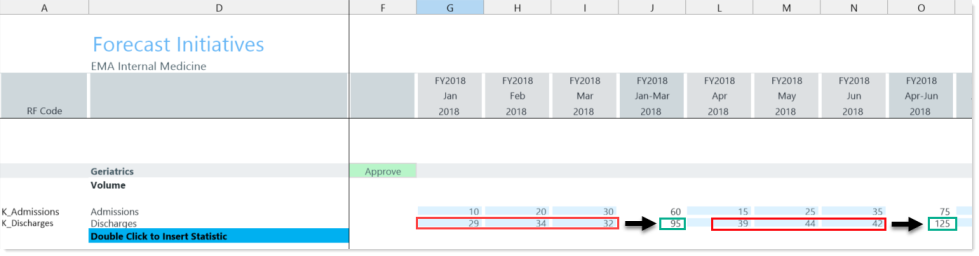
Patient RevenueThis sections uses the Add Patient Revenue calc method (see RFCODE.RFInitStdLine), which uses a rate-per-volume calculation.
- Under Patient Revenue, double-click Double Click to Insert Patient Revenue.
- In the Calc Method Variables dialog, click Choose Value.
-
In the Choose Value dialog, select the appropriate RFCode, and click OK.
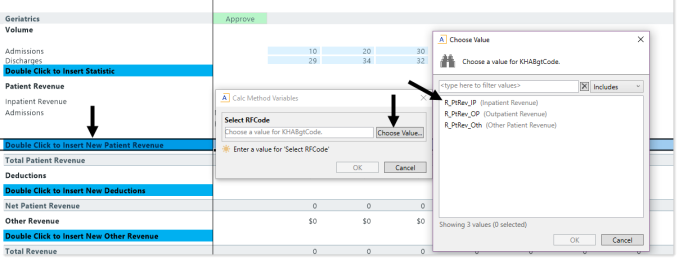
- Click OK.
-
To project the patient revenue, assign the volumes projected in the Volume section to the patient revenue block.
To assign the volumes, copy the volume RFCode from column A of the Statistic (Volume) section, and use the Excel feature Paste special value option to paste the RFCODE into the blue input cell into the Patient Revenue section of column A. (ex. If you have two volumes (K_Adminissions and K_Discharges) select one statistic to copy and paste it in the revenue block to calculate).
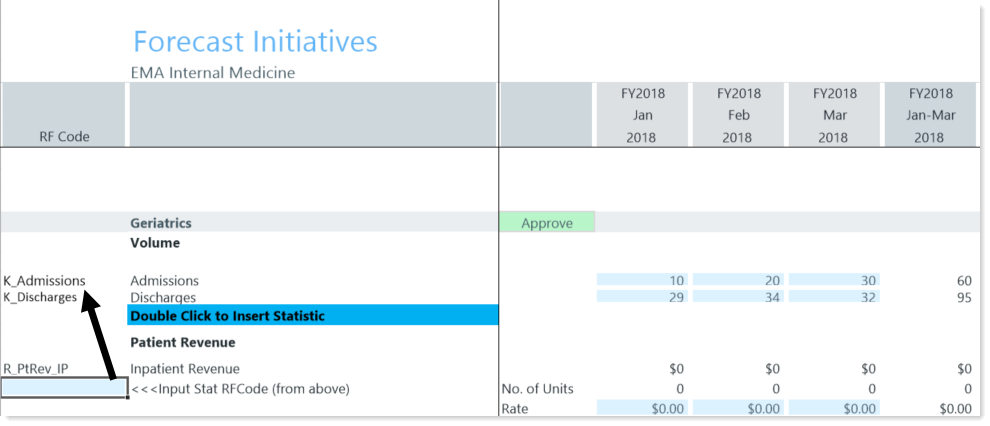
-
After you assign the type of volume to drive patient revenue, input the dollar amount for the revenue rate (e.g., $300).
When you enter your revenue rate for the first quarter (or month), it will not forecast the same rate to the remaining quarters (or roll up quarter columns if forecasting monthly) in columns H-R. The assumption is that there will be inflationary adjustments, so the system will require you to input the revenue rate for each quarter to forecast your projections.
NOTE: After the revenue rate is assigned, the Inpatient Revenue projects.
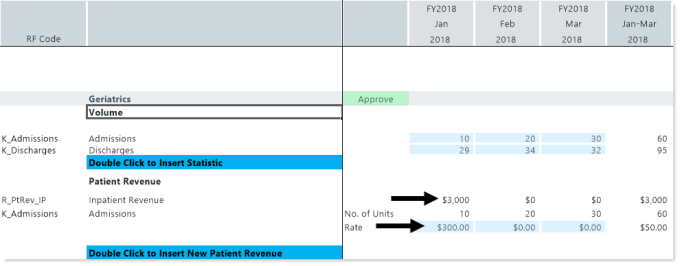
Example shows monthly forecasting
DeductionsThis section uses the Add Detail Line calc method (see RFCODE.RFInitStdLine), which allows for manual adjustments each quarter.
When you enter the rate in the first quarter (or monthly) column, that number is copied to the remaining quarters (or first quarter rollup column if forecasting monthly) in columns H-R. You can adjust the remaining quarters for inflationary adjustments.
NOTE: You do not need to input your deductions as a negative number for a contra revenue (debit) entry.
Other RevenueThis section uses the Add Detail Line calc method (see RFCODE.RFInitStdLine), which allows for manual adjustments for each quarter (or monthly if you are forecasting monthly).
If you populate column G, it forecasts the same number to the remaining quarters in column H-R. You can adjust the remaining quarters for inflationary adjustments.
SalariesThis sections uses the Add Salary Line calc method (see RFCODE.RFInitStdLine), which is an hourly calculation based on the number of FTEs and hours forecasted within that period, that allows a manual adjustment for FTEs and Salary rates for each quarter/month in the current and next quarter columns.
If you enter an amount in the first quarter (or month) column, that amount is copied to the remaining quarters (or quarter rollups for monthly forecasting) for FTEs but not Salary Rates. You can adjust the remaining quarters’/months’ FTEs, but this is not required. You need to input the Salary Rates for each quarter/month, because the system assumes adjustments will need be made for annual merit increases.
BenefitsThis section includes three possible calc methods:
- Add Detail Line
- Add Percent of Salaries
- Add Rate per FTE
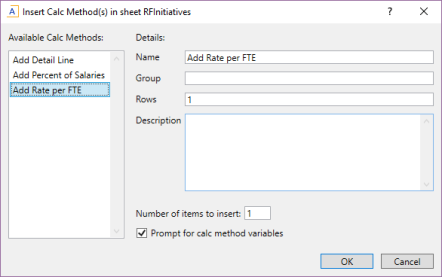
Depending on the RFCODE you select, ensure that the corresponding CM in the RFCODE.RFInitStdLine grouping column displays the correct assigned CM.
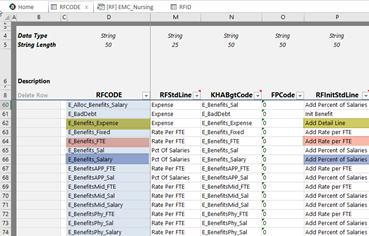
The Add Detail Line CM (see RFCODE.RFInitStdLine) is an Input Monthly calculation, which allows for manual adjustments for each quarter/month.
For the Add Percent of Salaries CM, input in the percentage amount. You have the option to change the calculated data in the rest of the columns if the percentage rate changes in future quarters from the base percentage.
If you use the Add Rate per FTE CM, it uses the FTEs that you added from the Salary CM as well as the rate from the projections on the Forecast tab. You can adjust the amounts in rest of the columns.
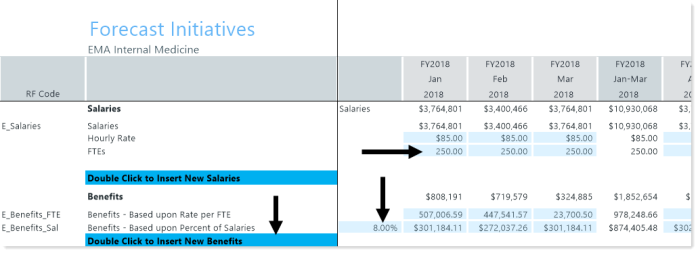
Example shows monthly forecasting
-
-
All other expenses (Supplies, Purchased Services, Other Expenses, etc.) use the Add Detail Line CM, which allows for manual adjustments each quarter/month.
If you populate the first quarter/month column, it forecasts the same number to the remaining quarter/quarter rollup columns. You can adjust the remaining quarters for inflationary adjustments.
