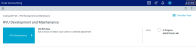Creating or updating RVU versions
The RVU Maintenance page allows you to create or update an RVU version for a cost set. An RVU version determines the cost impact as costs are shifted across department items.
Prerequisite: The system assumes that you set up method definitions and cost sets (including assigning it a method definition and activating it) before you continue using this screen. If you do not have a cost set activated, the system will automatically open the Cost Set Maintenance screen. Activate a cost set by clicking mark active in the Active Cost Set column, then navigate back to the RVU Maintenance screen (step 1 below).
When creating or updating an RVU version, the RVU Maintenance page displays a table with a row for each cost item for the department. The table also includes a column for item type, so if there are two or more of the same cost item, you can enter RVU values for each. Columns A-G (blue cells) shows the cost item usage for the specified time period (from the Costing Period field in the Cost Set section of the page). Starting with column H, the system shows the cost pools that apply based on the method definition version assigned to the cost set. You can add RVUs to these columns and save them to the database.
NOTE: The RVU Maintenance page does not include provider information.
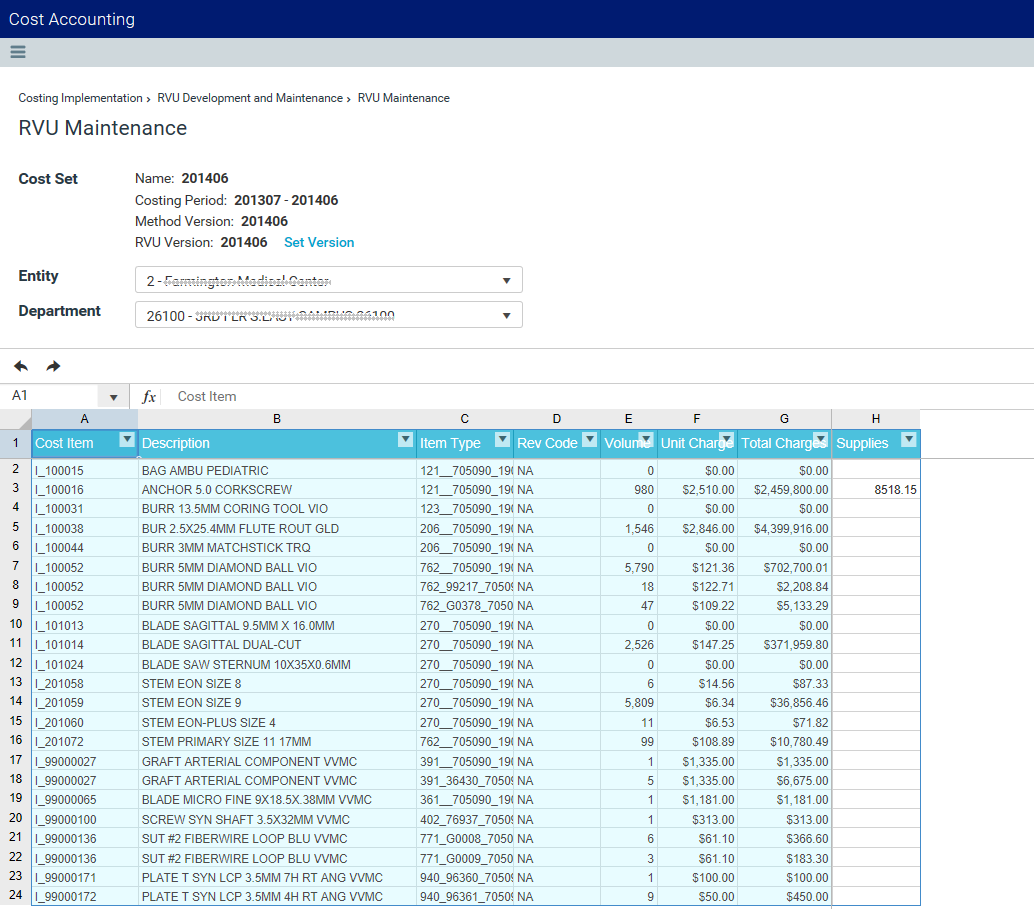
TIP: If the table does not show cost pools, it means that the department has not set up RVU as a version for the cost items. It can also mean that the RevCodes that display are not set up as RVU for whichever cost pools that are not shown. Keep in mind that the page does not show Provider RVU method type.
NOTE: To copy an existing RVU version and use it as the basis for a new RVU version, see Copying RVU versions and cost components.
To create or update RVU versions:
-
In the Guide View, click RVU Development and Maintenance > RVU Maintenance.
NOTE: For this utility to display in the Guide View, your organization must have RVU selected as a costing methodology on the System Configuration page.
Click image to view full size
-
To set the RVU version, click Set Version.
-
From the Set RVU Version dialog, do one of the following:
To... Then... Create a new RVU version -
From the Create New RVU version drop-down, select the new RVU version.
- Click Continue.
- Review the Update Pending prompt, and click OK.
Update an existing RVU version - From the Select existing RVU version drop-down, select the RVU version to update.
- Click Save and Continue.
-
-
From the Entity drop-down, select the entity in which to filter the department list.
TIP: To search for an entity, type the entity name into the search field. The list automatically filters the list of entity names.
- From the Department drop-down, select department in which to add or edit the RVUs.
-
In the table, starting with column H, enter the values in the cost pool columns for the appropriate cost items, as needed.
- After you make your changes, click Save.
- Review the save to database prompt, and click OK.
-
Run the RVU Method Assignment process to update the method to be RVU in the method definition table for the cost items under the cost pools that have RVU values.