Adding or editing a cost set
To add or edit a cost set:
-
In the Guide View, click Methods and Assumptions > Cost Set Maintenance.
Click image to view full size
- On the Cost Set Maintenance page, do any of the following:
To add, click + Add Cost Set.
- To edit, click the cost set to highlight it, and click the notepad icon
 .
.
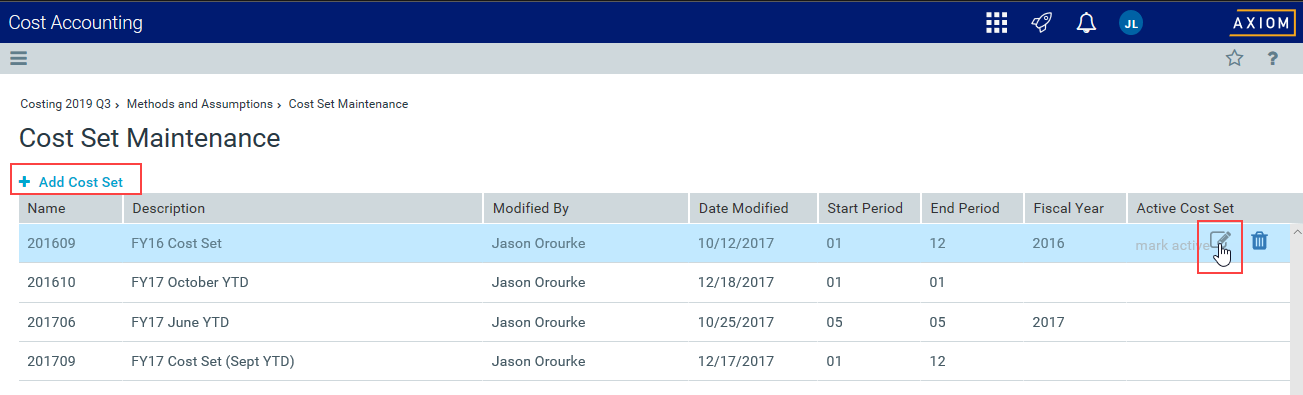
-
In the Add/Edit Allocation Rule dialog, complete the following:
Field Description Name A name for the cost set.
TIP: Use a naming convention that is meaningful to your organization, such as "2018QTR1".
Description A longer description for the cost set.
TIP: An example description would be "2018QTR1, Version A. Using method definitions from 2019".
Fiscal Year Select the fiscal year in which to designate the cost items you want to spread. Start Period Select the start date of the cost items to include in the cost set. End Period Select the end date of the cost items to include in the cost set. General Ledger Table Displays the General Ledger table in which the cost items are derived. Beginning Service Date Displays the beginning service date in which the costs are derived. Ending Service Date Displays the ending service date in which the costs are derived. Version of Method Definitions to Use Select the version method definition to use for the cost set. Version of RVUs to Use Select the RVU version to use for the cost set. - After you finish making changes, click Save.

