Reporting across tabs
Reporting across tabs allows you to create multi-sided reports and conduct multi-dimensional analysis. For example, to see the admit source of claims that include a specific administered drug, you need to include Line Item filters in your claim report. The drug code is stored with the charge data, while Admit Source is a reportable field on the Claims tab. From the Claims tab, you can also find the number of claims and their associated charges, and payments, (see following example). This methodology works for the other tabs as well.
To report across tabs, you create a multi-tab report, as explained in the following section.
Create a multi-tab report
The following example uses a Claims tab report. The steps are outlined from the perspective of using the Claims tab only. However, you can add filters from any tab.
To build a multi-tab report:
- Open an existing report or create a new one.
-
At the bottom right of the page, click Add Filters.
The Advanced Filters window opens.
- From the Filter by drop-down, select Line Items. This sets a Line Items tab filter without you needing to switch tabs.
- In the Fields panel, expand the Demographic folder, and select Line Item Code. In the right side of the window, Line Item Code values display with their descriptions.
-
Click the check box for each Line Item Code filter to apply to the report, and then click Use These.
In the following example, the user searched for a certain kind of drug by using the wildcard search “%furo%”, which returned two kinds of injection drug.
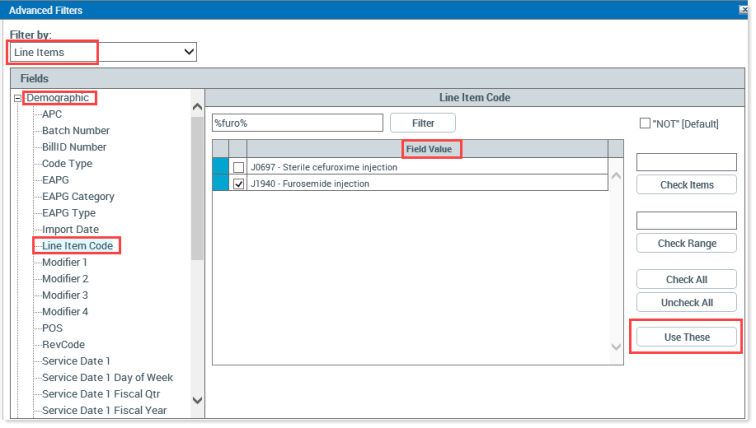
- Close the Advanced Filters window.
-
To confirm your selected filter(s), at the bottom left of the page, click Applied Filters. In the Applied Filters window, review the applied filter(s).
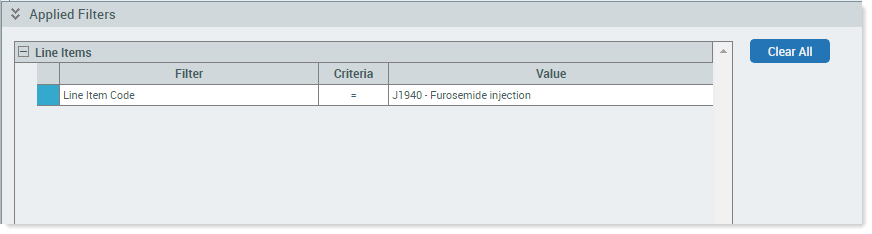
Setting a Line Items filter causes the system to automatically filter through the database so that only claims information related to the criteria selected from Line Items is accessible.
- Close the Applied Filters window by clicking the arrows to the left of Applied Filters.
-
In the Columns panel, on the Groupings tab, double-click Admit Source.
- Click the Measures tab.
-
Double-click the following: Claims, Total Charges, and Total Payments to add them to the report, calculated as SUM.
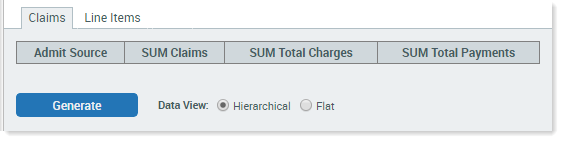
-
After selecting all desired fields, click Generate.
The results show the Admit Source and the number of claims that have administered the selected drug, along with all associated charges and payments.
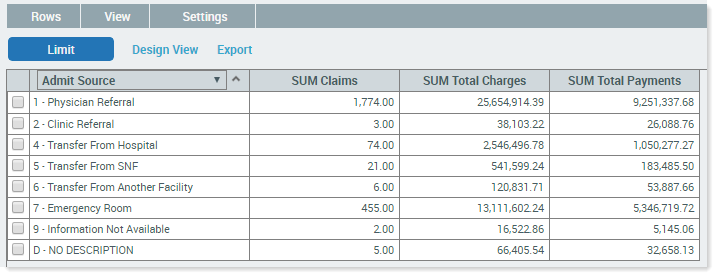
NOTE: If you add a new filter that limits the Admit Source on the Claims tab, the Applied Filters tab shows the filters from both the Claims and Line Items tabs, separating them by filter type.
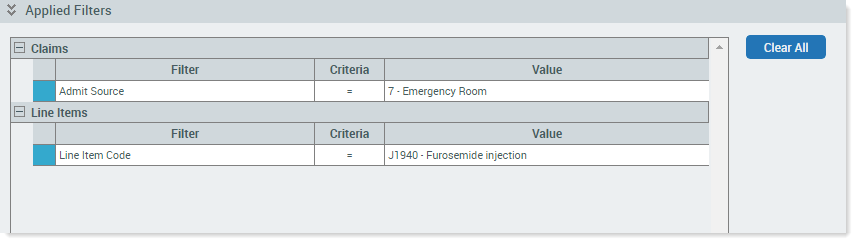
Save a multi-tab report
You use the same process to save a multiple-tab report as when saving a single-tab report. However, it is important to note the tab you are on when you save the report. The Applied Filters from each tab is saved; however, the report will only save the Rows/Columns of the tab you are viewing at the time that you save the report.
In the previous example, if you switched to the Line Items tab before saving, saving the report while on the Line Items tab would save only the filters, not the selected Admit Source, Claims, Charges, and Payments from the Claims tab. However, saving from the Claims tab will save the Row/Columns you selected and all filters applied to the report, regardless of the tab they are associated with.
