Manually add rates to a clause or term
Use these instructions when you need to add a few rates. For one or more pages of rates, import the rates from a file instead of adding them manually.
To manually add rates to a clause/term:
- Navigate to the desired clause or term.
- In the Rates column, click the View or Set button (if rates are currently applied, the button displays as “View”).
-
In the Rates window, click Add Row. A new row displays in the Rates Data View tab on the left, as shown in the following example.
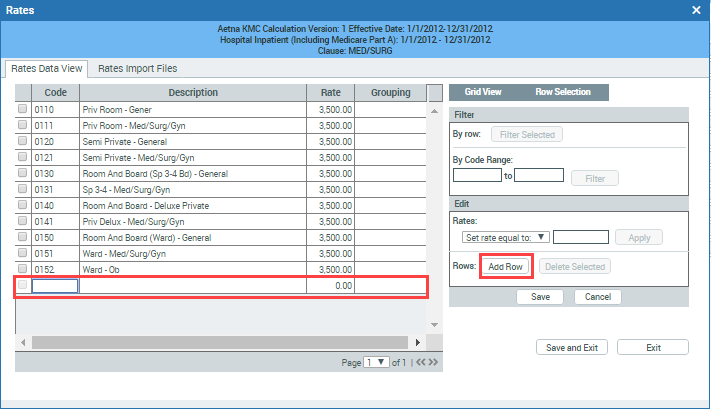
- In the Code field, type the code associated with the chosen calc basis for the clause/term, and then in the Rate field, type a corresponding rate. You have the option to add a grouping description for larger based rate schedules if needed.
- (Optional) To apply the same rate to all the entered codes:
- Click the small check box to the left of the code.
- In the Edit section on the right side of the form, enter the amount in the text box to the right of the Rates drop-down.
- Leave the drop-down option at Set rate equal to, and click Apply.
- To save the manually entered rates, click Save and Exit.
To adjust rates on certain codes, you can select those codes manually with the check mark to the left of the code, or, for a large selection, using the options under the Row Selection/Selection Scope button (e.g., select current page if more than one, or select all pages) and then enter a new rate to apply.
