Import rates for a clause or term
When working with large fee schedules, manually entering rates may not be feasible. In this situation, it is better to import the fee schedule or rates table from an Excel workbook. If you are also importing Translation Tables for a clause/term, you should import those before you import rates.
IMPORTANT: There are many different types of rate files (DRG, Line Item Code, Rev Code, etc.). When importing rates, make sure the rate file you upload matches the specific type of calc basis used by the clause or term. For example, for a DRG rate file that has a dollar rate in it and not a percent %, it should use: Calc Basis = DRG; Calc Type = Dolar Rate; Calc Measure = Per Claim, on the clause or term to which you attach it.
When importing rates, you first upload the rate file to the server, then you attach it to the contract.
To import the rates:
-
In the Rates column of the clause/term, click Set (or View, if there are existing rates and you are replacing/modifying them).
- In the Rates window, click the Rates Import Files tab.
-
On the right of the window, click Upload/Specify Files.
-
In the Upload/Specify Files dialog, on the folder view side, the Rates folder should be highlighted blue. This is your target folder. On the right side of the dialog, click Choose File and browse to the location of the desired rates file/fee schedule, and then click the file and click Open.
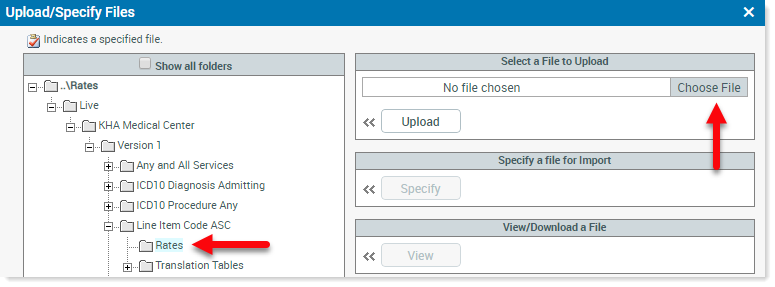
-
When the name of the file displays in the Choose File field, click Upload.
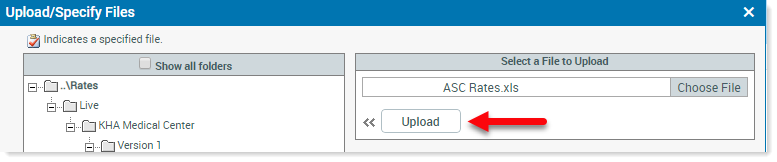
The uploaded file is placed on the server under the defined Calc Basis folder.
-
On the folder view side of the dialog, click the uploaded file to select it. On the right side. Click Specify.
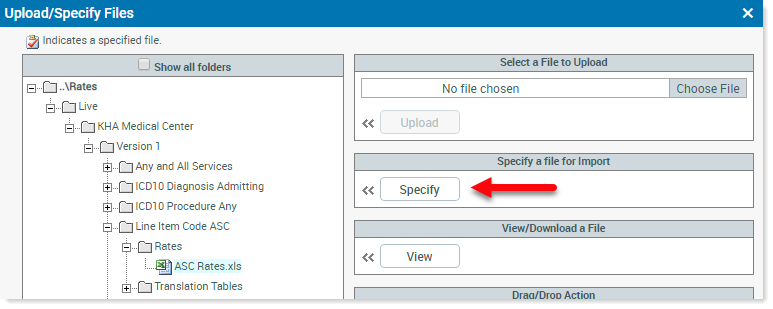
The Upload/Specify Files form opens, displaying the columns in the Excel file.
-
On the lower left of the form, in the Excel Column, for each row in the Rates Column, select the letter that corresponds to column in the image of the Excel file above it. In the following example, ASC corresponds to column A in the ACS Rates file. Do this for each field in the Rates Column that needs to be mapped.
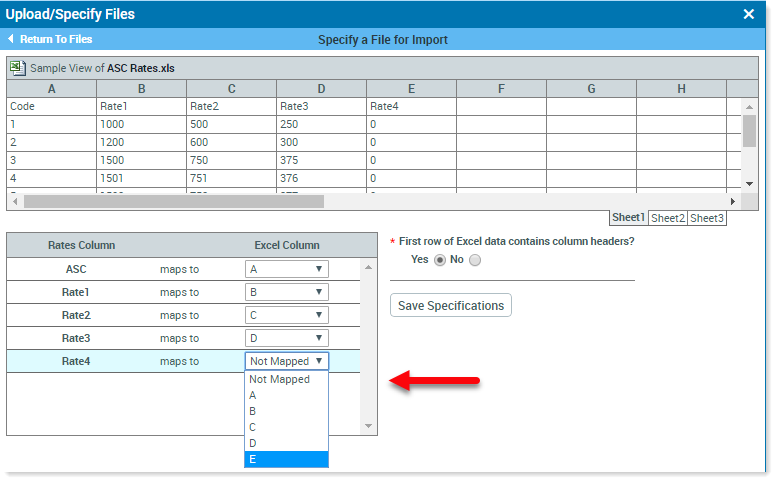
-
Select whether or not the file uses headers, and then click Save Specifications.
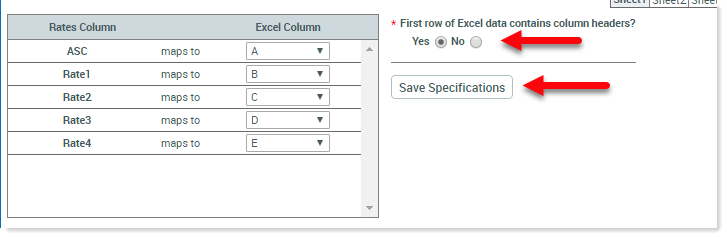
-
Close the form.
After a file is specified, a red check mark displays to the left of the file in the Upload/Specify form.
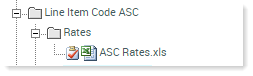
-
Attach the file: click Attach .
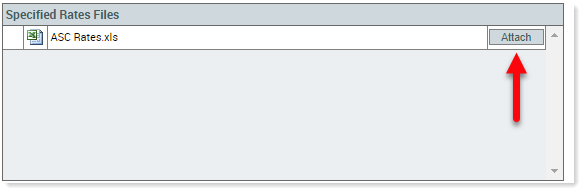
- Close the Rates window.
