Edit or delete a clause or term
IMPORTANT: If you click Save before clicking Return to Provisions, the clause or term is permanently deleted.
To delete a clause or term:
- Navigate to the desired clause or term.
- Click the blue square to the left of the clause/term and then press the Delete key on your keyboard (there is no Delete button in the application for this).
-
If you accidentally delete a clause or term, do NOT click Save. Instead, click Return to Provisions.
- To permanently delete the clause or term, click Save.
To change the order of a clause or term:
- Navigate to the desired clause or term.
-
In the column labeled #, click the clause or term number to activate the sorting arrows, then click the arrows as needed to select the order number you want the clause or term to sort to.
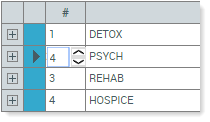
New order number selected for PSYCH
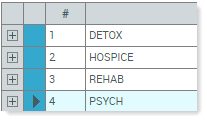
PSYCH appears in new place after saving
- Click Save. The contract refreshes to the new order.
At this point, the order is manually controlled. Be sure that all clause numbers are unique, as are the terms beneath them.
