On this page
Adding a dimension record
When you save the new dimension record, it displays in the existing table on the next utility refresh.
To add a dimension record:
-
In the Management Reporting Admin task pane, in the Dimension & Reference Maintenance section, double-click Dimension Maintenance.
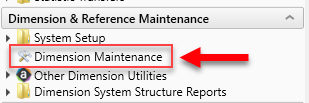
-
To select the product to add the new dimension record, do the following:
- Press F9 or in the Main ribbon tab, in the Workbook Option group, click Refresh Data.
- In the Refresh Variables dialog, from the Select The Product To Edit drop-down, select the Axiom Healthcare Product.
- From the Select a Dimension to Edit drop-down, select the dimension.
- Click OK.
- At the bottom of the workbook, click the Add_New_Dimension tab.
-
You can type a value in the cell free-form or select from a list of existing validated values. These are represented with a folder icon next to the grouping column. You can do one of the following to enter validated values:
-
Next to the column, double-click the folder icon. In the Choose Value dialog, select the value, and click OK.

-
If you have a large number of entries to make, instead of opening each folder, you can copy and paste the validated value to other cells in the same column.
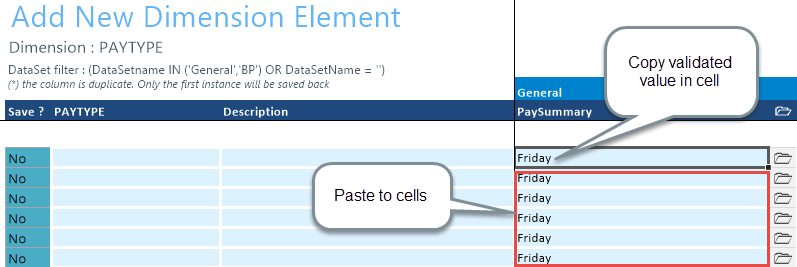
-
-
For each record to create, in the Save? cell, click the drop-down box, and select Yes.
If you do not select Yes, the Save ? cell for the new dimension displays No with a red background as a reminder that you need to save your changes. If you do not save your changes, the default values you enter will not display. If you leave the values unpopulated, the system will populate the defaults using those defined in the column properties in the dimension table.
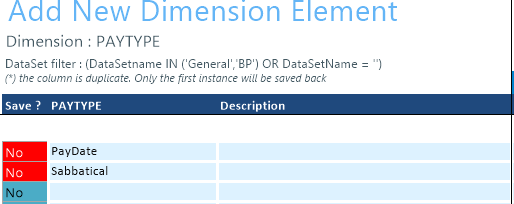
-
In the Main ribbon tab, click Save.
Upon Save, the new record posts to the database and the utility refreshes, moving the newly saved record to the Dimension Maintenance tab.
IMPORTANT: When adding new records, the field used as that user’s security filter must be completed and within their filter before it will save successfully. If it is not, the system displays a message that you cannot post this record to the database because it is outside of your write filter. For example, if a security administrator using the Dimension Maintenance Security provides a filter for Angela to grant her edit rights to the Department dimension for Entity =2, then Angela must enter 2 in the Entity column before saving. For more information about setting up security for the Dimension Maintenance utility, see the Editing the security rights for a user section of your Performance Reporting Admin Guide.

|
Get more information and training resources: www.kaufmanhall.com |
Was this topic helpful? Adding a dimension record.htm |