Running the Capital Transfer utility
The Capital Transfer utility allows you to transfer funds from one existing approved project to another approved or pending project. To perform a batch transfer for multiple projects, see Running the Multiple Capital Transfer utility.
NOTE: To view the project plan file, click the folder icon to the left of the CAPREQ column.
To run the Capital Transfer utility:
-
In the Cap Track Admin or Cap Track task pane, in the Capital Tracking Commands section, click Capital Transfers, and double-click Capital Transfer Utility.
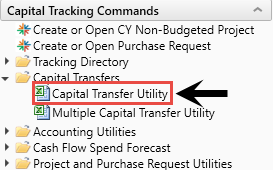
- To refresh the data, do one of the following:
In the Main ribbon tab, in the Workbook Options group, click Refresh Data.

- Press F9.
- In the Refresh Variables dialog, do the following:
In the Transfer FROM Project field, click Choose Value.
NOTE: The list only displays approved projects.
- In the Choose Value dialog, select the project to transfer funds from, and click OK.
In the Transfer TO Project field, click Choose Value.
NOTE: You can transfer money to an approved or pending project.
- In the Refresh Variables dialog, click OK.
-
In the Transfer Amount column, enter the amount to transfer from the project.

The amount you enter will automatically display in the same column in the Transfer To projects.
- In the Transfer Month column, select the month to transfer the amount from.
- In the Transfer Year column, select the year to transfer the amount from.
- In the Comments column, type any comments to include related to the transfer.
- After you are done making changes, in the Main ribbon tab, click Save.
- At the confirmation prompt, click OK.
