Using the Comment Input - MultiDept Variance report
The MultiDept Variance Comments report displays comments on variances across all departments, allowing managers and executives to:
- Review comments and consider the explanation given for the cause of variance.
- Review the action plan for preventing the variance in the future.
-
Look for missing comments and action plans.
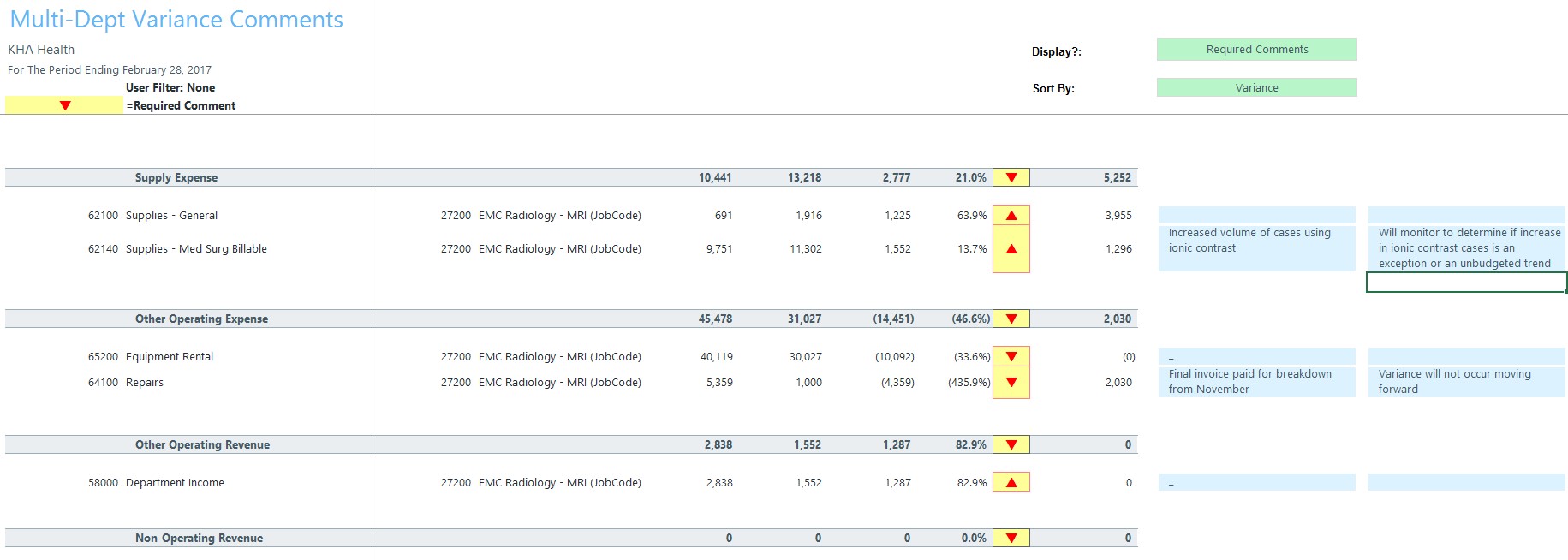
Do the following:
- Open the MultiDept Variance report.
- Refresh the data for the current department or load data for a different department by pressing F9.
- In the Refresh Variables dialog, do one of the following, and click OK:
In the Select Department(s) (Dept.RptMap) field, enter department codes to include in the report, separated by commas.
NOTE: To view all departments available to you, leave the field blank.
- Click Choose Value, select a department, and click OK.
Current period Comments and Action Plans display side-by-side on the far right of the report.
NOTE: On the single-department Dept Variance report, Variance Comments are labeled Variance Explanations, and you toggle between viewing explanations or action plans by clicking Change View on the Main ribbon tab. On the MultiDept Variance report, Current Period Comments and Action Plans display side-by-side. The MultiDept Variance report does not allow for account detail transaction drilling, please use the Dept Variance report for detailed drilling purposes.
