Using the Comment Input - Dept Variance report
Dept Variance links to the Month-End Variance Explanation report, where managers can review variances by account and enter any required comments and action plans for variances that exceed the designated thresholds.
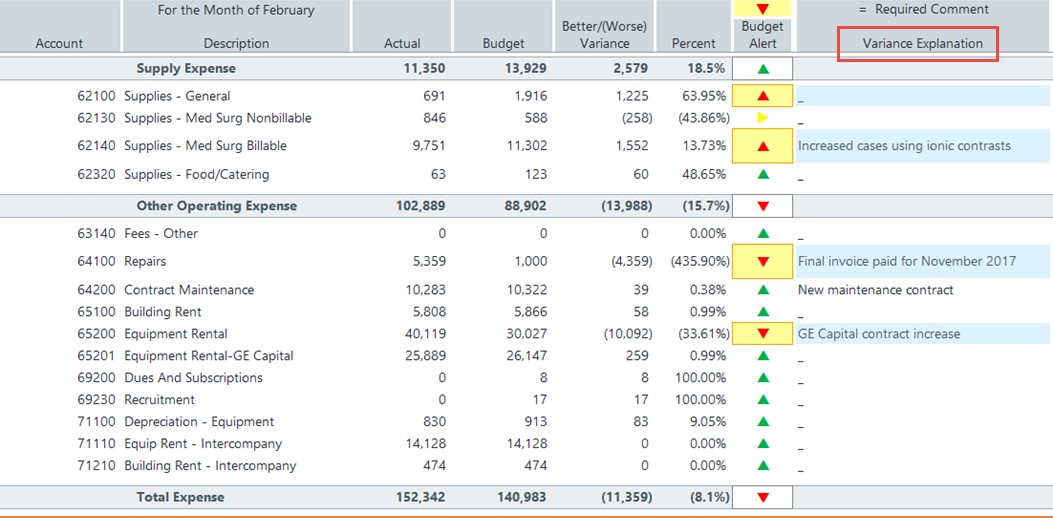
Do the following:
- Open the Dept Variance report.
- Refresh the data for the current department or load data for a different department by pressing F9.
- In the Refresh Variables dialog, select a department, and click OK.
-
In the Variance Explanation column, in all of the account rows that display blue-shaded cells, type comments to explain the causes for the actual-to-budget variances.
You can also enter an Action Plan for each account requiring a Variance Explanation. The Action Plan column allows you to explain the planned approach for preventing a future variance. To populate required Action Plans, do the following:
-
In the Main ribbon tab, in the Workbook Options group, click Change View > Action Plan.
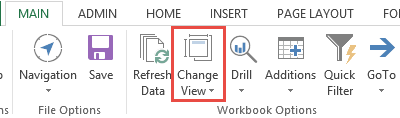
- In the Action Plan column, in the blue-shaded cells, type a proposed action plan for preventing the variance in the future.
-
-
In the Main ribbon tab, to store the variance explanation and action plan comments in the database, click Save.
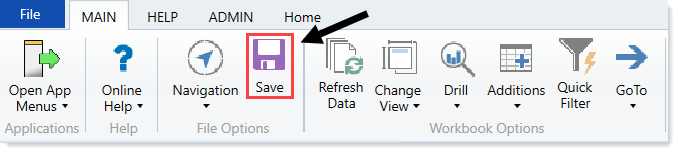
The system stores the current variance comments in the database along with the action plan.
