AX2781
Creating a plan file
Some file groups may be set up so that users can create plan files on demand. Typically this configuration is used for planning processes where the list of projects or initiatives to be planned for is not known in advance, such as capital project planning or strategic planning. Instead of planning based on a predefined list of items (such as budgeting based on departments), users can create plan files as they are needed.
NOTE: The ability to create a plan file "on demand" is only available if the file group meets certain requirements and the feature has been enabled in the file group properties.
This topic discusses the default method of creating new on-demand plan files in the Desktop ClientGeneral term for using either the Excel Client or the Windows Client, both of which are installed to the user's desktop.. Your system may be configured to create new plan files in different ways, such as from a custom task pane, or using an Axiom form.
To create a plan file on demand:
-
On the Axiom tab, in the File Group group, click the button for the file group where you want to create a new plan file.
The Open Plan Files dialog opens.
-
To create the plan file, you can create it based on the plan file template, or you can clone an existing plan file. Use the commands in the top right-hand corner of the dialog, above the list of existing plan files:
-
To create a new plan file based on the template, click the plus icon
 .
.The name of this command is configurable for the file group. For example, the command may say "Create plan file," or "Create new project," or "Add strategic initiative."
- To clone an existing plan file to create a new plan file, select the plan file that you want to clone, and then click Clone selected item.
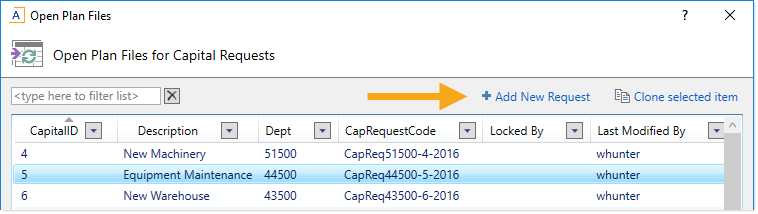
These commands are not available for file groups where the on-demand feature has not been enabled.
-
-
Before the plan file is created, you may be prompted to select certain values relating to your new plan file, such as specifying a department. Complete the inputs as appropriate and then click OK.
The new plan file is created, and opens in Axiom Software. You can now complete any necessary inputs and changes, and then click Save to save it.
If you cloned an existing plan file, any inputs in the existing plan file are also included in the new file. You may need to change these entries as appropriate for the new file.
NOTES:
- If you do not have the necessary security permissions to create new plan files in an on-demand file group, then the options to "create new" or "clone existing" do not display in the dialog.
- The "clone existing" feature can be disabled at the file group level; in which case the option does not display in the dialog.
