AX1264
Task pane editor
You can create and edit custom task panes using the Edit Task Pane dialog. This dialog has three sections as shown in the following example screenshot.
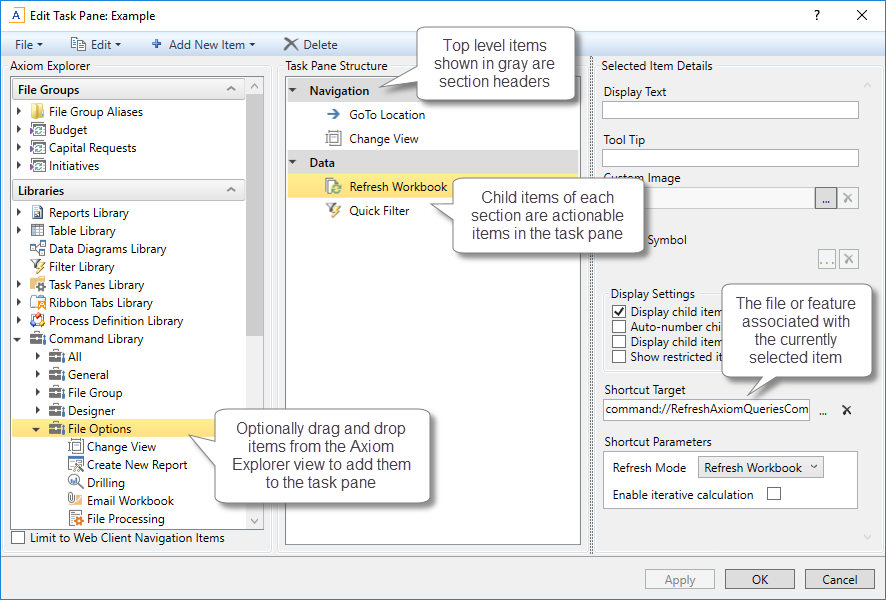
Task pane editor
The middle section, labeled Task Pane Structure, is where you define the sections and individual items to display in the task pane. To add new items to this structure, you can either:
-
Use the Add New Item button in the toolbar to add new items. You can choose to add a new child item to the currently selected item, or add a new item at the same level, or add a new section-level item.
-
Use the right-click menu to add new items. This has the same options as the Add New Item button.
-
Drag and drop an item from the Axiom Explorer pane (the left-hand section of the dialog) to the desired location in the task pane structure. This will automatically link the item in the task pane structure to the appropriate feature or file (based on what you dragged and dropped).
When you select an item in the task pane structure, the properties for that item display in the right-hand section of the dialog, labeled Selected Item Details. Here you can define display text and other display properties for each item, and assign the associated feature or file for the item using the Shortcut Target. (When you drag and drop and item from the Axiom Explorer pane to the task pane structure, the shortcut target is automatically assigned.) For more information on the available properties, see Task pane properties.
You can move items in the task pane structure by dragging and dropping them to various locations, or by using Copy or Cut and then Paste. To remove an item, select it and then click Delete. Any child items of the item you deleted will also be deleted.
The task pane editor is not a full WYSIWYG editor. After creating a task pane, you should make sure to open and review the task pane in the Axiom Assistant area to ensure that it displays as you intended.
TIP: If you need to edit an existing task pane, you can first open the task pane in the Axiom Assistant area and then open the task pane file for editing. As you make changes in the editor, you can click Apply to see the change reflected in the currently open task pane.
