Form-enabled plan files can be part of a workflow. Limited workflow functionality is available in Axiom forms so that users can complete the current workflow task for the plan file from within the form.
IMPORTANT: Workflow is a legacy feature that has been replaced by plan file processes in Process Management. Although workflows still work, all future development and enhancements in this area will be made to plan file processes. The Workflow feature is only visible in systems where the system configuration setting EnableLegacyWorkflowEngine is set to True. This should only be the case in older systems that have not yet had the opportunity to migrate their existing workflows to plan file processes.
Requirements and limitations
Workflow functionality is available for Axiom forms as follows:
-
You can use the Button component to allow users to complete the current workflow task from within a form-enabled plan file. There are two button behavior options for workflow:
- Submit Workflow, which is equivalent to Submit for edit tasks and Accept for review tasks
- Reject Workflow, which is equivalent to Reject for review tasks
These button behaviors are only valid for use within the form-enabled plan file, to complete the current task. The buttons are not available for use in any other form context (for example, you cannot create a form task pane for use with a regular plan file and use the buttons in the task pane).
-
When a user clicks the Submit Workflow button, a form refresh and a save-to-database always occurs before the Workflow dialog displays. The Save on Submit option for the button does not apply and is ignored in this circumstance.
-
The Web Client does not support any functionality similar to the Workflow task pane. If a user's plan file access is only via the Web Client, then the only way the user can complete workflow tasks is by using the workflow button behavior to complete the workflow task for the current plan file. The user cannot view other tasks or complete multiple tasks at once.
NOTE: If a user accesses form-enabled plan files via the Excel Client or the Windows Client, then the user has the option of using the Workflow task pane as normal to complete tasks.
Setting up workflow completion for a form-enabled plan file
To enable workflow functionality in a form-enabled plan file, you must add two Button components to the form. This is done at the template level so that all plan files built from the template have access to these buttons. The Button Behavior for one button should be set to Submit Workflow, and the button behavior for the other button should be set to Reject Workflow.
You may want to use a formula to determine the label for the Submit Workflow button, so that it reads something like "Submit Plan File" for an edit task and "Approve Plan File" for a review task (the GetWorkflowInfo function can be used for this purpose). The label for the Reject Workflow button should read something like "Reject Plan File".
The buttons will be active in the Axiom form as follows:
- If no workflow is currently active for the plan file, or if the user is not the current stage owner, then the buttons will be hidden in the plan file.
- If the user is the current stage owner of an edit stage, then only the Submit Workflow button will be visible and active. The Reject Workflow button will be hidden.
- If the user is the current stage owner of a review stage, then both buttons will be visible and active.
The following is a summary of the button behavior within an Axiom form, so that you have a better understanding of the user experience.
-
The user clicks one of the workflow buttons to complete the workflow task for the current plan file.
-
The Axiom form is refreshed, including a save-to-database. This process is automatic and cannot be disabled in the button configuration.
If a save-to-database cannot be performed for the current stage (for example, if it is a review stage without edit rights), then the save-to-database will not occur and no error will display.
-
The Axiom Workflow Action dialog displays. This dialog is similar to the one that displays in the Axiom Excel Client or the Windows Client. The user can enter a stage comment. In the following example the user is submitting the plan file to complete an edit task.
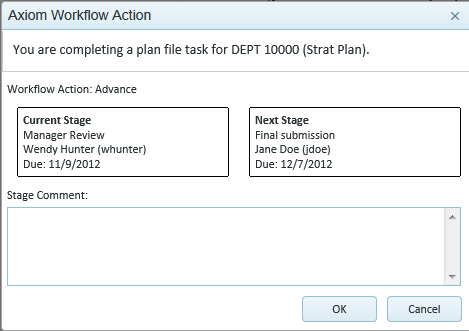
-
If the user clicks OK, the dialog is dismissed and the workflow task is completed. No further feedback is provided to the user. The Axiom form is refreshed (without a save-to-database) after the dialog is dismissed.
NOTE: The act of actually completing the workflow task and moving the plan file to the next or prior stage is performed by Scheduler. This process is not instantaneous and likely has not finished at the point when the Axiom form is refreshed. Therefore if the Axiom form uses an Axiom query or a function to display the current workflow status, the stage change of the current plan file will likely not be reflected in the form at this point.
At this point, the user is no longer the stage owner of the plan file (unless they are also the owner for the next or prior stage) and therefore can no longer save data (unless their security permissions explicitly permit it).
