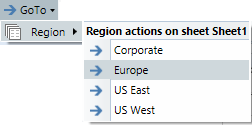AX2276
Defining GoTo bookmarks for sheet navigation
Using the GoTo feature, you can define bookmarks in Axiom files. When users are in a file, they can use the GoTo menu item to quickly select and go to these defined bookmarks.
GoTo bookmarks can be defined on any sheet in the workbook. When users select the GoTo menu item, they see a list of all bookmarks defined in the workbook, grouped by GoTo column names.
To define GoTo bookmarks in a sheet, you must define a GoTo column in that sheet, and then define bookmark spots in that column.
| Tag Type | Tag Syntax |
|---|---|
|
Primary tag |
[GoToColumn;HeaderText;AlphaSort] |
|
Row tags |
[GoTo;BookmarkText] |
Defining a GoTo column
A GoTo column serves two purposes:
- It signals to Axiom Software that you want to use GoTo functionality on the sheet.
- It contains the individual bookmarks.
To define a GoTo column, place the following tag in any column in the sheet, within the first 500 rows:
[GoToColumn;HeaderText;AlphaSort]
The primary tag uses the following parameters:
| Parameter | Description |
|---|---|
|
HeaderText |
The text to appear in the GoTo menu for this set of GoTo bookmarks. The header text might be the name of the sheet, or the type of data that the individual bookmarks go to. |
|
AlphaSort |
Optional. Specifies whether the GoTo bookmarks are sorted in alphabetical order.
|
You can have multiple GoTo columns defined in a sheet.
NOTES:
-
The primary GoToColumn tag must be located in the first 500 rows of the sheet.
-
GoToColumn tags can be placed within a formula, as long as the starting bracket and identifying tag are present as a whole within the formula. For more information, see Using formulas with Axiom feature tags.
Defining GoTo bookmarks
The GoTo bookmarks are the specific spots in the sheet that you want a user to be able to quickly jump to. When a user selects a bookmark, they will be taken to the front of the tagged row, honoring any freeze panes settings.
To define a GoTo bookmark, place the following tag in a GoTo column, within the row that you want users to jump to:
[GoTo;BookmarkText]
BookmarkText is the text to appear in the GoTo menu, underneath the applicable GoTo header text. The text should describe the contents of the bookmark. For example: [GoTo;Budget Summary]. When a user selects the GoTo menu item, they would select the "Budget" header and then select the bookmark "Budget Summary" to go to that point in the Budget sheet.
A GoTo column can contain any number of GoTo bookmarks.
NOTE: The row tag can be placed within a formula if desired. For example, you might want to construct the Bookmark Text dynamically, using a cell reference to point to header text in the section.
GoTo example
The following screenshot shows an example GoToColumn tag with several GoTo bookmarks defined. This is not a real implementation example; the intent is simply to show the tags. In a real example each GoTo tag might mark the start of a new section in a report, so that users could jump directly to the data for a specific region.
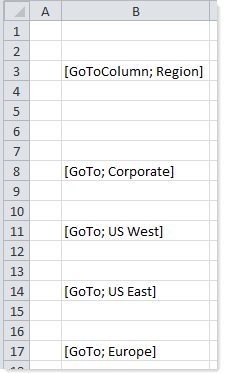
The GoTo menu would list the bookmarks in the order they are found in the sheet:
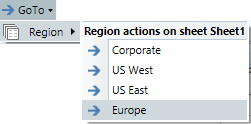
Alternatively the primary tag could specify alphabetical sorting like so: [GoToColumn;Region;True]. In this case the GoTo menu would list the bookmarks in alphabetical order: