AX3035
You can use file group categories to group certain file groups together and display them as a unit on the ribbon and in the Explorer task pane.
File group categories are for display purposes only. No file group or security settings are impacted by use of categories.
To view and work with file group categories:
-
On the Axiom tab, in the Administration group, select Manage > File Groups.
The Axiom Explorer dialog opens, with the focus on the File Groups header.
-
Right-click the File Groups header, and then select View > By Category.
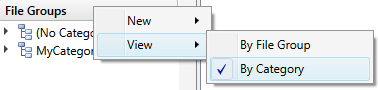
TIP: You can also change the view from the Explorer task pane.
File groups are now displayed by categories. File groups that do not belong to a category are organized under (No Category).
Managing categories
-
To add a new category, right-click the File Groups folder (or an existing category) and then select New File Group Category. You then enter a name for the category, and an optional description.
-
To edit a category, right-click the category and select Edit File Group Category. You can edit the name and description.
Alternatively, if you just want to change the name of the category, you can select Rename from the right-click menu.
-
To delete a category, right-click the category and select Delete. You cannot delete a category if file groups are assigned to it.
Assigning file groups to categories
To assign file groups to categories, you can drag and drop file groups to the desired categories, or you can assign the category within the file group properties (right-click the file group and select Edit File Group).
Category display to users
If a user has access to any file groups in a category, then that category will display in the user's Explorer task pane. The user will only see the file groups that they have access to; any other file groups in the category will be hidden. If the user does not have access to any file groups in the category, then the category will not display. Administrators have access to all file groups and will see all categories.
If you want a file group category to display on the Axiom ribbon tab (or on any other custom ribbon tab or task pane), then you must edit the ribbon tab to place the category on the tab. For more information, see Placing file groups on the ribbon.
If desired, you can specify the display order for file groups in a category. This display order only applies when the category is placed on a custom ribbon tab or task pane.
To define the display order for a category:
-
Right-click the category and then select Organize File Groups in Category.
TIP: You can also open this dialog from the Axiom Explorer toolbar.
The Organize Category dialog opens. This dialog displays all file groups that are assigned to the category, in their current display order.
-
To change the order, select the file group that you want to move and then use the arrow buttons at the top of the dialog.
-
Click Apply or OK to save.
