AX1399
You can use general variables in file groups to:
- Define certain values globally for the file group, such as certain key planning assumptions.
- Define general values to be used in other file group settings and variables.
General variable values can be returned in files by using the GetFileGroupVariable function as normal. General variables are also often used in other file group settings. For example, you can define a general variable for {ShortFGName} and then reference that value in settings such as the Tab Prefix and in other variables.
All general variable creation and configuration takes place on the General Variables sub-tab in the file group properties. To access this area:
-
On the Axiom tab, in the Administration group, click Manage > File Groups.
-
In the Axiom Explorer dialog, navigate to the file group that you want to edit, then right-click the file group and select Edit.
TIP: You can also access this dialog by right-clicking a file group in the Explorer task pane.
-
Select the Variables tab, then select the General Variables sub-tab.
From this area, you can create new variables, edit existing variables, and delete variables. Only administrators or users with the Administer File Group permission can access this area.
Creating general variables
You can create new general variables as needed.
To create a general variable:
- On the General Variables sub-tab, click New.
-
In the Edit File Group Variable dialog, complete the following fields:
Item Description Variable Type
The data type of the variable, String or Number. The default setting is String. You should select Number if the variable stores a numeric rate that will be used in spreadsheet calculations.
Variable Name
The name of the variable. The name should be brief, yet self-explanatory. For example,
SalaryEscalatorto define a salary escalator value to be used in scenario planning.Variable Value
The value of the variable. You can type in a value, and/or you can reference another file group variable to define the value.
To reference another file group variable within the value, enter the variable name in curly brackets. You can also use the Insert variable tool to insert any user-defined general variable within the file group, or to insert a built-in variable such as
{FileGroupYear}.For example, if the variable name is SalaryEscalator, then you might type in
.03as the value.Once the variable value has been defined, the Resolved Value shows the resolved value of the variable. This is helpful if the variable value references other variables, to see what the value ultimately resolves to.
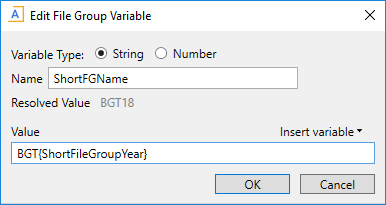
Example general variable
- Click OK to close the Edit File Group Variable dialog and add the new variable to the Variables grid.
- Click Apply or OK in the Edit File Group dialog to save your changes.
Managing existing general variables
To edit a general variable, select the variable in the grid and then click Edit. Generally speaking, you should not change a variable name once any file group components have been created that reference the name, such as plan file templates, drivers, or utilities. If you change the name, you will need to manually find and update any GetFileGroupVariable references to the old name in file group components.
To delete a general variable, select the variable in the grid and then click Delete. Before deleting a file group variable, you should be absolutely sure that the variable is not needed. Deleting an in-use variable will cause GetFileGroupVariable functions that reference the variable to return an error.
