AX1699
You can optionally associate a web report with a file group, in order to leverage file group table variables in the report. When a file group is selected (using an alias or a file group name), it impacts the report as follows:
-
When choosing a table or column for critical areas of the report, the chooser dialogs are limited to showing the tables associated with the file group by default. This can help streamline the report setup.
- When you select a table or column for critical areas of the report, it is stored using the table variable name for the file group. This enables the report to update dynamically when the target of the file group alias changes.
For example, you can select the file group alias Current Budget and set up the web report to reference tables that are associated with the current target of the alias (Budget 2019). Later, you can roll over the file group to create Budget 2020 and update the Current Budget alias to point to the new file group. The web report will automatically update to reference the tables used by the Budget 2020 file group.
IMPORTANT: If you want to associate the report with a file group, this should be one of the first things you configure for the report, before configuring data sources, components, or refresh variables. If you select a file group after configuring these other areas, it will have no effect on the previously selected tables and columns. You would have to clear the existing table and column selections and then reset them in the context of the file group. There is one exception to this rule: if you want to use a Year refresh variable to dynamically change years, then you cannot use file group table variables. In this case, you should either not associate the report with a file group, or wait until the report is fully configured before selecting the file group.
NOTE: Not all areas of the Report Designer support the file group context. In some areas, it may be necessary to directly specify a particular table instead of using a file group table variable. Depending on the relationship of that table to the file group, it may be necessary to manually adjust the table reference after updating the file group alias to point to a new file group.
Specifying the file group context
To associate the web report with a file group, use the File Group Context field on the Report Settings panel of the Report Designer:
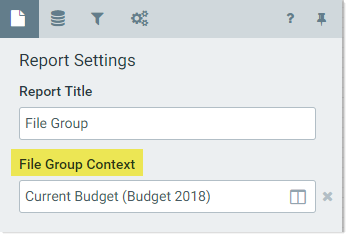
Example Report Settings with associated file group
Click the table icon ![]() in the right side of the box to select a file group. You can select any file group or alias. If you want the report to dynamically update as part of a file group rollover, then you must use an alias. If you select an alias, the current target of that alias displays in parentheses after the alias name.
in the right side of the box to select a file group. You can select any file group or alias. If you want the report to dynamically update as part of a file group rollover, then you must use an alias. If you select an alias, the current target of that alias displays in parentheses after the alias name.
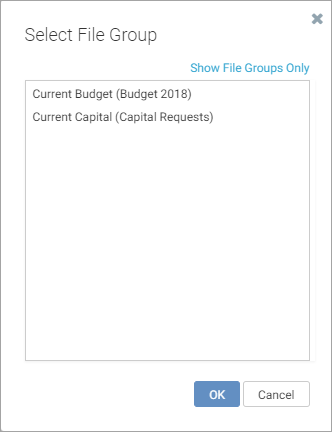
Example Select File Group dialog showing aliases
By default, the Select File Group dialog shows only file group aliases. If you want to select a file group directly, click Show File Groups Only at the top right of the dialog, to toggle the dialog to show all file groups. You can toggle back to showing aliases by clicking Show Aliases Only.
Generally speaking, once you have selected a file group or alias and configured other report settings such as the primary table or data grid columns, the file group context should not be deleted or changed.
-
If you delete the file group context, any selected tables or columns that use file group table variables are now invalid. You must clear these existing selections and then reset them using the regular table and column names.
-
If you change the file group context to a different file group, this will only work if the new file group uses the same table variable names as the original file group. If any selected tables or columns use table variable names that do not exist in the new file group, these selections are now invalid. You must clear these existing selections and then reset them using the new file group context.
Selecting associated tables and columns for the report
Once you have set the file group context, the table and column chooser dialogs for certain key settings of the report are now limited to showing the tables associated with the file group by default. This applies to:
- Primary Table for data sources
- KPI Table for KPI Panel components
- Add Columns for Data Grid components
- Column for Grid and Combo Box refresh variables
When you select a table or column for these affected settings, the list of tables is limited to showing the following:
- All tables referenced by table variables for the file group
- Any reference tables that these tables look up to
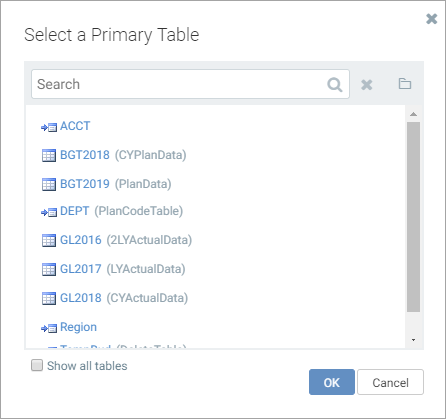
Example table chooser when report has an associated file group
In this example, both Dept and BGT2020 are referenced by table variables in file group Budget 2020, so these tables are both displayed in this dialog by default. You can see the table variable name listed after the table name in parentheses. Additionally, because BGT2020 has a lookup to Acct, this table is also listed, even though it is not referenced by a table variable.
If necessary, you can still select any table in the system by enabling the Show all tables option at the bottom of the dialog.
If you select a table or column that is referenced by a file group table variable, the selection is stored using the table variable name. This allows the table reference to update dynamically when the assigned table for the table variable changes (either due to changing the target of the file group alias, or by directly changing the table referenced by the variable).
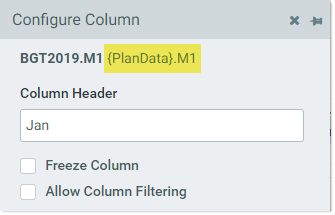
Example table column using a table variable
For example, imagine that you select BGT2020.M1 to display in a Data Grid component, where BGT2020 is referenced by table variable {PlanData}. Although this column displays in the report setup as BGT2020.M1 so that you know which column is being queried, the actual column reference is stored as {PlanData}.M1. If the file group alias is later changed to point to Budget 2021, and {PlanData} resolves to BGT2021 in that file group, then the column reference for the data grid is now automatically updated to point to BGT2021.M1.
A few other areas of the Report Designer also support storing selected columns using the table variable name:
- Sum By Columns for Data Grid components
- Sort Order for Data Grid and KPI Panel components
In all other areas of the web report, the table and column choosers are not limited based on file group table variables (though associated tables still display with their variable name in parentheses), and do not store selections using the table variable name. This includes areas such as:
- Any filter such as the data source filter, column filter for data grid columns, and column filter for refresh variable columns
- Tooltip column on refresh variable columns
- Refresh variable dependencies (if a dependency path is specified)
If you select a table or column that is not stored with a table variable name, then the table or column reference is not dynamic. If you are using a file group alias and the alias is updated to point to a different file group, the table or column reference will remain the same. If the reference needs to be updated, you must manually update it in this case.
