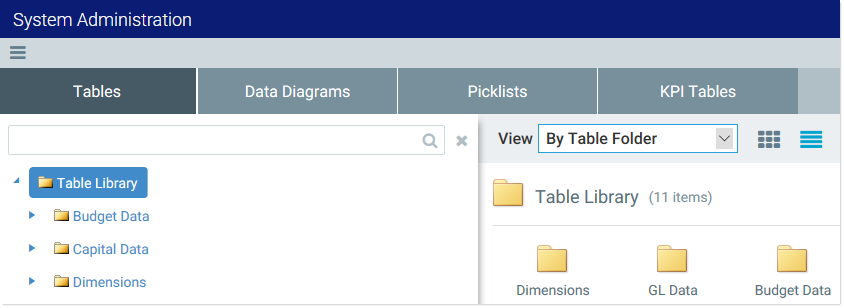AX1542
Table Manager
- Browse the existing tables in your system and view information about those tables.
- Create, edit, and delete picklist tables that hold lists of items from which users can make selections.
- Create, edit, and view data diagrams that illustrate the relationships among the tables in your system.
- Create, edit, and delete KPI tables that store key performance indicator data for use in KPI Panel components.
To access the Table Manager:
-
In the Web Client, click the menu icon
 in the Global Navigation BarThe blue bar across the top of pages in the Web Client. The Global Navigation Bar provides access to system-wide features.. From the Area menu, select System Administration.
in the Global Navigation BarThe blue bar across the top of pages in the Web Client. The Global Navigation Bar provides access to system-wide features.. From the Area menu, select System Administration.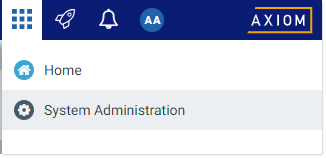
-
From the Navigation panel, select Tools > Table Manager.
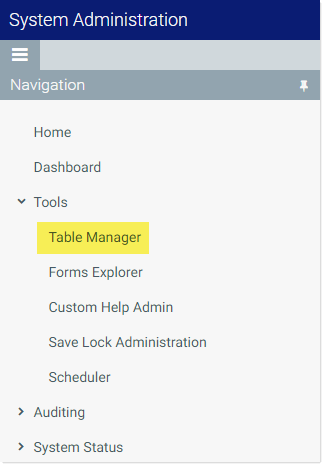
Alternatively, you can go directly to the Table Manager page as follows:
Example On-Premise URL
http://ServerName/Axiom/TableManager
Where ServerName is the name of the Axiom Application Server, and Axiom is the default name of the virtual directory.
Example Cloud System URL
https://ClientName.axiom.cloud/TableManager
Where ClientName is the name of your Axiom Cloud Service system.
NOTE: The System Administration menu item is only available to administrators and to users with special permissions to various features in the system administration area. However, any user can access the Table Manager area if they use the direct URL. Once a user accesses the Table Manager, what they can see and do is controlled by their security permissions.
Once you are in the Table Manager, use the tabs at the top of the page to select the area that you want to view.