AX3510
You can prevent non-administrator users from accessing Axiom Software by using the System Access feature.
For example, you may want to temporarily lock out users in the following situations:
- Before upgrading Axiom Software
- While migrating between testing and production environments
- While preparing and testing the system prior to rollout for a planning cycle
The System Access feature prevents new logins only; it does not forcibly log off any users who are currently logged in. If a non-admin user is already logged into Axiom Software when you change the system access settings, that user will remain logged in but they will not be able to save any files to the Axiom database or perform any Axiom processes. Before locking users out, you should make sure that all users have saved changes to their files, and ask all non-admin users to log off. Administrators can continue to log into the system and perform all activities as normal.
Only administrators can change the system access settings. System access can be controlled using either the Desktop ClientGeneral term for using either the Excel Client or the Windows Client, both of which are installed to the user's desktop. or the Web Client. Regardless of which client you use, the system access settings affect all Axiom Software clients.
To modify system access using the Desktop Client:
-
On the Axiom tab, in the Administration group, click Manage > Security > System Access.
NOTE: In systems with installed products, this feature may be present on the Admin tab. In the System Management group, click Security > System Access.
-
In the Control System Access dialog, select one of the following:
-
Administrators Only: When enabled, non-admin users can no longer log into the system using any client. Only users with administrator rights can log in. Non-admin users who attempt to log into the system will be informed that the system is locked.
Once users are locked out of the system, only an administrator can log back in and restore access.
-
Full Access: When enabled, all users can access the system as normal.
-
- Click OK.
To modify system access using the Web Client:
-
In the Web Client, click the menu icon
 in the Global Navigation BarThe blue bar across the top of pages in the Web Client. The Global Navigation Bar provides access to system-wide features.. From the Area menu, select System Administration.
in the Global Navigation BarThe blue bar across the top of pages in the Web Client. The Global Navigation Bar provides access to system-wide features.. From the Area menu, select System Administration.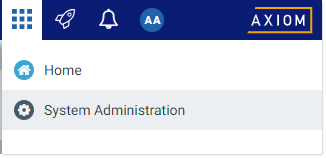
-
From the Navigation panel, select System Status > System Access.
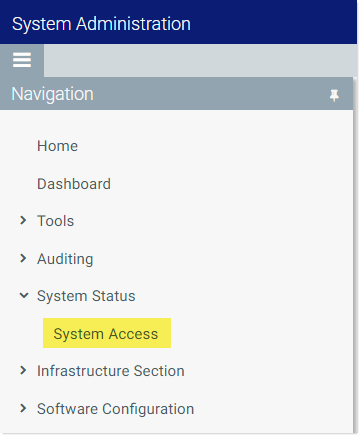
Alternatively, you can go directly to the System Access page as follows:
Example On-Premise URL
http://ServerName/Axiom/Admin/SystemAccess
Where ServerName is the name of the Axiom Application Server, and Axiom is the default name of the virtual directory.
Example Cloud System URL
https://ClientName.axiom.cloud/Admin/SystemAccess
Where ClientName is the name of your Axiom Cloud Service system.
-
On the System Access page, select one of the following:
-
Administrators Only: When enabled, non-admin users can no longer log into the system using any client. Only users with administrator rights can log in. Non-admin users who attempt to log into the system will be informed that the system is locked.
Once users are locked out of the system, only an administrator can log back in and restore access.
-
Full Access: When enabled, all users can access the system as normal.
-
- Click Apply.
