AX1314
Using multiple view types in a sheet
You can use multiple view types in the same sheet to accomplish different goals. When using multiple view types, it is important to understand the interaction between sheet views and row / column views.
A sheet view hides marked rows and columns when it is activated, whereas row / column views show rows and columns when they are activated. If there are points of overlap—where a row or column is marked as hidden by a sheet view, but shown by a row / column view—the sheet view takes precedence.
Consider the following example with both sheet views and column views.
- This example has two sheet views, All Detail and Summary. All Detail does not hide any columns, whereas Summary hides the columns for the individual months.
- This example has a single ColumnView tag with a group name of Select Quarters. This control row defines four column views representing four quarters: Q1, Q2, Q3, and Q4. (The views for Q3 and Q4 are not shown in the screenshot for space considerations.)
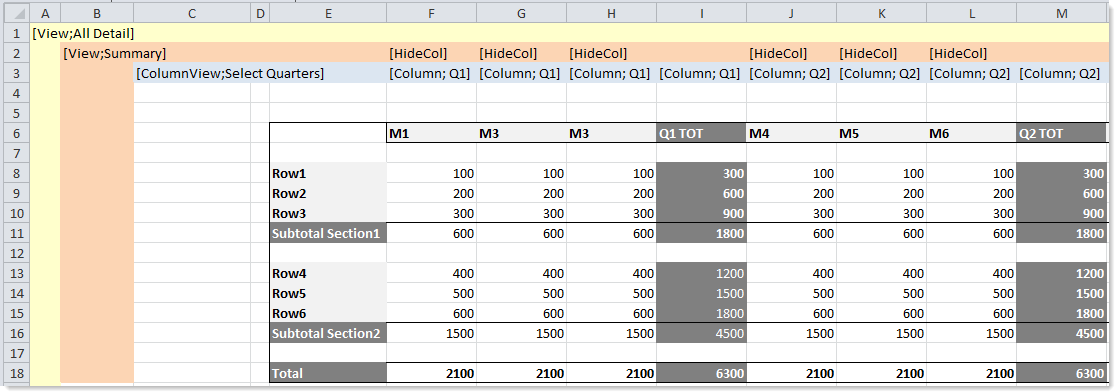
If All Detail is the active sheet view, then the column views can be toggled as shown or hidden without restriction, because there is no overlap between the views. When column view Q1 is active, those columns will be shown. When column view Q1 is inactive, those columns will be hidden.
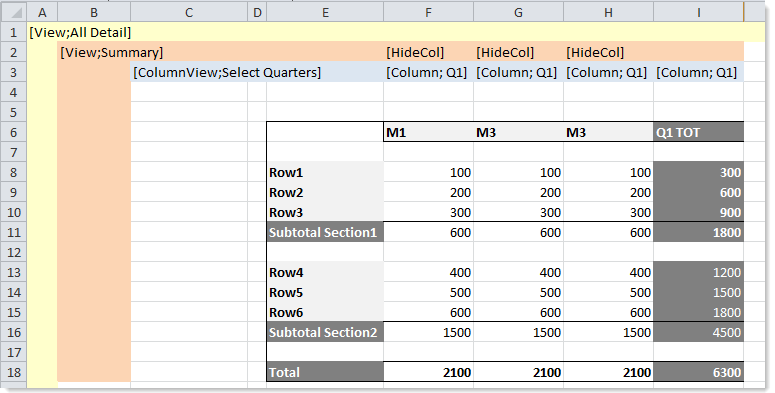
All Detail as active sheet view, and Q1 as only active column view
If Summary is the active sheet view, then the columns hidden by that sheet view are always hidden, regardless of whether the column view is active. When column view Q1 is made active, now only the "Q1 TOT" column will be shown—the monthly columns will be hidden because they are hidden by the sheet view. However if column view Q1 is active when you switch from sheet view Summary to All Detail, then all columns in that view will now be shown again because the All Detail sheet view is not hiding them.
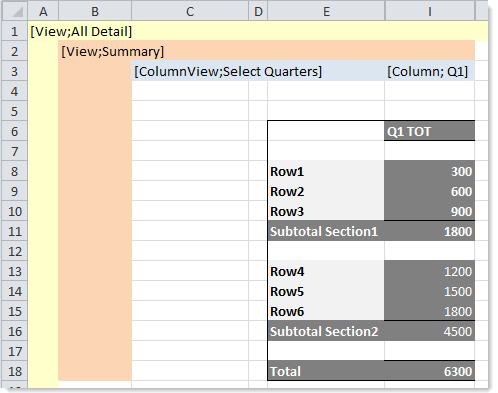
Summary as active sheet view, and Q1 as only active column view
It is important to understand that the sheet views do not completely override the column views. For example, imagine that column view Q2 is inactive, meaning that all of those columns are currently hidden. If you switch from sheet view Summary to All Detail, the columns in Q2 will not suddenly be shown. The column views retain their active or inactive status when the sheet views change. The only thing that changes is whether or not the new sheet view is forcing a column to be hidden.
