Create a measure drill
Use these instructions to add a document drill to a measure to create a drill down in the measure’s associated Measure Detail window. Creating a measure drill involves three main steps: 1) add the drill document to Strategy Management, 2) create a drill for the document, and 3) associate the drill with the desired measure.
To create a measure drill:
-
In the Desktop Client, place the drill document in the Drill folder:
- Navigate to Libraries > Reports Library > Strategy Management Utilities > Drill.
-
Right-click the Drill folder and select Import Files.
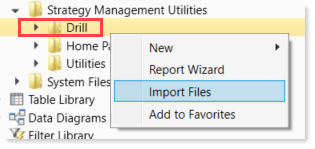
- Select the desired file and click Open.
-
Expand the Drill folder, right-click the file and select Copy document path to clipboard. You will need to paste this path into the Add Drill Document dialog in step 6c.
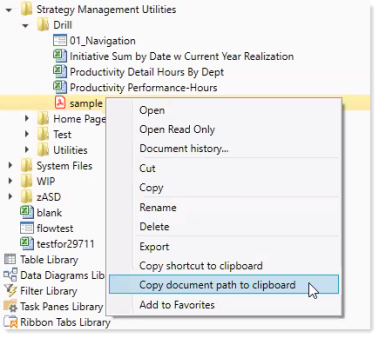
-
In the Web Client, in the Navigation panel, click Admin > Measures.
- On the Measures page, click the Drill Documents tab.
- On the left under the Description column heading, click Add New Drill.
- In the Add New Drill dialog, do the following:
- In the Description field, type a name for this drill.
To enable this drill immediately after creation, select the Active check box.
In the Drill Filepath field, paste the file path you copied in step 2.
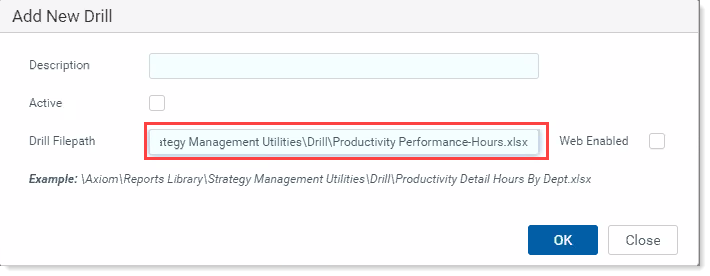
(To see how users access a drill document, see Drill on measure details.)
If the drill document is an Axiom form (Axiom forms have the form icon before the file name:
 ), click the Web Enabled check box to enable the form to open in the browser.
), click the Web Enabled check box to enable the form to open in the browser.NOTE: Do not select the check box if the document is another type of file, such as a PDF or Excel spreadsheet. The system opens these types of files from the Desktop Client in separate window.
- Click OK.
- Click Save.
- Next, assign this drill to the desired measure. Do one of the following:
- If the measure does not currently exist, follow the instructions in Add a measure.
If the measure exists, navigate to the Admin - Measures page. In the Measures tab, locate the measure. In the User Drill column for the measure, select the desired drill from the drop-down. Click Save.
IMPORTANT: The drill document will be accessible for all hierarchy items that use the associated measure, so be sure that the document applies to all instances in which the measure is used or could be used. Alternatively, you can create a copy of the measure and give it a specific name and then associate the drill only to that version.
