Preparing data for Axiom Rolling Forecast
To simplify the process of updating Axiom Rolling Forecast, we have designed a Process Definition that includes all the steps you need to follow.
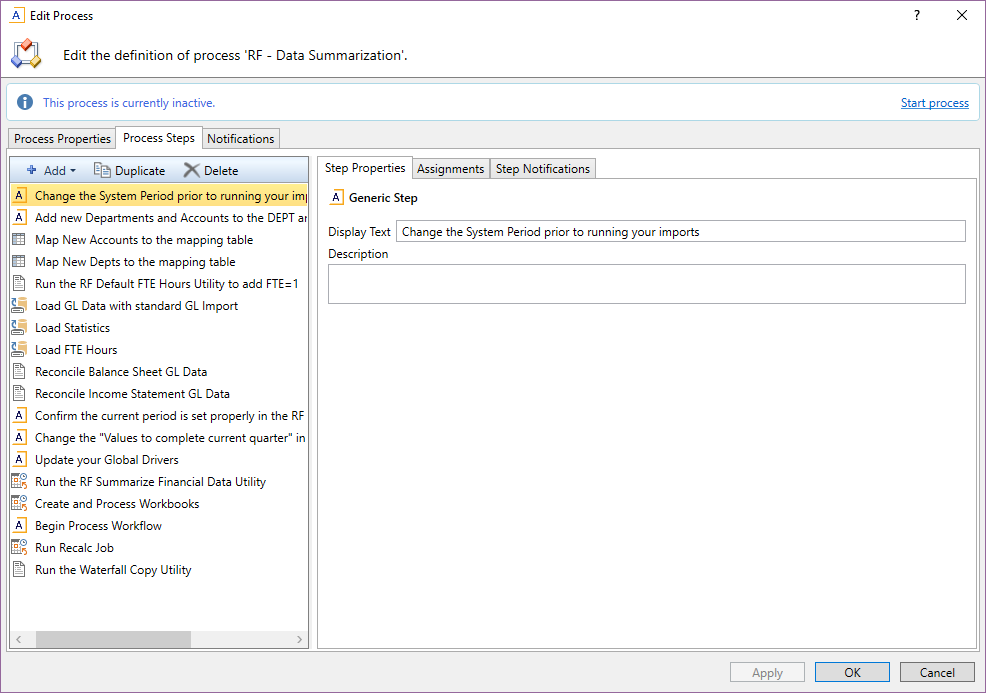
To prepare data for Rolling Forecast:
-
In the RF Admin task pane, in the Process Flow section, double-click RF- Data Summarization.
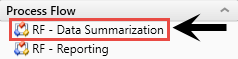
After this is activated, each step in the process flow directs you to complete the remaining steps listed below.
-
Change the current system period – In the Admin ribbon tab, click Imports & Data Utilities, and then click System Period/Year.
In the System Current Period dialog, change the system current period as well as the system current year (if you are changing fiscal years or loading historical data).
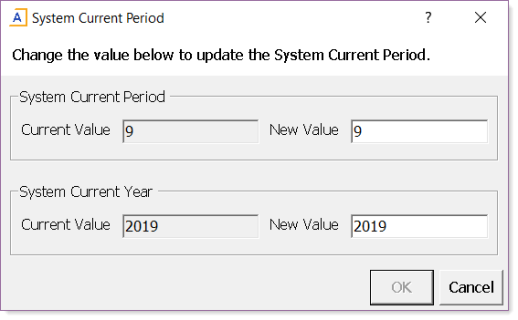
- Click OK.
-
Add new departments and accounts to the DEPT and ACCT dimension tables.
-
Update any ACCT Mapping tables used in imports. (If necessary)
-
Update any DEPT Mapping tables used in imports. (If necessary)
-
Run the RF Default FTE Hours utility to populate FTE hours manually if hours are not loaded from through any of your imports. This is for plan files that have salaries loaded but hours are not loaded into your GL. It is required for the Salary CMs to work properly.
- Load the GL data by doing the following:
To import your source data, in the Admin ribbon tab, click Imports & Data Utilities > Imports > Management Reporting > 01-Load GL 12 Month, and click Execute.
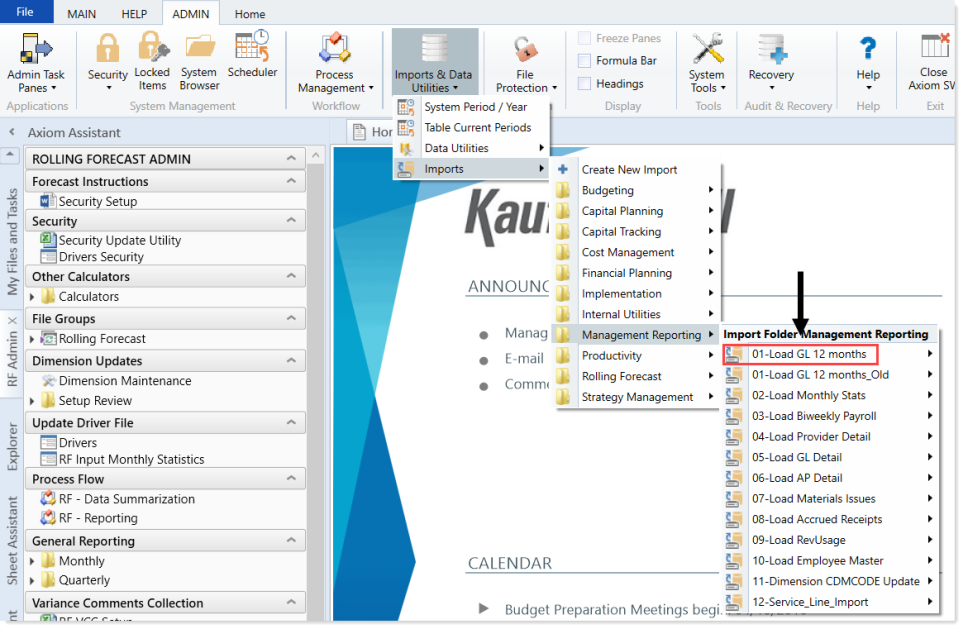
- Load statistics by doing the following:
- In the Admin ribbon tab, click Imports & Data Utilities > Imports > Management Reporting > 02-Load Monthly Stats, and click Execute.
- Load FTE Hours by doing the following:
- In the Admin ribbon tab, click Imports & Utilities > Imports > Management Reporting > Import RF Actuals, and click Execute.
-
Reconcile Balance Sheet data – In Management Reporting > Financial Statements, run the Balance Sheet.xlsx report to ensure your balance sheet data loaded properly and ties to your GL.
- Reconcile Income Statement data – In Management Reporting > Financial Statements, run the Income Statement Summary.xlsx report to ensure your Income Statement data loaded properly and ties to your GL.
-
Confirm the current period is set for the forecast – In the RF Admin task pane, in the Update Driver File section, double-click Drivers, and do the following:
-
Click the Configuration > General, and then, in the Current Fiscal Period for Forecasting cell, confirm that the current period is set properly.
IMPORTANT: Do not use formulas in this setting.
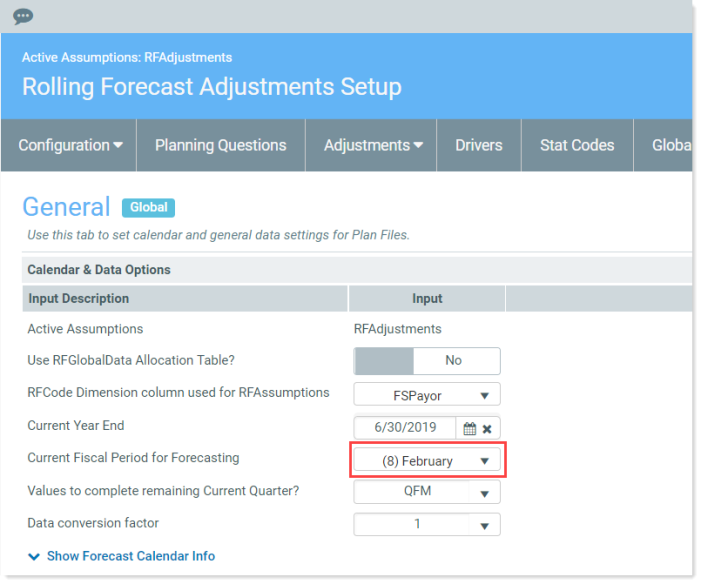
-
-
Change the Values to complete remaining Current Quarter? setting – In the Values to complete remaining Current Quarter drop-down, select one of the following methods for populating values for the remaining time in the current quarter:
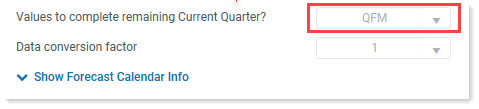
Type Description CYF Use if you are a Budgeting client and currently using the Current Year Forecast feature under the Budgeting module. For more information, see Working with Axiom Rolling Forecast Calculators. QFM Use if using monthly values from Axiom Rolling Forecasting. CYB Use if using the current year budget (if available). None Use if not using either option (for example, you are entering a full quarter's worth of data). -
Update your Global Drivers – In the RF Admin task pane, in the Update Driver File section, double-click Drivers.
-
Run the Summarize Financial Data Utility – In the RF Admin task pane, in the Scheduled Job section, double-click RF Summarize Financial Data, and click Run Once.
This job summarizes and populates the RF Monthly data table to summarize the financial data from monthly time series to quarterly. This step summarizes GL data based on the RFGroup and RFCode from the monthly time series (P1, P2 ...) to the quarterly time series.
-
Create and Process Workbooks – In the RF Admin task pane, in the Scheduled Jobs section, double-click to run the job once or schedule to run at a later date to create and process plan files.
NOTE: For Rolling Forecast, the plan files are rebuildable, which allows you to recreate and process the workbooks each month without losing your previous months adjustments, forecast method selections, new initiatives approve/exclude selections, or comments.
-
Begin Process Workflow – In the RF Admin task pane, in the File Groups section, click Rolling Forecast > Process Definitions, and double-click RF- Plan File Process Flow.
NOTE: Workflow is optional. If you do not want to use workflow, you need to adjust your security settings to allow users to see workbooks when not using workflow. For more information, see About security.
-
Run Recalc Job – Run Recalc Job periodically throughout the Plan File Update process. This refreshes the GetData variables in the plan files, which are connected to the drivers. In the RF Admin task pane, in the Scheduled Jobs section, double-click RF Recalculate Plan Files.
NOTE: You may consider scheduling the job to run nightly during the Rolling Forecast Process.
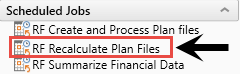
As plan files are saved back to the database, the data is stored in the RF_Forecast data table. You can find this table in the Explorer task pane in the Table Library section by clicking Rolling Forecasting > Data.
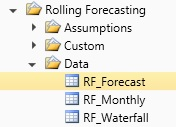
-
Run the Waterfall Copy Utility – You must complete this step before starting a new forecast update. All data from the workbooks are saved back to the Waterfall table to be used not only for Waterfall reporting but to rebuild workbooks with the percent, adjustments, and comments made to the workbooks. To run the utility, in the RF Admin task pane, in the Manual System Updates section, click Database Updates, and double-click Save Forecast to Waterfall Table.
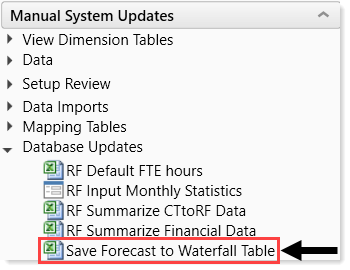
This utility copies (snapshot) the data from the RF_Forecast data table to the RF_Waterfall data table. You can find this table in the Explorer task pane in the Table Library section by clicking Rolling Forecasting > Data.
