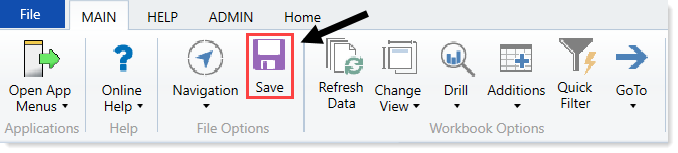Using the RF Deductions Calculator
The RF Deductions Calculator computes the contractuals and allowances for the rolling forecast period.
To set up the calculator, you first enter the payor information in the PayorCodes tab, which then populates the payor blocks of the Deductions tab.
The Deductions tab allows you to split out the total revenue values by payor. If you currently store statistics at the payor level they will populate for you however, In each section of the tab, you can enter information for the following for each payor:
- Patient and Inpatient Volume
- Patient Days
- Inpatient Length of Stay
- Outpatient Visits
- Summary - Patient Revenue
- Inpatient and Outpatient Gross Revenue by Payor
- Inpatient and Outpatient Deductions by Payor
In the Reimbursement Calculations by Payor section of the Deductions tab, you can calculate the gross revenue, deductions, and net revenue for each payor by inpatient and outpatient groups.
To use the RF Deductions Calculator:
-
In the RF Admin task pane, in the Other Calculators section, click Calculators, and double-click RF Deductions Calculator.
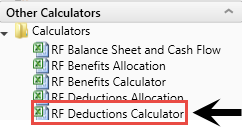
-
In the Refresh Variables dialog, select the following, and click OK:
- In the Select an RFPlanGroup field, click Choose Value to select a budget group to include.
- In the RFGroup for Deductions field, click Choose Value to select the RFGroup in which to post the deductions.
-
In the Deductions tab, in the Payor Group Name column , type the payor name descriptions.
TIP: The name you enter here should be similar to the name in FSPayor column.
-
In the Suffix column , type a short name for the payor (First row should always be Medicare). The suffix you provide will be concatenated with various values in the table and each of those values should match the values in the RFCode table.
- In the Prefix row (row 9), do the following, as needed:
- In column R, select Discharges or Admits from the drop-down.
In columns S-Z, edit the prefix types, as needed.
IMPORTANT: The codes in columns S-Z need to match the entries in your RFCode columns.
-
In the Deductions tab, refresh the report data by pressing F9 or in the Main ribbon tab, click Refresh Data.
NOTE: Enter the RFPlanGroup ID to process the report (required).
-
In the Default Forecast Method drop-down (column AH35), select the default forecast method to use.

-
For each payor, update the Forecast Method column (column AH) to use another method other the default you selected in Step 7, as needed.
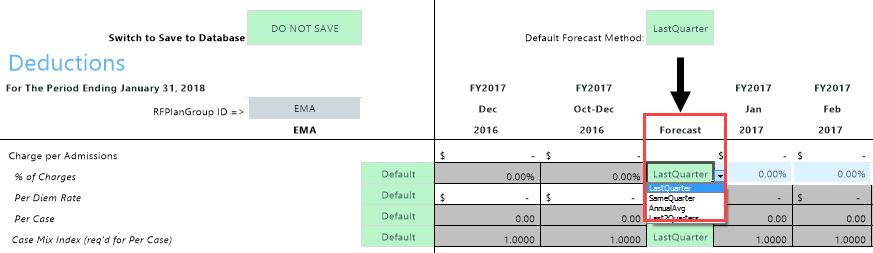
-
In the Patient Days row, select the from the Calculation Driver drop-down (column Y102) , select LengthofStay (default) or PatientDays.
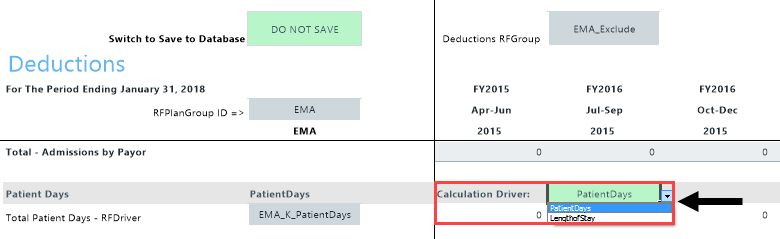
- In the Reimbursement Calculations per Payor section, do the following:
In column W , select the reimbursement methodology to use for the payor.
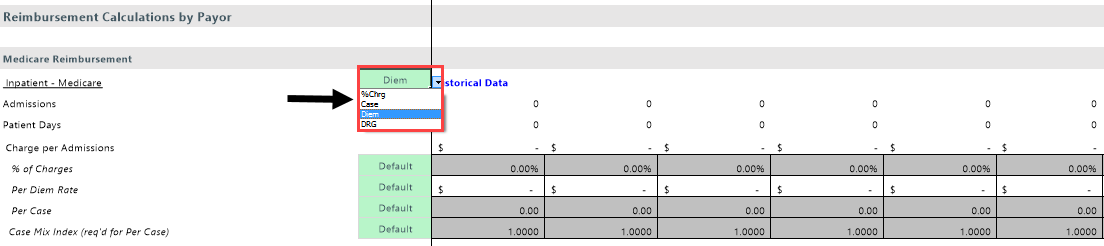
NOTE: The calculation rows change depending on the methodology you select.
- In the rows for each item, in column W, select one of the following:
- Default - Uses the formula.
- Last Saved - Use the last saved data from the calculator.
- Review the results of the calculations.
- Do one of the following:
If you are satisfied with your changes and you want to post the values to the database, from the Switch to Save to Database drop-down at the top of the sheet, select Save.
If you are not ready to post the values to the database, from the Switch to Save to Database drop-down, select DO NOT SAVE.
NOTE: If you select this option and click Save, Axiom Rolling Forecast saves the files, but does not post the values to the database.
-
In the Main ribbon tab, click Save.