AX1415
Adding sheets to an Axiom file
There are two different ways to add sheets to a spreadsheet Axiom file:
- Using normal spreadsheet functionality to add new sheets
- Using the Add New Sheet feature
Adding sheets using spreadsheet functionality
If workbook protection is not applied to the Axiom file (or if you have permission to remove protection), then you can add new sheets using normal spreadsheet features.
- In either the Windows Client or the Excel Client, you can add sheets as follows: On the Home tab, in the Cells group, click Insert > Insert Sheet.
- In the Excel Client, you can quickly add sheets by clicking the plus icon to the right of the sheet tabs.
Once the sheet is added, you can rename it by double-clicking on the sheet name. It is a good idea to rename the sheet before adding it to the Control Sheet (if applicable).
If workbook protection is applied to the Axiom file and you do not have permission to remove protection, then you cannot add new sheets unless the file is designed to use the Add New Sheet feature.
Adding sheets using Add New Sheet
If your plan files, reports, or utilities have been designed to allow adding new standard sheets, then you can add these sheets using the Add New Sheet feature. The new sheet will be created by copying a designated master sheet, which serves as the sheet "template." If the file has multiple master sheets, you will be able to choose the master sheet to copy.
The Add New Sheet feature is only available if the file has one or more designated master sheets. These master sheets must be set up and enabled by the file designer.
To add a new sheet to an Axiom file:
-
On the Axiom tab, in the File Options group, click Add New Sheet.
-
In the Add New Sheet dialog, complete the following:
-
New sheet name: Type the name of the new sheet. This name cannot be the same as any other sheet in the workbook, including the master sheets. It is recommended to avoid spaces and special characters in the name.
-
Create from master sheet: Select the master sheet to copy in order to create the new sheet.
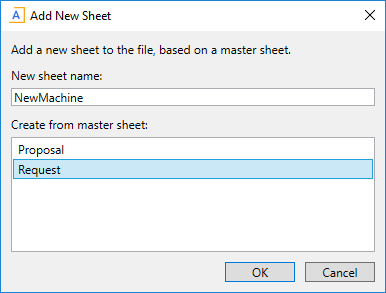
-
- Click OK to create the new sheet.
The new sheet is placed in the workbook as follows:
- If the workbook already contains copies of the selected master sheet, then the new sheet is placed after (to the right of) the most recently added copy.
- If the workbook does not already contain a copy of the selected master sheet, then the new sheet is placed after the master sheet if it is visible. If the master sheet is not visible, then the copy is placed after the last visible sheet in the workbook.
NOTE: Added sheets cannot be printed using the Print Plan Files utility. If you need to print an added sheet, you must do it by using Print within the file.
