AX2687
Configuring the Workflow task pane
Axiom Software provides a built-in Workflow task pane that allows users to easily see and access their workflow tasks. By default, the task pane is configured to open automatically for any user who has current tasks in an active workflow. If desired, you can change the conditions that make the task pane visible, or disable it entirely.
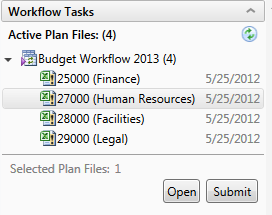
Example Workflow task pane
IMPORTANT: Workflow is a legacy feature that has been superseded by plan file processes in Process Management. The Workflow feature is only visible in systems where the system configuration setting EnableLegacyWorkflowEngine is set to True. The discussion in this topic only applies to older systems created before version 2016.2. For newer systems, Workflow is disabled by default, and the default Workflow task pane is not automatically created.
Default behavior
When a new system is created, a copy of the Workflow task pane is placed in the root of the Task Panes Library (file name: Workflow.AXL). This copy is listed as a startup task pane for the Everyone role, and is configured to prevent closing.
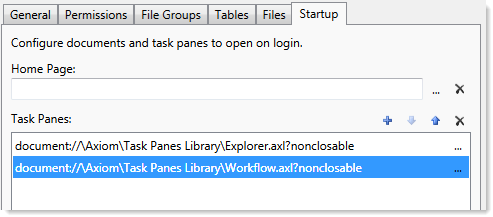
This means that the Workflow task pane is automatically opened when the system is started, for all users. Users do not otherwise have access to the task pane (meaning, no access is granted to the file itself on the Files tab of Security).
Although the task pane is opened for all users, the task pane is configured to only be visible if the user has workflow tasks. If a user does not meet this criteria, then the workflow control is not visible in the task pane, and since the task pane is empty, it automatically closes. For users who have workflow tasks, the task pane cannot be closed.
NOTE: You can rename the Workflow.AXL file and/or move it into a subfolder without breaking the existing startup configuration. You can also edit the shortcut parameters for the startup configuration to use an alternate tab name, or to allow users to close the task pane if desired.
Although you can modify the security settings for the Workflow task pane—for example, to remove it from the Everyone role, and instead assign permissions to specific roles or users—typically the visibility settings for the task pane eliminate any need to do this. An exception might be if you change the visibility settings so that it is always visible, and you know that only certain roles will ever need the task pane.
Configuration options
The Workflow task pane uses the User Workflow View command from the Command Library. This control presents current workflow tasks within the task pane format, and allows users to complete those tasks.
The User Workflow View command has two shortcut parameters that can be configured as desired. The first parameter, Visibility, controls when the workflow task pane is visible to the user:
- Always show: The control always displays, regardless of whether the user has any assigned tasks or whether any workflows are active. You might use this option if you want the user to be able to see that they have no tasks, as opposed to just not having the control display when there are no tasks.
- Show when system has active workflows: The control displays if at least one workflow is active in the system, regardless of whether the user has any assigned tasks in that workflow. You might use this option if you want the user to be able to see that they have no tasks, as opposed to just not having the control display when there are no tasks.
- Show when user has current assignments (default): The control displays only when the user has current tasks for an active workflow.
The second parameter, Allow multi-select, controls whether users can select multiple workflow tasks in the task pane and complete them in batch. By default, this is enabled. If disabled, then users can only complete one workflow task at a time.
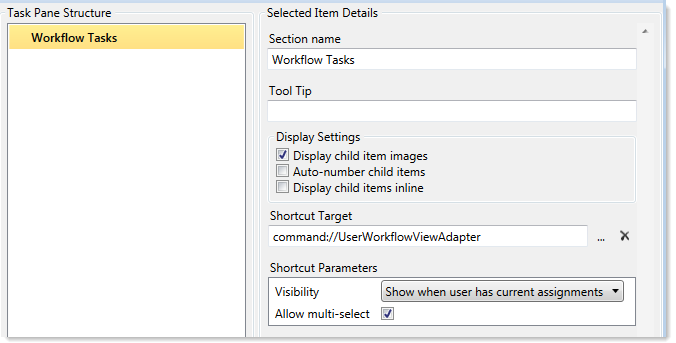
Configuration settings for the Workflow task pane
For more information on using shortcut parameters, see Linking to Axiom files and features in a task pane or ribbon tab.
Disabling the Workflow task pane
If you do not want to use the Workflow task pane at all in your system, then you can edit the startup settings for the Everyone role in Security, to remove the Workflow task pane from the list of startup task panes. Once it is removed from the Everyone role, then the task pane will not display for anyone unless you later manually add it to other roles or users.
If you want to delete the file entirely so that any users with access to the Task Panes Library cannot see it, you can do so. However, you cannot delete the file if it is open in your current session. You must first edit the settings for the Everyone role as previously described, and then you must exit the system and log in again. Now that the Workflow task pane is not open in your session, you can delete the file from the Task Panes Library.
If you deleted the Workflow.AXL file and then later decide that you want to use it, a copy of the task pane is always available in \Axiom\Axiom System\Document Templates\Sample Task Panes. Make a copy of this file and save it to the Task Panes Library, and then configure access in Security as desired.
Including the Workflow control in a custom task pane
Alternatively, you can use the Workflow control in a custom task pane instead of using the default built-in task pane (or in addition to it). To do this, you would link an item in the task pane to the User Workflow view control in the Command Library.
